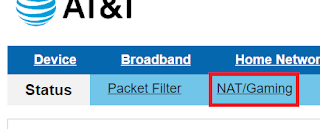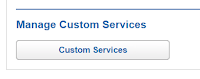Add your feed to SetSticker.com! Promote your sites and attract more customers. It costs only 100 EUROS per YEAR.
Pleasant surprises on every page! Discover new articles, displayed randomly throughout the site. Interesting content, always a click away
AntonioBarrio.com
Random musings and tech related information.Getting Xbox Live Service to work with AT&T Fiber 10 Aug 2022, 4:05 am
The first thing you have to do is log on to your AT&T device. In my case, it's a BGW320-500. The default address will be 192.168.1.254. Open a browser and navigate to that address, once the page opens, select the Firewall option.
After clicking on Firewall, you will be presented with another set of options. From those, select NAT/Gaming.
After clicking on NAT/Gaming, you will be prompted to enter a Device Access Code. This can be found on the back of your device.
When you get to the NAT/Gaming section, you will see a button at the bottom called Custom Services under the Manage Custom Services section. It's here where you will have to enter some TCP and UDP ports required by Microsoft Xbox Live services.
Under the Service Entry section, you will fill out all the ports that you need to get the service working as intended. Under Service Name, you can put anything you want, I chose to type Xbox Live followed by the port number. Since there are no port ranges, only individual ports, you will enter the port number on all fields under Global Port Range and under Base Host Port. Under Protocol, select the indicated selection. It will look something like the following picture:
You will enter all the ports listed under Microsoft's Xbox Live documentation. The complete list of ports is listed below. Click here to see MS Xbox Live port documentation.
- Port 88 (UDP)
- Port 3074 (UDP and TCP)
- Port 53 (UDP and TCP)
- Port 80 (TCP)
- Port 500 (UDP)
- Port 3544 (UDP)
- Port 4500 (UDP)
Once all these steps have been completed, you can go ahead and power down the Xbox completely. Doing a restart of the device doesn't always work. In my case, I powered down the Xbox and unplugged it for a few seconds before plugging it back in and turning it back on. You should be able to connect to Xbox Live services and your NAT should be set to Open.
Please note that in my configuration I did not setup TCP/80 or TCP-UDP/53. These ports are used by web and DNS services and I don't want to take any chance in possibly affecting other devices in my network. I also did not need them to get the NAT status to Open under Xbox Networking.
Opening links with Microsoft Edge or Google Chrome 10 Nov 2021, 9:02 pm
I recently had a request to setup certain website links to open with a specific browser. In this case, it was with both Microsoft Edge and Google Chrome. For most people, creating links is as simple as right clicking the location where you want your link, then selecting New > Shortcut. Depending on what your default browser is, the link will be opened by that browser. In many corporate environments, however, Internet Explorer is still the default browser. In these cases, as long as you have a modern browser installed, you can create a shortcut to have a link open with a specific browser.
Google Chrome
In the case of Chrome, you will have to create a shortcut that points to the executable, followed by a URL switch and finally the URL you want the browser to open. It will look something like this:
"C:\Program Files\Google\Chrome\Application\chrome.exe" -url https://www.google.com
This path code assumes that Google Chrome is installed in its default location, otherwise adjust that to reflect your installation location.
Microsoft Edge
In a system that has Edge installed, then the path code just needs the Edge URI followed by the URL. It will look something like this:
microsoft-edge:https://www.google.com
As you can see, the solution is a simpler one, as you do not have to worry about installation location. This is a system wide setting and you just have to add the URI as a prefix, followed by the address you want to point to.
The above screenshot shows an example of what a MS link configuration would look like.
Displaying serial number and model of Pure Storage array 30 Sep 2021, 8:51 pm
The command listed below will display the model, serial number and part number of controller 0. You can substitute CT0 for CT1 to get the information on controller 1.
purehw list CT0 --spec
Server 2019 - Windows 10 Start Menu & Display Settings Not Working *FIXED* 22 Jun 2021, 10:32 pm
Recently I was setting up a new Microsoft Windows 2019 Server image and as part of our onboarding process, we are required to patch and secure any new system. Seeing how Server 2019 is a new O/S in our environment, we didn't have any automation script to take care of all this. Part of the onboarding consists in either disabling services that are not needed or providing a justification for our baselines. As we were tackling this step, a user reported that the Start Menu wasn't working. I checked, under my profile I did not experience this issue. Another user who had logged in also did not have the same problem.
I went ahead and started looking up and remembered that we had a similar issue with Windows 10, the fix was making sure a couple of services were running and then running the following command in Power Shell:
Get-AppXPackage -AllUsers | Foreach {Add-AppxPackage -DisableDevelopmentMode -Register "$($_.InstallLocation)\AppXManifest.xml"}
Unfortunately that did not resolve the issue for the user. It wasn't until I tested another server that I started experiencing the issue. The above fix did not work for our Server 2019 image. At this point I decided to get Microsoft involved. We tried different variations of the above fix, a lot of permissions and other things but one thing we noticed that was that the ShellExperienceHost service was not running under affected accounts. No rhyme or reason. We tried local users, other domain users and the issue was there with any new user. Some of the errors that were being logged were ID 69 with source AppModel-Runtime.
The errors would generate any time you left clicked the Start Menu or you attempted to launch Display Settings and they would mention ShellExperienceHost, Cortana or another app.
Below is an example of the error you would receive whenever you would try to launch the Display Settings.
After a lot of back and forth with Microsoft and doing my own testing, it turns out that I disabled a critical service that was the culprit for all these issues. Microsoft tech support did not have this documented anywhere according to the tech whom I worked with, thus me posting this in case someone else runs into a similar issue. The service in question is the Capability Access Manager Service (camsvc). The description for the service states that it handles Universal Windows Platform (UWP) application access and capability. Whatever the case, I'm glad this was resolved after all the troubleshooting we ended up doing.
tl;dr - do not disable the camsvc (Capability Access Manager) service as it will break your start menu and other Windows 10/Server 2019 features.
Pure Storage Testing SMTP & Settings 13 Oct 2020, 3:44 pm
Recently some changes within our network came about and had to make some changes to the SMTP alerts for our Pure Storage arrays. Since it's typically one of those things that you set and forget, I didn't pay much attention until now. If you're trying to test your changes/settings, the command changed in PurityOS 5.3.7 from the documentation that I found. Earlier versions you only had to run the following command from an SSH prompt:
purealert test email@address.com
purealert watcher test email@address.com
Updating HPE Servers with SPP & iSUT 19 Sep 2020, 6:05 am
In my recent attempt to automate and get a better handle of some of the HPE servers in our fleet, I tried to use the HP SUM function of the SPP server remotely. If you're trying to patch a VMware host, especially a Gen10, you will need to make sure you download and configure the iSUT component on those servers from HP. I'll link to the two sites that I used to get a better handle of the steps necessary to proceed with the updates.
- The Sleepy Admins - HPE Gen10 SUM iSUT
- PLJDesigns - How to install iSUT on HPE Gen10 VMware Servers
- VMware vSphere 6.5 - HPE Download Link
- VMware vSphere 6.7 - HPE Download Link
sut –set mode=AutoDeploy
Comprehensive Windows Services Examples and Tutorial 16 Sep 2020, 6:44 pm
It's not often that I have to script items due to the nature of our environment, but with an upcoming project, an opportunity (and some time) came up so I decided I would tackle one of the security aspects - disabling services. I'm a tad bit rusty and I need to research some of the newer services that didn't exist in the previous O/S versions, but what better way to automate some of these things, right? Without having to replicate any work or take unwarranted credit, I came accross this site that has plenty of examples of configuring manually, via command line and with PowerShell.
Windows 10 Forums: Start, Stop and Disable Services
Windows Services Features: Essential Tools For Windows Services
Windows Services Listings: Security Guidelines For System Services
VMworld 2020: Attend for free! 25 Aug 2020, 8:43 pm

Have you ever wanted to attend VMware's VMworld but were unable to for one reason or another? Here's your chance to do so this year, for free! Due to the pandemic, this year's conference has moved completely online and it's free to all attendees.
You will be able to choose from over 800 sessions, learning from extraordinary speakers across the globe. Discover what’s new with the latest product releases, get expert tips and tricks, and learn how other customers are transforming their business with VMware solutions.
Recycling Your Pedometer/Fitness Tracker 12 Aug 2020, 2:30 am
Recently I decided to replace my Fitbit with an Apple Watch so naturally I wondered what I should do with my old tracker and its accesories. After a few Google searches and a lot of dead ends, I found an organization that will donate them to underserved populations. If interested in donating your tracker, they will take the following items:- Used and fully working trackers
- Used trackers, with broken or missing accessories
- Accessories, such as chargers and bands
VMUG Advantage Discount Code 3 Feb 2020, 3:59 pm
Enter the code ELPASO20 to get 10% off when purchasing a VMUG Advantage subscription. Some of the benefits of being an Advantage member:- 1-year VMware licenses
- $100 off VMworld (Stackable!)
- 20-35% off training discounts
- Test Drive by VMware
VMware vSphere 6.7 U3 Bug 7 Oct 2019, 10:24 pm
The Errors
We recently encountered an issue with our VCSA appliance. We first noticed it because the backups for the weekend failed and upon further inspection, it appeared that the appliance failed. The login screen had a cryptic error. A reboot of the appliance seemed to work initially, but once I logged into vCenter, no hosts were being displayed.I then decided to SSH into the appliance and was able to check the services. What I noticed was that a number of them were in a downed state. The command to restart all of them did not work. If you would like to check the status of services, run the following command from your SSH prompt:
service-control --status
If you want to attempt to start all the downed services, run the following command from SSH:
service-control --start --all
In my case, that command was unable to get the other services to start. My solution was to start them individually and that seemed to do the trick. To start services individually, run the following command from the SSH prompt:
service-control --start servicename
Once I ran the command on multiple downed services, I got the appliance to work once again - or so I thought! The fix only lasted for a few minutes. After failing to run the failed backups, the login screen started displaying the same cryptic message as before. It was at this point that I started looking into the VCSA Appliance Management interface. It was here that I noticed that some services were down and that one of the partitions was almost full.
The Fix
The Bug & Workaround
SELECT nspname || '.' || relname AS "relation", pg_size_pretty(pg_total_relation_size(C.oid))
AS "total_size" FROM pg_class C LEFT JOIN pg_namespace N ON (N.oid = C.relnamespace)
WHERE nspname NOT IN ('pg_catalog', 'information_schema') AND C.relkind <> 'i' AND nspname !~ '^pg_toast'
ORDER BY pg_total_relation_size(C.oid) DESC LIMIT 20;
The results from this command will look a little something like the screenshot displayed below.
From the results select tables to truncate by running the following command:
TRUNCATE table VPX_EVENT_XX;
TRUNCATE table VPX_EVENT_ARG_XX;
Repeat the process until you're satisfied with the amount of space cleared on the affected drive and do not forget to disable the WBEM service on your connected hosts. For additional information on this bug, check out the documented KB 74607.
Home VPN Solution with Raspberry Pi 1 Oct 2019, 4:19 pm
I recently started looking into setting up a VPN to my home network without having to rely on a specific vendor's solution and I came across PiVPN. I've never played around with a Raspberry Pi of my own, but this looks like a good way to jump into it. Thankfully there seems to be plenty of information out there on setting this up, including this very good video tutorial that covers just about every aspect of it (DDNS, port forwarding, profiles, etc).PiVPN: How to run a VPN server on a Raspberry Pi
Certificate and Key Management - PKI 30 Sep 2019, 3:22 pm
X - Certificate and Key Management (Info and Tutorial)
Microsoft SQL Memory Limit Recomendations 5 Sep 2019, 9:12 pm
In my quest to look for the best advice in setting limits as to how much RAM a Microsoft SQL server consumes, I came across a few recommendations and ended up settling on this rule of thumb.Marinated Grilled Skirt Steak 10 Aug 2019, 11:32 pm
Ingredients
- 1 orange, thinly sliced with peel
- 1/2 onion, thinly sliced
- 4 garlic cloves, halved and smashed
- 2 1/4 lbs skirt steak
- Salt
- Pepper
- 1 cup light-colored beer (e.g., lager style)
- 1/2 cup soy sauce
Directions
Set grill to medium-high heat. Remove the meat from the marinade and discard the marinade. Grill the steak to desired state, about 4 minutes per side for medium-rare.
Introduction to MS SQL Backup and Restore 31 Dec 2018, 6:27 pm
In trying to find some explanation for some MS SQL 2012 settings, I came across this video that I found useful, maybe someone else will find some value as well.Taking Apart HP 15-db0082nr Laptop 28 Dec 2018, 11:19 pm
I recently purchased an HP 15-db0082nr laptop from TigerDirect when I was looking for a low-priced unit. The most effective upgrade for any laptop with a traditional hard drive is to swap it for a solid state one. Unfortunately, my Google-Fu skills did not yield any results when attempting to find a video on YouTube or a repair manual anywhere else online to attempt the upgrade without breaking anything. 👀I ended up attempting to disassemble it and figured I'd take a couple of pictures to show what you need to be on the lookout for. You'll need a small phillips screwdriver and either a plastic tool or credit card to separate the plastic cover without damaging it. I definitely do not recommend that you use a flat head screwdriver for this stepor you can risk damaging the cover. As you might be able to see, there are 10 screws total that you will need to remove. Unfortunately 7 of those are hidden under the rubber strips under the laptop. These are attached some double sided tape so be very careful when removing it.
vSphere Update Manager: Status 401 OK 4 Dec 2018, 11:05 pm
I recently upgraded our vCenter environment to version 6.7 Update 1 and started noticing that Update Manager related tasks and windows were not displaying and instead a red banner with 401 response error kept coming up. Unfortunately I was unable to find any resolution when the issue first came up, but more recently I found that it only manifests itself if you use Firefox as your browser of choice, which is in fact the scenario I've been facing.VMware suggested workarounds:
- clear your Firefox browser cache
- use a different browser.
OS Optimization Tool 1 Nov 2018, 9:46 pm
I recently came across a tool to optimize your desktop OS as long as it is Windows 7 or newer. This tool does not support server OS, so take that into consideration. Also, this tool is built primarily to optimize virtual desktops, so double check any changes on a physical desktop if you decide to use it for that purpose.
Download Links:
VMware's OS Optimization Tool
VMware OS Optimization Tool Guide
Joining vCenter Server Appliance (VCSA) to Active Directory 1 Nov 2018, 9:21 pm
Joining Active Directory with vCenter Server Appliance (VCSA) has been simplified with every generation of VCSA, instructions to joining VCSA 6.7 to AD can be found at Elasticsky's site.
https://www.elasticsky.de/en/2018/10/joining-vcsa-to-active-directory/
Apple iPhone Music App Not Listing Artists 8 Apr 2018, 10:25 am
I recently replaced my iPhone 6 with an iPhone X and I finally decided to add some of my music collection over to it. Since I keep all my media on a NAS, I do not have any libraries listed under iTunes. I've always managed my music on the iPhone separately. I'm used to dragging and dropping albums onto my device.Using Verizon's Samsung S7 on T-Mobile Network 10 Oct 2017, 5:43 pm
I'm posting this mostly for my documentation purposes. I might add screenshots and more information as I go through this process. Currently trying to acquire a Samsung Galaxy S7 from Verizon to be used on the T-Mobile network.Understanding RDS CAL Licensing Models (Device vs User) 21 Apr 2017, 1:59 pm
There's a lot of information regarding Windows RDS Device vs User licensing and the scenarios where you should use either model. On top of that, you also have Windows versions to muddy the waters a little more. Thankfully, there's a Technet article that explains all this with a couple of Matrix diagrams to make it easy to decipher and for future reference.Licensing RDS with CALs - updated 11/21/2016
Disabling UAC via GPO 19 Jan 2017, 6:39 pm
There are four Group Policy settings that you need to configure to effectively disable UAC. They can all be found here:Computer Configuration -> Policies -> Windows Settings -> Security Settings -> Local Policies -> Security Options
- User Account Control: Behavior of the elevation prompt for administrators in Admin Approval Mode (set to Elevate without prompting)
- User Account Control: Detect application installations and prompt for elevation (set to Disabled)
- User Account Control: Run all administrators in Admin Approval Mode (set to Disabled)
- User Account Control: Only elevate UIAccess applications that are installed in secure locations (set to Disabled)
Manually Updating VMware vSphere/ESXi (v5.5/6) 16 Jan 2017, 1:18 am
One of my recent projects consisted of updating all of our vSphere 5.5 clients, unfortunately, these hosts are not on an Internet accessible network, same with VMware Update Manager (VUM). The easy solution was to download the patches, import them into VUM and go at it. For the majority of hosts, this worked perfectly, for the ones that didn't, I really didn't feel like troubleshooting so I looked at updating them manually. The process is relatively simple, upload the same updates you placed onto VUM onto the local datastore and then run the CLI commands. Since someone already took the time to explain this with more detail, I'll go ahead and link them here:http://www.vladan.fr/how-to-install-latest-esxi-vmware-patch/