Add your feed to SetSticker.com! Promote your sites and attract more customers. It costs only 100 EUROS per YEAR.
Pleasant surprises on every page! Discover new articles, displayed randomly throughout the site. Interesting content, always a click away
Homeowner.com
Products and Services for HomeownersEero Outdoor 7 Mesh Router: Wi-Fi for Your Backyard (2025 Review) 14 Apr 2025, 8:30 pm
The Eero Outdoor 7 is built to fix one of the most common Wi-Fi problems—getting a reliable signal in the garage or backyard. Most routers struggle to reach areas outside the home. I’ve tried range extenders, weatherproof cases, and a few workarounds that never really held up. This is the first device I’ve used that’s actually made for outdoor use. Here's what worked well and what didn’t.
Pros
- Outdoor coverage up to 15,000 sq. ft.
- Works with all existing Eero systems
- Handles rain, snow, and heat (IP66 rated)
- Includes mounting hardware for multiple surfaces
- Supports point-to-point mode between two units
Cons
- Requires PoE+ switch or optional PoE+/AC adapter
- Only one Ethernet port
- Dual-band only (no 6 GHz support)
This review covers what it’s like to install and use the Eero Outdoor 7, how it performs in real-world use, and whether or not it’s worth buying.
 Related reading: Best Mesh WiFi Systems in 2025
Related reading: Best Mesh WiFi Systems in 2025
What Is the Eero Outdoor 7? (How It Works)

- Eero Outdoor 7 - WiFi 7 Mesh Router
- 15,000 sq. ft. outdoor coverage / 100+ devices
- Weatherproof IP66 (-40°F to 131°F)
- Powered by AC or PoE+
- Works with all Eero systems
- Optional Eero Plus security
The Eero Outdoor 7 is a weather-resistant Wi-Fi extender designed for use outside your home. It helps bring fast, reliable internet to outdoor spaces like your backyard, garage, driveway, or any detached building on your property. If you’ve struggled with weak Wi-Fi near outdoor cameras, pool areas, or patios, this device is made to fix that.
 Eero Outdoor 7 supports more than 100 connected devices and covers up to 15,000 square feet of outdoor space.
Eero Outdoor 7 supports more than 100 connected devices and covers up to 15,000 square feet of outdoor space.It works by joining your existing Eero mesh network. You can connect it wirelessly or with an Ethernet cable. Once it’s added through the Eero app, it becomes part of your network and starts extending your signal outdoors. Since it’s built with an IP66 weather rating and supports power over Ethernet (PoE+), it can handle rain, snow, heat, and cold without needing any extra enclosures or protection.
This device isn’t a replacement for your main router. It’s made to extend your coverage to areas where indoor units usually fall short. It’s also compatible with all other Eero models, including Wi-Fi 6 and Wi-Fi 7 systems.
 Note: The Eero Outdoor 7 works best with a fast, reliable internet connection. Read our review of the Best Internet Providers.
Note: The Eero Outdoor 7 works best with a fast, reliable internet connection. Read our review of the Best Internet Providers.Eero Outdoor 7 Specifications
| Feature | Details |
|---|---|
| Price | $399.99 MSRP ($339.99 sale price) |
| Wi-Fi Standard | Wi-Fi 7 (dual-band: 2.4 GHz + 5 GHz) |
| Max Wireless Speed | Up to 2.1 Gbps |
| Coverage | Up to 15,000 sq. ft. (outdoor) |
| Ethernet | One 2.5 GbE PoE+ port |
| Power | PoE+ (802.3at) or 30W Outdoor PoE+ adapter (included) |
| Weather Rating | IP66 (dustproof and water resistant) |
| Size (with bracket) | 6.34 x 8.18 x 3.55 in. |
| Operating Temp | -40°F to 131°F |
| Mounting | Wall, vinyl siding, pole/post support |
| Compatibility | Works with all eero devices (TrueMesh) |
| Smart Home Support | Thread, Zigbee, Matter (controller), BLE 5.0 |
| Included in Box | Eero Outdoor 7, 30W PoE+ adapter, mounting gear |
The Eero Outdoor 7 is built specifically for outside use. It covers a big area—up to 15,000 square feet—so if you’ve got a backyard, side yard, shed, or other space that’s had spotty coverage, this can help with that. It’s dual-band, so it doesn’t use the 6 GHz band like some tri-band Wi-Fi 7 systems, but it still supports the main speed and efficiency boosts Wi-Fi 7 brings. The unit connects using one 2.5 gigabit Ethernet port, but it also needs PoE+ power, either from an injector or from the included 30W outdoor adapter.
 The Eero Outdoor 7 supports Wi-Fi 7 with dual-band coverage and speeds up to 2.1 Gbps.
The Eero Outdoor 7 supports Wi-Fi 7 with dual-band coverage and speeds up to 2.1 Gbps.It’s pretty tough, too. The IP66 rating means it can handle dust and heavy rain, and the wide temperature range makes it usable year-round in most places. The mounting gear in the box gives you options for siding, stucco, and even pole installations, so it’s flexible depending on your setup. It works with any other Eero system, and it includes smart home radio support like Matter and Thread, which is useful if you’ve got connected outdoor lights or sensors.
Is the Eero Outdoor 7 Worth It?

If you already have an Eero system and you're dealing with weak Wi-Fi outside, the Outdoor 7 can be a helpful upgrade. I’ve used it to cover areas like a detached garage, the backyard, and even out toward the edge of a large property. Once it was set up, the difference was immediate—better speeds, stronger signal, and no more disconnects when walking around the yard or using smart cameras outside.
 Related reading: The Best WiFi 7 Routers for 2025
Related reading: The Best WiFi 7 Routers for 2025
This isn’t something every home needs, though. If your indoor Wi-Fi already covers your patio or yard well, or you live in a smaller place without outdoor devices, you can probably skip it. It also works best with newer Eero models, especially ones that support Wi-Fi 7, so older setups may not get the same performance boost.
 The Eero Outdoor 7 provides reliable internet for outdoor cameras, smart speakers, and smart lights without interruptions.
The Eero Outdoor 7 provides reliable internet for outdoor cameras, smart speakers, and smart lights without interruptions.If you’re adding security cameras outside or just want better Wi-Fi across a big yard, this does the job. It’s also weatherproof, which saves you from trying to patch things together with indoor equipment that aren’t made for outdoor use.
Setup and Installation

Installing the Eero Outdoor 7 was pretty easy overall, but there are a couple of things you should know up front. This device doesn’t use a regular power cable—it's powered through PoE+, which means it gets both power and data from the same Ethernet cable. You have two ways to do this. One option is using a PoE+ switch or injector if you’ve already got one set up. The other is using the official Eero 30W PoE+ power adapter, which comes included with the Outdoor 7.

- 30W PoE+ adapter for Eero Outdoor 7
- Official Amazon eero power source
- 100-240V~0.70A, 50/60 Hz
- Type B plug
- 18.6 ft cable
That adapter plugs into a regular outdoor outlet (Type B) and connects to the Outdoor 7 through an 18.6-foot weatherproof Ethernet cable. It’s made just for this device and provides enough power to run it properly. You can also buy the adapter on its own if needed. Just make sure whatever you're using is PoE+ or better—standard PoE won't give it enough power.

- PoE+ Switch w/ 4x ports (30W each), 65W total
- 1x non-PoE gigabit port
- PoE Auto Recovery
- Extend mode up to 820 ft
- Plug and play
I mounted mine to vinyl siding using the included clips and screws. They also include parts for stucco, wood, and even pole installations. The instructions are clear, and there’s a video walkthrough if you want a visual guide. Connecting it to the network was done through the Eero app. It recognized the new device quickly and guided me through the rest. Once installed, the unit clicked into place on the bracket and felt secure. The whole process was smooth, and I didn’t run into any problems.
 The Eero Outdoor 7 includes mounting hardware for vinyl siding, stucco, wood, and poles to support different surfaces.
The Eero Outdoor 7 includes mounting hardware for vinyl siding, stucco, wood, and poles to support different surfaces.Performance and Range
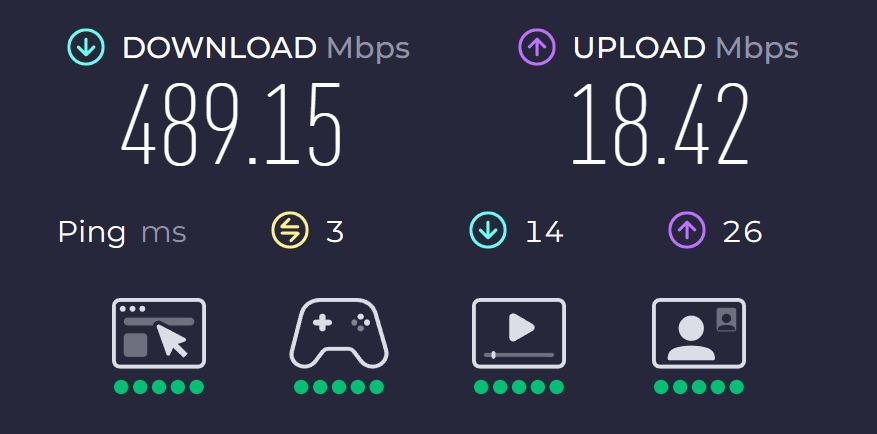
I tested the Eero Outdoor 7 with a 600 Mbps Xfinity plan, and the results were mostly good depending on where I placed it. Closer to the house, I was getting speeds between 400 and 500 Mbps.
As I moved farther out into the yard, the speed dropped a bit, but I was still seeing around 150 to 200 Mbps near the edges of the property. That was plenty for TV streaming, browsing, and using outdoor smart devices.
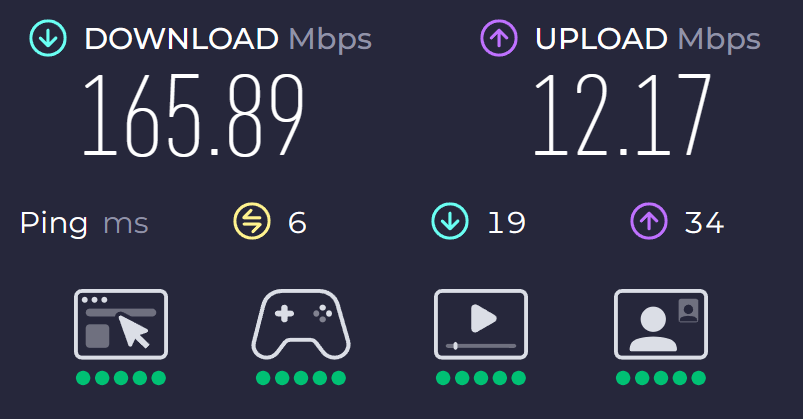
One thing I liked was how reliable the connection stayed as I moved around. I didn’t have to reconnect anything when walking from inside the house to the backyard. Everything just stayed connected—no lag or dropouts. Outdoor cameras that used to have trouble holding a signal worked fine once this was installed.
 Related reading: Best Mesh WiFi Systems for Thick Walls
Related reading: Best Mesh WiFi Systems for Thick Walls
The only time performance dropped was when the Outdoor 7 didn’t have a good connection to the rest of my network. If it’s too far from your main Eero or blocked by thick walls, the speed can take a hit. It helped to move it a little farther away from my indoor units to avoid signal interference. Once I found the right spot, everything ran smoothly.
Design and Build

The Eero Outdoor 7 feels like it was actually built to live outside. It’s heavier than I expected, and the casing is solid. The whole thing has a weather rating of IP66, which means it’s protected against dust and heavy rain. I’ve had it up through wind, snow, and a few storms so far, and it’s held up without any issues.
It’s not small, but it’s not bulky either. Once mounted, it doesn’t draw much attention, especially if you tuck it up near the roofline or on the side of a shed. The mounting bracket felt sturdy, and the unit slides on and off without tools, which made install and any adjustments easier.

There’s only one Ethernet port, and it’s on the bottom of the device. It’s covered by a sealing connector that helps protect against water. Just make sure you use a round outdoor-rated Ethernet cable or the included adapter cable. Flat cables won’t seal properly, and that could lead to issues down the road.
 The Eero Outdoor 7 has an IP66 rating, which protects it from dust, rain, and harsh outdoor conditions year-round.
The Eero Outdoor 7 has an IP66 rating, which protects it from dust, rain, and harsh outdoor conditions year-round.The design is practical and built for outdoor use. I didn’t have to worry about it once it was up, and that’s the kind of thing I want for any outdoor gear.
What I Like 
The range is probably the best part. I was able to get strong, fast Wi-Fi across the entire yard, out to the garage, and even into areas where I used to have no signal at all. It made a big difference for outdoor cameras and smart devices that had always been unreliable before. I also liked that I didn’t need to mess with any complicated setup—just plugged it in, followed the steps in the Eero app, and it was ready to go.
 The Eero Outdoor 7 synced easily with the app and didn’t require extra setup steps or troubleshooting.
The Eero Outdoor 7 synced easily with the app and didn’t require extra setup steps or troubleshooting.The build quality is another plus. This thing feels tough, and it’s handled rain, cold, and wind without a problem. I also appreciated that everything needed for the install was already in the box. Whether you're attaching it to siding, wood, or even a post, it comes with the right hardware.
What I Don’t Like 
The power setup can be a bit confusing if you’re not familiar with PoE+. You can’t just plug this into a regular outlet with a basic power adapter. You either need to use the included 30W PoE+ adapter or have a PoE+ switch or injector. If you’re planning to hardwire it using your own Ethernet setup, you’ll still need to make sure the connection provides enough power. I had to double-check my gear to make sure it supported PoE+ before everything worked correctly.
It’s also worth pointing out that this is a dual-band device, not tri-band. That means it doesn’t use the 6 GHz band, even though it supports Wi-Fi 7. Speeds were still good, but if you’re hoping for the absolute fastest wireless speeds outdoors, this might not hit those numbers—especially if the backhaul connection is weak or wireless.
 The Eero Outdoor 7 requires PoE+ power and does not work with a basic power adapter or standard PoE.
The Eero Outdoor 7 requires PoE+ power and does not work with a basic power adapter or standard PoE.I had a smooth setup experience, but I’ve seen some people run into bugs where the device doesn’t connect on the first try. In those cases, calling support usually helps, but it’s something to be aware of.
There’s also just one Ethernet port. That might not matter to most people, but if you’re hoping to plug in multiple wired devices outdoors, you’ll need to add a switch and find a weather-safe way to protect it.
Final Thoughts
The Eero Outdoor 7 is a good option if you’re trying to get reliable Wi-Fi in places where your indoor setup doesn’t reach. I’d recommend it for anyone with outdoor cameras, a detached garage or workshop, or just a large yard where you want to stay connected. It’s easy to install, holds up well in all kinds of weather, and blends in with your existing Eero network.
 The Eero Outdoor 7 is a good upgrade for larger properties with outdoor coverage gaps.
The Eero Outdoor 7 is a good upgrade for larger properties with outdoor coverage gaps.It’s not for everyone, though. If your Wi-Fi already covers the outside of your home, or if you live in a smaller space, this might be more than you need. It’s also important to be ready for the PoE+ setup, since that’s not something most people deal with unless they’ve used network gear before.
Overall, it’s been reliable, easy to manage through the app, and a big upgrade in outdoor coverage for me. If your outdoor Wi-Fi has been a pain, this fixes it.

- Eero Outdoor 7 - WiFi 7 Mesh Router
- 15,000 sq. ft. outdoor coverage / 100+ devices
- Weatherproof IP66 (-40°F to 131°F)
- Powered by AC or PoE+
- Works with all Eero systems
- Optional Eero Plus security
FAQs
Not directly. The Eero Outdoor 7 needs PoE+ to run. You can use the included 30W Outdoor PoE+ power adapter, which plugs into a standard outlet and delivers both power and data through the Ethernet cable. Or you can use a PoE+ switch or injector if you already have one.
No. This device is made to extend an existing Eero network. It doesn’t work on its own and isn’t compatible with non-Eero routers.
You can, but there’s only one Ethernet port. If you want to plug in multiple wired devices, like security cameras, you’ll need to use a separate Ethernet switch. Just make sure the switch is protected from weather if it’s outside.
That depends on your layout and what’s between the devices. If you’re using it wirelessly, try to place it within about 50 feet of another Eero with as few obstructions as possible. For longer distances or between buildings, you can set up two Outdoor 7 units in point-to-point mode if they have a clear line of sight.
Yes, but signal strength might not be as strong. Wi-Fi signals don’t pass through metal as well as other materials. I mounted mine on siding and had no issues, but it’s something to consider when choosing a spot.
Continue reading:
Eero Max 7: A Fast Wi-Fi 7 Mesh Router, But Is It Worth the Price Tag? 11 Apr 2025, 8:27 pm
The Eero Max 7 is Amazon’s top-tier mesh router. It’s one of the first models to support Wi-Fi 7, and it’s built for homes that need fast speeds, wide coverage, and easy setup. It’s a popular pick for people upgrading from older Eero models or switching from mesh systems that couldn’t keep up.
Pros
- Fast wireless and wired speeds
- Simple setup with a helpful app
- Handles many devices with no drop in performance
- Built-in support for Thread, Matter, Zigbee, and Alexa
- Four multi-gig Ethernet ports
- Strong overall coverage with stable connection
Cons
- Key features locked behind a subscription
- Limited control over advanced settings
- Older 2.4 GHz devices can be tricky to connect

- Eero Max 7 (2-pack)
- 2 x 10 Gigabit ports
- 9.4 Gbps wired / 4.3 Gbps wireless
- Wi-Fi 7, TrueMesh, TrueRoam, TrueChannel
- Built-in smart home hub (Thread, Matter, Zigbee controller)
- 5,000 sq. ft. coverage, 500+ devices
Eero Max 7 Specifications

People choose mesh Wi-Fi to get rid of dead zones and keep their devices connected as they move around. Instead of relying on one central router, a mesh system uses multiple units to spread coverage across the home. The Max 7 pushes that idea further with faster speeds, better smart home support, and more wired connections.
Here’s a detailed look at the Eero Max 7’s technical specs:
| Feature | Details |
|---|---|
| Wi-Fi Standard | Wi-Fi 7 (802.11a/b/g/n/ac/ax/be) |
| Bands | Tri-band (2.4 GHz, 5 GHz, 6 GHz) |
| Max Wireless Speed | Up to 4.3 Gbps |
| Max Wired Speed | Up to 9.4 Gbps (2x 10 GbE ports) |
| Ethernet Ports | 2x 10 Gigabit, 2x 2.5 Gigabit |
| Processor | Quad-core A73 |
| Memory / Storage | 2GB RAM / 4GB flash |
| Coverage | Up to 2,500 sq. ft. per unit |
| Antennas | 2×2 (2.4 GHz), 4×4 (5 GHz), 4×4 (6 GHz) |
| Smart Home Support | Thread, Zigbee (controller only), Matter, Alexa, Bluetooth 5.0 |
| Security | WPA2, WPA3 (Labs), VPN passthrough, port forwarding, NAT, IPv6 |
| App Requirements | iOS 15+ / Android 9+ |
| Power Supply | 45W external USB-C PD adapter |
| Dimensions | 7.24 x 8.73 x 3.54 inches |
| Warranty | 3-year limited warranty |
The hardware here is designed for speed and capacity. Wi-Fi 7 support means wider channels and more efficient handling of high-bandwidth devices, even if you're not yet using a Wi-Fi 7 phone or laptop. It still works smoothly with older devices, but newer gear will take better advantage of what it offers.
 Related reading: Best Mesh WiFi Systems in 2025
Related reading: Best Mesh WiFi Systems in 2025
On the wired side, the Max 7 includes two 10 Gigabit and two 2.5 Gigabit Ethernet ports. That gave me plenty of flexibility for hardwiring devices like a desktop and a streaming box without needing an extra switch. It also makes wired backhaul between units easy to set up if you want the most consistent speeds.
 Each unit covers up to 2,500 square feet and delivers a strong, stable signal across all three bands.
Each unit covers up to 2,500 square feet and delivers a strong, stable signal across all three bands.The internal specs—2GB of RAM and 4GB of flash storage—are a noticeable upgrade from older Eero models. The system responds quickly when adding devices, running updates, or checking settings in the app. It doesn’t feel sluggish or limited in any way.
Smart home support is also well covered. It works as a Thread border router, includes Zigbee support (as a controller), and supports Matter and Alexa. I had no problems connecting a variety of smart devices, though some older 2.4 GHz-only products needed a bit more time to settle in.
Overall coverage was as advertised. One unit handled a good portion of my space with strong, consistent signal. If you're trying to cover a larger home, especially more than 2,500 square feet, you'll likely want two or more units to get full coverage and top speeds across all rooms.
 The Eero Max 7 includes two 10 Gigabit and two 2.5 Gigabit Ethernet ports for ultra-fast wired device connections.
The Eero Max 7 includes two 10 Gigabit and two 2.5 Gigabit Ethernet ports for ultra-fast wired device connections.The Max 7 runs on a 45W USB-C power adapter and stayed reliable during long-term use. It runs warm, which is expected with this level of hardware, but I didn’t run into any overheating or stability issues.
Is the Eero Max 7 Worth It?
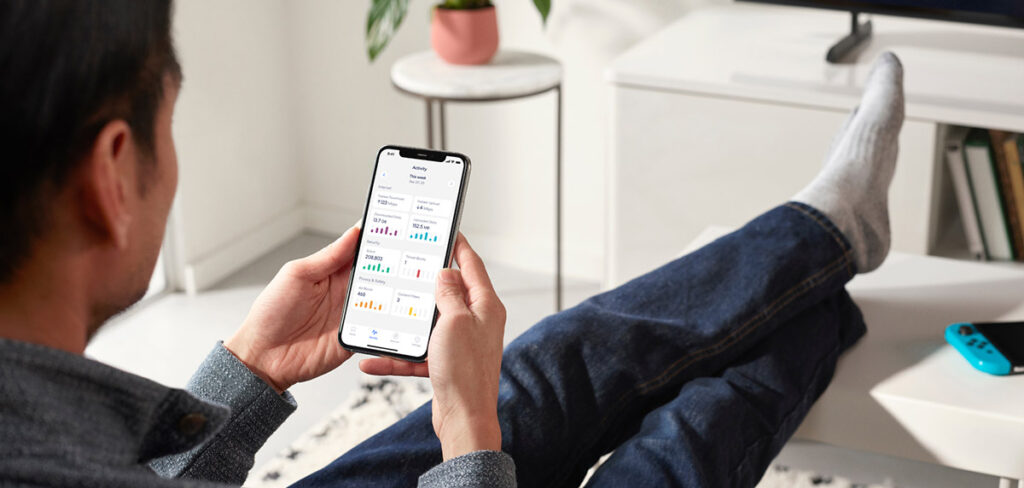
If you want fast Wi-Fi with simple setup and don’t want to mess with network settings all the time, the Eero Max 7 is a good pick. The price IS high, however, especially if you’re buying more than one unit. It’s something to think about if you’re on a budget or comparing options.
It works well for people with a lot of devices, larger homes, or multi-gig internet plans. The speeds are strong across both wired and wireless connections, and once it's running, it stays stable without needing much attention.
 Built-in support for Thread, Zigbee, Matter, and Alexa allows full smart home integration with no extra hubs.
Built-in support for Thread, Zigbee, Matter, and Alexa allows full smart home integration with no extra hubs.It’s also a good option if you’re building or expanding a smart home. You won’t need extra hubs for Thread, Matter, or Zigbee, and it works with Alexa out of the box. If you're already in the Amazon ecosystem, that’s a plus.
 Related reading: Best WiFi 7 Routers in 2025
Related reading: Best WiFi 7 Routers in 2025
On the other hand, if you want more control over your network, or if you're not a fan of subscriptions, you might look elsewhere. Features like band splitting, advanced security tools, or even a web interface are missing unless you pay for Eero Plus. It’s also not the best fit if you're working with a lot of older smart devices that rely only on 2.4 GHz Wi-Fi—those can take extra effort to connect.
So if you want fast Wi-Fi that’s easy to manage and you don’t mind using an app for everything, this system does the job well. Just know what you're getting when it comes to features and control.
 Users looking for features like band splitting and advanced security controls will need to upgrade to Eero Plus.
Users looking for features like band splitting and advanced security controls will need to upgrade to Eero Plus.Design and Build
The Eero Max 7 is a little bigger than older Eero units I’ve used, but not in a way that made it hard to place. I ended up putting mine on a shelf near my modem and it fit just fine. There’s a small status light on the front, but it’s not bright or distracting. I pretty much forget it’s even there unless I’m rebooting the network.

On the back, you get four Ethernet ports. Two of them support 10 Gigabit, and the other two are 2.5 Gigabit. I really appreciated having this many ports without needing to mess with a separate switch. I plugged in my desktop, a streaming box, and still had ports to spare. It’s a nice upgrade if you’ve used older Eero units that only had one or two ports.
The Max 7 does run warm. Not hot, but definitely warmer than my older models. I gave it some space so it could breathe and didn’t have any issues. The hardware feels sturdy and well made. Nothing cheap or flimsy about it. Overall, it’s well built and easy to fit into your setup.
 Related reading: Eero Outdoor 7 Mesh Router (2025 Review)
Related reading: Eero Outdoor 7 Mesh Router (2025 Review)
Setup Process
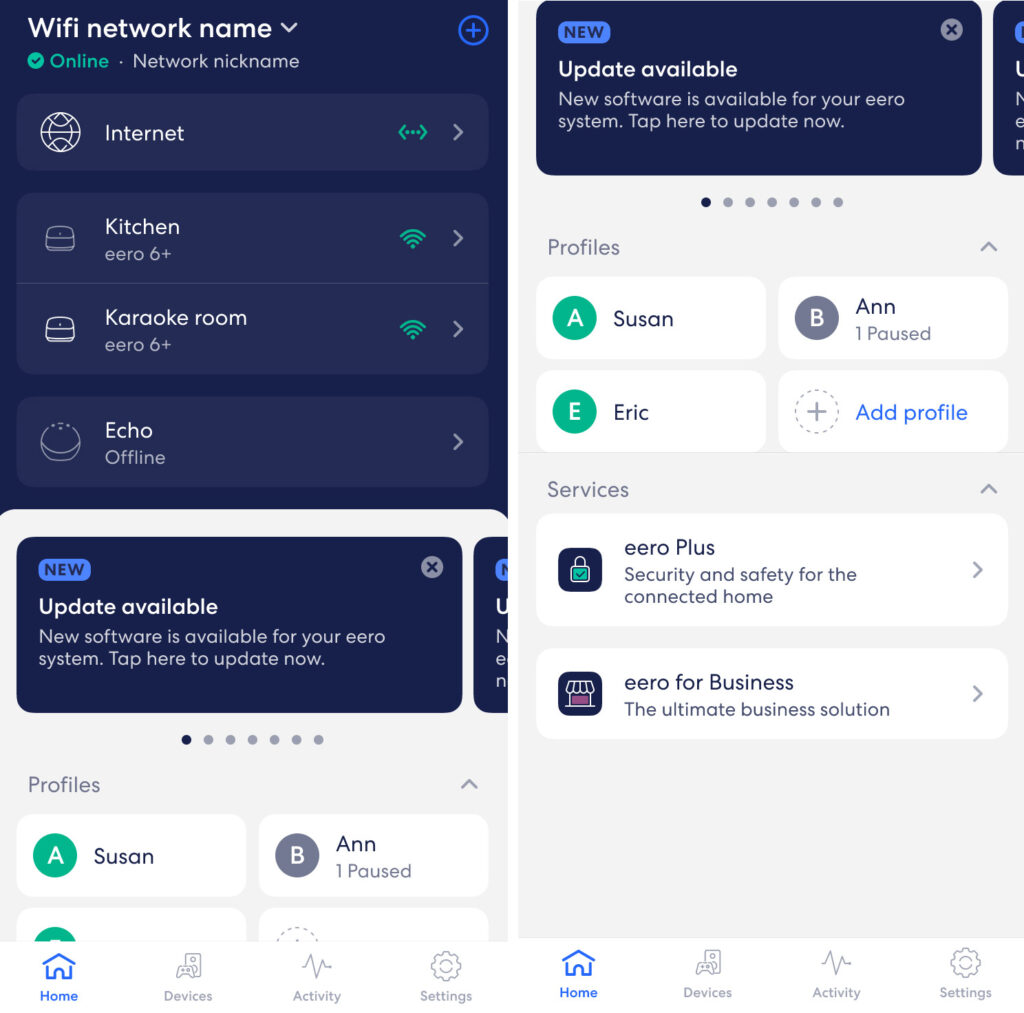
Setup was quick and easy. I downloaded the Eero app on my phone—it’s available on Apple App Store , Google Play , and Amazon Appstore. The app walks you through each step, and the instructions are clear. I plugged the Max 7 into my modem, connected the power, and the app took care of the rest. It found the device, ran a quick update, and asked if I wanted to keep my existing network name and password. I did, and all my devices reconnected automatically.
Adding a second unit was just as smooth. I placed it in another room, plugged it in, and it synced right away. I didn’t need to move anything or troubleshoot placement. The app confirmed it was connected and showed both units working together.
 The app automatically detects connected units and walks you through placement confirmation.
The app automatically detects connected units and walks you through placement confirmation.If you’re already using an Eero system, the app gives you the option to upgrade without rebuilding your network from scratch. If you're switching from a different brand, it may take longer to reconnect everything, especially older smart devices, but the process is still very manageable.
The app also helps with basic settings like guest networks, device naming, and seeing what’s online. You don’t need any networking knowledge to get this running.
Performance
I’ve been running the Eero Max 7 on a 1 Gbps connection, and right away I noticed better speeds and stronger signal throughout the house. In rooms that used to struggle with weak signal, I was getting full speeds—sometimes even close to the full gig on Wi-Fi. With just two units, I had coverage across a single-story home and even out into the yard. I didn’t see any drop-offs or slow spots.
Wired performance worked great as well. I plugged my desktop into one of the 10 Gigabit ports, and everything felt instant—large file downloads, remote work, video calls, all of it. The ports also made it easy to wire up things like a TV and a streaming box without using a switch.
Internet Speed Test
To see how the Eero Max 7 actually performs, I tested it on a Google Fiber 1 Gig plan. I used both wired and wireless devices in different rooms and ran multiple speed tests throughout the day.
 Note: The Eero Max 7 works best with a fast, reliable internet connection. Read our review of the Best Internet Providers.
Note: The Eero Max 7 works best with a fast, reliable internet connection. Read our review of the Best Internet Providers.Wired speeds were right where they should be. On a desktop connected to one of the 10 Gigabit ports, I consistently got about 920 Mbps down and almost 950 Mbps up. That’s about as close to full gigabit as you can get without going over the limit of the plan itself.
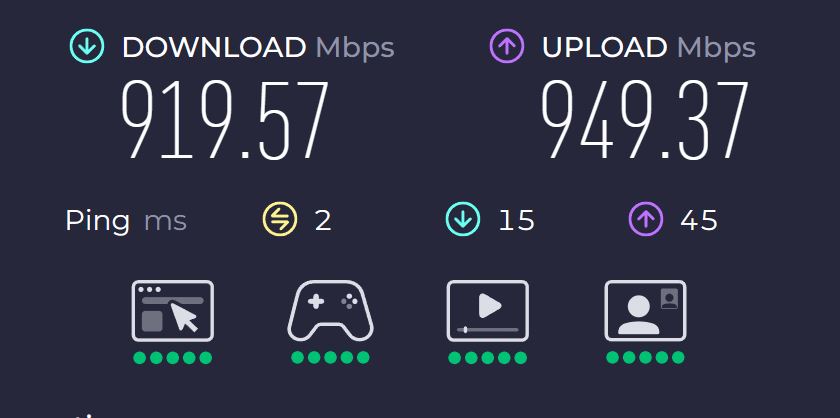
Wi-Fi speeds were also impressive. On newer phones and laptops that support Wi-Fi 6 or better, I was getting around 700 to 900 Mbps down and 800+ Mbps up when testing close to the main unit. In rooms farther away, the speeds dropped a little but still stayed above 400 Mbps, even through a few walls. I didn’t see any big slowdowns or random dips, even during heavier use.
Streaming 4K, downloading large files, and running video calls all worked without lag. The mesh connection between units held steady, and devices switched between them smoothly as I moved around the house.
 Speeds remained above 400 Mbps even in rooms farther away with multiple walls in between.
Speeds remained above 400 Mbps even in rooms farther away with multiple walls in between.These results match what I expect from a high-end system. If you’re paying for a fast internet plan, the Eero Max 7 can actually deliver that speed—not just on paper, but in real use.
Device Connections
It can handle a large number of devices connected at the same time without any trouble. Phones, laptops, smart speakers, security cameras, TVs—everything stayed connected and ran without issues. I never had to reboot it or troubleshoot anything. Even when I had multiple video calls going and downloads running in the background, the speeds held steady.
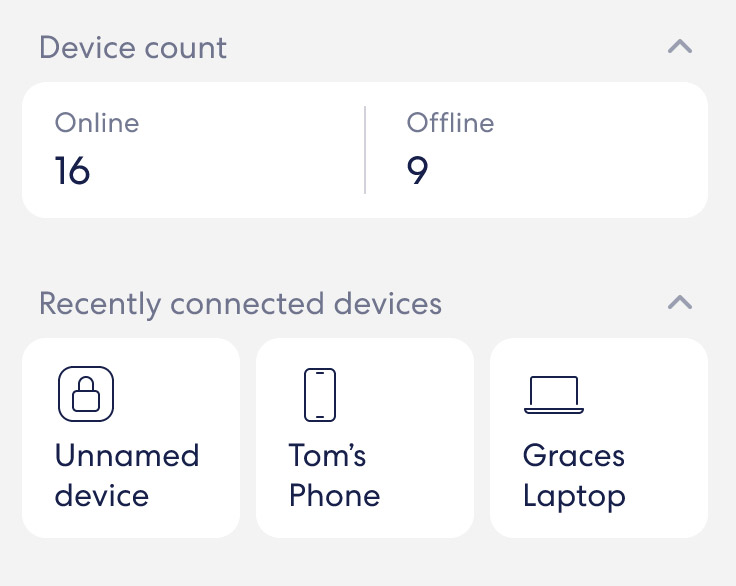
Most of my devices are still Wi-Fi 6, and they still ran great, but the top speeds you see in the specs won’t apply unless your device supports the latest standard. Still, the upgrade from an older mesh system was noticeable right away.
 One thing to know: To get the full benefit of Wi-Fi 7, you’ll need newer devices that support it.
One thing to know: To get the full benefit of Wi-Fi 7, you’ll need newer devices that support it.Smart Home Compatibility
I have a lot of smart home devices around the house—plugs, lights, cameras, displays—and the Eero Max 7 handled all of them without any issues. It works as a smart home hub and supports Thread, Matter, Zigbee (as a controller), and Alexa. That meant I didn’t need a separate hub to control most of my gear.
Setup for smart devices went smoothly overall. If you’ve ever struggled with random connection drops or devices that won’t pair, this system does a good job keeping things stable.
 The Eero Max 7 works as a smart home hub with support for Thread, Matter, Zigbee, and Alexa.
The Eero Max 7 works as a smart home hub with support for Thread, Matter, Zigbee, and Alexa.I liked having everything run through the Eero app with Alexa integration on top. It made managing Wi-Fi access for family profiles easier, and I could pause Wi-Fi or check what was connected using voice commands.
The built-in support for all the major smart home protocols is a big plus if you're trying to simplify your setup. I didn’t need to add any extra gear or deal with third-party switches.
Subscription and Software
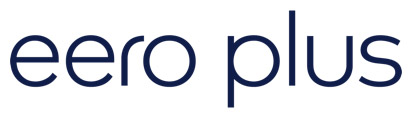
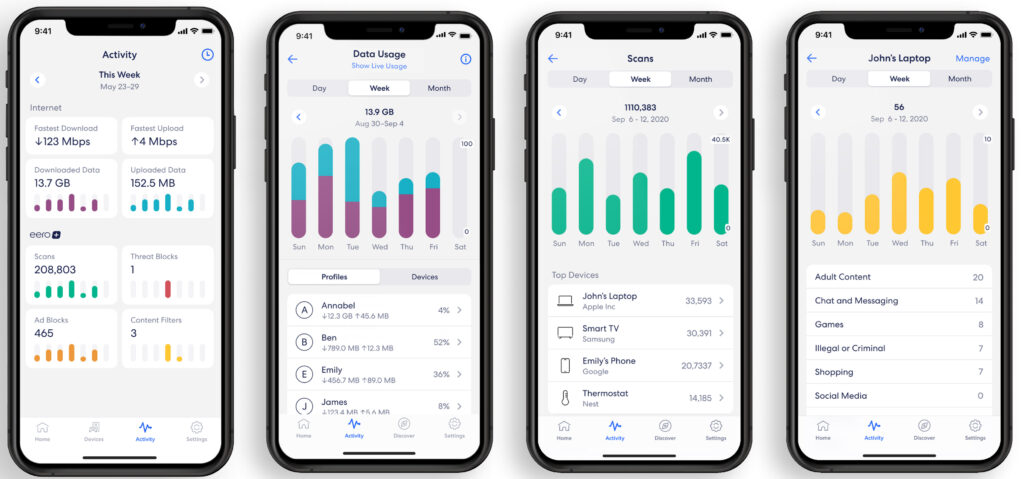
The Eero app is clean and easy to use, but a lot of features are locked behind a subscription called Eero Plus. You can manage your basic network without it—naming devices, creating a guest network, running speed tests—but some of the features people expect from a premium router aren’t included unless you pay monthly.
The biggest one for me was the ability to separate the 2.4 GHz band. Some smart home devices only work on that band, and without the option to create a separate SSID, getting them connected took longer than it should have. That feature is only available through the subscription. Other features like ad blocking, content filters, security reports, VPN access, and app blocking are also paywalled.
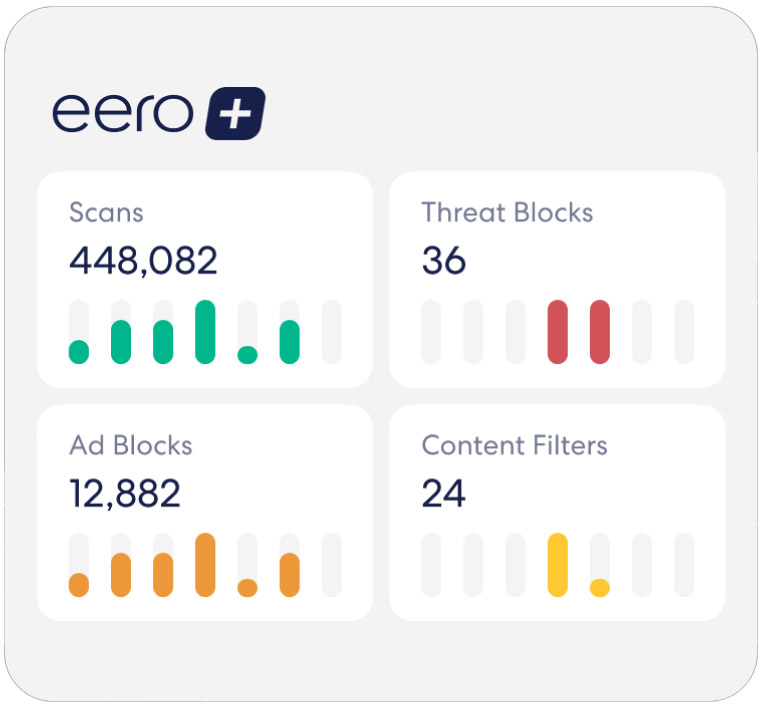
Right now, Eero Plus costs around $10 per month or $100 per year. I used the free trial that came with the router to test it out. Some parts were useful, especially the security tools and app-level blocking, but I didn’t feel like I should have to pay extra just to manage the basic wireless bands.
 Many advanced settings, including 2.4 GHz band separation, require an Eero Plus subscription.
Many advanced settings, including 2.4 GHz band separation, require an Eero Plus subscription.Eero Plus Features
| Feature | Description |
|---|---|
| Historical Data | View detailed network usage and performance history. |
| Internet Backup | Automatically switch to a backup Wi-Fi network or hotspot during outages. |
| Ad Blocking | Block most ads at the DNS level across all connected devices. |
| Advanced Security | Protect against malware, phishing, and other online threats. |
| Dynamic DNS (DDNS) | Access your network remotely with a consistent hostname. |
| Content Filters | Set content restrictions by profile or device. |
| Block Apps | Block specific apps or categories for selected profiles. |
| VIP Support | Receive priority customer support. |
| VPN powered by Guardian | Secure your internet connection with a built-in VPN. |
| Malwarebytes | Use premium antivirus software for device protection. |
| 1Password | Manage and store passwords securely. |
If you're the kind of user who wants full control of your network without ongoing fees, this might be frustrating. For example, the ASUS RT-BE88U comes with many free tools and apps in the settings menu, including AIMesh technology.
But if you're okay with the basics and just want something that works, the free features cover most of what you’ll need. The app works well either way and stays responsive, even when managing several devices at once.
Reliability and Updates
The Eero Max 7 has been reliable since day one. I haven’t had to reboot it or deal with random disconnects, even with a lot of devices connected and multiple people using the network at the same time. It keeps everything running smoothly in the background without needing much attention.
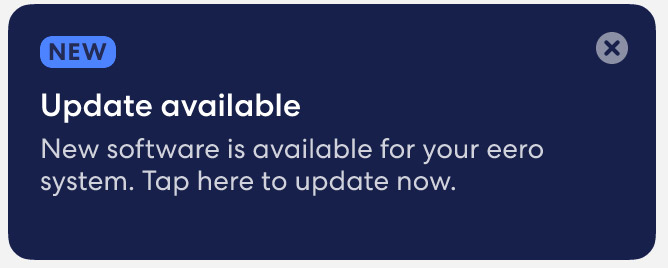
Software updates are handled automatically, which I like. The app gives a quick heads-up when something is installing, but otherwise you don’t have to do anything.
One thing worth noting—if you have another device like a separate firewall or modem, you may need to restart it after an update. I ran into this once where the Eero showed a red light after updating, and it turned out the modem just needed a quick power cycle. That was a one-time thing, though.
 What I Like
What I Like
I like how fast and consistent the Eero Max 7 is. I get full speeds across the house, even in areas that used to be slower. On wired connections, performance is just as good. I haven’t had to reboot it or deal with any drops since setting it up.
Setup is simple. The app walks you through everything, and I didn’t have to reconnect all my devices or change my network settings. It saved a lot of time and worked on the first try.
 The Eero Max 7 delivers consistent wired and wireless speeds throughout the entire home.
The Eero Max 7 delivers consistent wired and wireless speeds throughout the entire home.It also does a good job with smart home gear. I didn’t need any extra hubs, and everything—lights, speakers, displays—connected without issues. Alexa support is a nice bonus if you already use voice control.
The extra Ethernet ports are useful. I was able to wire in a desktop and a couple of other devices without using a separate switch. The hardware feels well built, and I haven’t had to mess with anything since setup. That’s exactly what I want from a system like this.
 What I Don’t Like
What I Don’t Like
The biggest issue for me is the subscription model. A lot of features that should be included—like separating the 2.4 GHz band or using advanced security settings—are locked behind a monthly fee. I used the free trial, but I didn’t want to keep paying just to access tools that other routers include by default.
Some smart home devices, especially older ones that only use 2.4 GHz, were harder to get connected. Without the option to split the bands or assign a dedicated SSID, it took more time than it should have. Most devices eventually connected, but I had to be patient and try a few workarounds.
 For the price, more control and access should be included without needing to pay for a subscription.
For the price, more control and access should be included without needing to pay for a subscription.The app works well, but it’s the only way to manage the system. There’s no web interface, and that might be frustrating if you’re used to logging in from a browser. You also don’t get much control over things like channel selection or band steering. That won’t matter to everyone, but if you like to tweak settings, this system keeps things pretty locked down.
For the price, I expected a little more control and fewer limitations without needing to sign up for extra services.
Final Thoughts

- Eero Max 7 (1-pack)
- 2 x 10 Gigabit ports
- 9.4 Gbps wired / 4.3 Gbps wireless
- Wi-Fi 7, TrueMesh, TrueRoam, TrueChannel
- Built-in smart home hub (Thread, Matter, Zigbee controller)
- 5,000 sq. ft. coverage, 500+ devices
The Eero Max 7 is fast, reliable, and easy to set up. It handled everything I threw at it—from streaming and video calls to dozens of connected devices. The app makes setup and daily use simple, and smart home support is built in.
 Bottom line: The Eero Max 7 is expensive, but it delivers excellent performance and is easy to use.
Bottom line: The Eero Max 7 is expensive, but it delivers excellent performance and is easy to use.What holds it back is the push for a subscription. Some features that feel like they should come standard are locked behind a paywall. You also don’t get much control over advanced settings, which may be a deal breaker if you like to customize your setup.
Still, if you just want a fast, dependable mesh system that you don’t have to think about much, this one gets the job done. It’s expensive, but the performance and simplicity make it a great option for many households.
Continue reading:
ASUS RT-BE88U Review: Is This Wi-Fi 7 Router Worth It? 11 Apr 2025, 12:27 am
If you're looking for a Wi-Fi 7 router, take a look at the ASUS RT-BE88U. It’s a dual-band model with dual 10G ports, support for AiMesh, and more wired ports than most home routers offer. It’s designed for homes with a lot of devices and people who want strong performance across both wired and wireless connections.
Pros
- Very fast wired speeds
- Strong, steady WiFi
- Lots of ports, including 10G and 2.5G
- Easy to use app
- Great security tools, no extra cost
- Handles many devices at once
Cons
- No 6 GHz band
- USB speeds could be better
- Some settings need a computer
I tested it in a real home setup to see how it handles daily use. That included setup, speed tests, network stability, and features like VPN, parental controls, and guest networks.

- WiFi 7 up to 7200 Mbps
- 10G SFP+ and 10G WAN/LAN
- USB port supports 4G/5G tethering
- Quad-core 2.6GHz CPU
- 5 SSIDs with Guest Network Pro
- AiProtection Pro and VPN support
- AiMesh whole-home networking
RT-BE88U Specifications
| Feature | Details |
|---|---|
| Wireless Standard | WiFi 7 (802.11be), also supports 802.11a/b/g/n/ac/ax |
| Frequency Bands | Dual-band (2.4 GHz + 5 GHz) |
| Max WiFi Speed | Up to 7200 Mbps (1376 Mbps + 5764 Mbps) |
| Antennas | 4 external detachable antennas (4×4:4) |
| Processor | Quad-core 2.6 GHz |
| RAM | 2 GB |
| Flash Storage | 256 MB |
| Wired Ports | 1x 10G SFP+ WAN/LAN, 1x 10G WAN/LAN, 1x 2.5G WAN/LAN, 3x 2.5G LAN, 4x 1G LAN |
| USB Port | 1x USB 3.2 Gen 1 |
| Combined Wired Capacity | Up to 34 Gbps WAN/LAN total |
| AiMesh Support | Yes (Router or Node) |
| Guest Networks | Up to 5 SSIDs with Guest Network Pro |
| Security | AiProtection Pro (Trend Micro) |
| VPN Support | WireGuard, OpenVPN, IPSec, PPTP, VPN Fusion |
| Parental Controls | Web/App Filters, Time Scheduling, Safe Browsing |
| Dimensions | 300 x 188 x 60.5 mm |
| Weight | 1060 g |
The ASUS RT-BE88U is designed to support fast home networks with high device counts, heavy wired traffic, and modern WiFi 7 features. This model includes upgrades across almost every part of its hardware—from wireless speed and port capacity to processing power and software options.
Keep in mind that it’s dual-band, not tri-band, which may matter to some users. However, the performance is surprisingly impressive.

Connectivity
This router supports WiFi 7 (802.11be). It includes features like 4K-QAM for faster data transmission and Multi-Link Operation (MLO), which lets devices connect across both 2.4 GHz and 5 GHz bands at the same time. The total wireless bandwidth reaches up to 7200 Mbps: up to 1376 Mbps on 2.4 GHz and 5764 Mbps on 5 GHz.
It uses four external antennas, each detachable, with 4×4 MU-MIMO support on both bands. MU-MIMO lets the router talk to multiple devices at once, rather than switching between them one at a time. Beamforming is also included, which helps direct signal strength toward devices.
 Multi-Link Operation allows devices to use both WiFi bands at once for improved speed and reliability.
Multi-Link Operation allows devices to use both WiFi bands at once for improved speed and reliability.When it comes to wired connections, this router has more Ethernet capacity than most homes will need. In total, it offers nine wired LAN ports and one WAN port—but several ports can be reassigned depending on your setup. It also supports WAN Aggregation, LAN Aggregation, and Dual WAN. The combined wired throughput tops out at 34 Gbps across WAN and LAN.
The RT-BE88U includes an SFP+ port, and there’s a single USB 3.2 Gen 1 port on the back. It can be used for external storage, file sharing, printer connections, or tethering a 4G/5G mobile device for backup internet.
 Note: The RT-BE88U works best with a fast, reliable internet connection. Read our review of the Best Internet Providers.
Note: The RT-BE88U works best with a fast, reliable internet connection. Read our review of the Best Internet Providers.Software

This model runs ASUS’s standard router firmware, which includes:
- AiMesh support (can be used as a primary router or mesh node)
- Guest Network Pro with support for up to 5 SSIDs
- Adaptive and Traditional QoS
- VPN Fusion, WireGuard, OpenVPN, and IPSec support
- AiProtection Pro powered by Trend Micro (no subscription needed)
- Web and app filters, Safe Browsing, and parental time schedules
- Traffic monitoring and analysis tools
The router supports up to 64 parental control profiles and the same number of firewall rules. For advanced users, features like VLAN tagging, DDNS, IPv6, and port forwarding are also available.
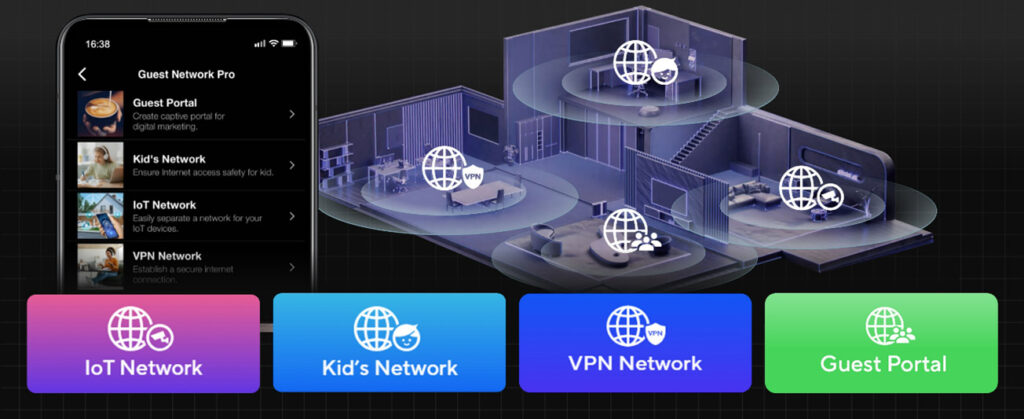
Wired vs Wireless Performance
To test real-world performance, I connected the RT-BE88U to a multi-gig internet service and ran it through a full day-to-day workload. That included large file transfers over the local network, streaming 4K video, downloading games, hosting a NAS, and keeping smart home devices connected across several rooms.
Wired Performance
Wired Performance
| Feature | Result |
|---|---|
| 10G Port Speed | Over 8.5 Gbps with Cat6a to desktop and NAS |
| SFP+ Port Speed | Matches 10G port with fiber module |
| LAN Port Stability | No throttling or lag, even under heavy load |
| Port Switching | Quick and reliable |
| Link Aggregation | Works smoothly, combines bandwidth without issues |
Wired performance is one of the biggest strengths of this router. I tested the 10G Ethernet port using Cat6a cable connected to a desktop and NAS, and consistently saw transfer rates over 8.5 Gbps during large file copies. When I moved to the SFP+ port with a fiber module, speeds were just as fast. Even under heavy use, the router showed no signs of thermal throttling or lag. Port switching was quick, and all LAN ports delivered expected speeds.
 The SFP+ port delivers full 10G performance with a fiber module and supports WAN or LAN use.
The SFP+ port delivers full 10G performance with a fiber module and supports WAN or LAN use.This is the kind of setup that lets you run a high-speed NAS, cloud backup, or shared media library without delays. It also handled link aggregation smoothly during tests, allowing two devices to combine bandwidth without issues.
 Related reading: Best ASUS Routers in 2025 [Gaming, Streaming, & More]
Related reading: Best ASUS Routers in 2025 [Gaming, Streaming, & More]
Wireless Performance
| Feature | Result |
|---|---|
| Close Range Speed | 1.7 Gbps (phone), 1.6 Gbps (laptop) within 10 feet |
| Medium Range Speed | 1.2–1.4 Gbps at 20–30 feet, depending on obstructions |
| Multi-Device Use | Smooth 4K streaming, gaming, video calls, and file syncing |
| Browsing Experience | Fast and responsive |
| WiFi Features | 4K-QAM and Multi-Link Operation boost speed and stability |
On the wireless side, I tested the router using WiFi 6 and WiFi 6E devices, since most current devices still use those standards. In close range (within 10 feet), I got up to 1.7 Gbps on a phone and 1.6 Gbps on a laptop. Speeds dropped slightly at medium range (20–30 feet) to about 1.2–1.4 Gbps, depending on obstructions.
Streaming was smooth, even with multiple 4K streams playing across TVs and tablets. I tested mobile gaming, video conferencing, and file syncing at the same time with no noticeable slowdowns. Browsing was responsive, and high-bandwidth apps never struggled.
 Close-range WiFi speeds reach 1.7 Gbps on phones and 1.6 Gbps on laptops using WiFi 6 and 6E devices.
Close-range WiFi speeds reach 1.7 Gbps on phones and 1.6 Gbps on laptops using WiFi 6 and 6E devices.The router’s 4K-QAM and Multi-Link Operation features help squeeze more speed and stability out of dual-band WiFi. Devices that supported it could use both bands together for more consistent performance, especially under load.
Everyday Use

This router is great for streaming, browsing, online school, and smart home automation. It handled over 32 devices during testing with no sign of stress. File downloads, large backups, and remote access for a home server all worked as expected.
For gamers, the router includes a dedicated gaming LAN port and QoS tools to prioritize game traffic. In testing, I didn’t see any lag or spikes while playing online, even with background downloads running. The reduced ping over wired connections was consistent, and wireless latency was stable as well.
 The dedicated gaming LAN port and QoS tools reduce lag and keep ping low during online play.
The dedicated gaming LAN port and QoS tools reduce lag and keep ping low during online play.If you’re doing remote work, video conferencing, or transferring large files regularly, the RT-BE88U is more than capable. It keeps up with heavier workloads and doesn’t slow down under multiple active users. It also works well as the core of a smart home setup, with reliable device handling and support for multiple SSIDs for segmenting traffic.
 Related reading: Asus Router Lights: Explained & Fixes!
Related reading: Asus Router Lights: Explained & Fixes!
Internet Speed Tests (Google Fiber 1 Gig)
I tested the RT-BE88U with a Google Fiber 1 Gig plan to see how well it handled typical gigabit internet service. The goal was to check consistency across both wired and wireless connections in different parts of the house.
On a wired desktop using the 10G Ethernet port, I consistently saw 920–940 Mbps download and around 940 Mbps upload, which is close to the theoretical max for a 1 Gbps connection after overhead. Speeds were stable during peak hours, with no dips or spikes across multiple speed tests using Speedtest.net.
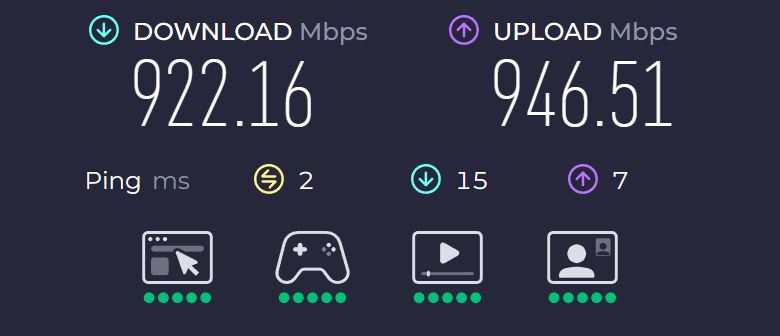
On WiFi, the results were also strong. Using a WiFi 6 laptop 10 feet from the router, I saw download speeds around 880–910 Mbps and upload speeds in the same range. Even in rooms farther from the router—up to 30 feet away through two walls—downloads held steady around 700–750 Mbps. That’s plenty for streaming 4K video, downloading large files, and cloud backups without interruption.
Phones using WiFi 6 (not 6E) also averaged around 850 Mbps down and 900 Mbps up in close range. Performance stayed consistent across devices, and I didn’t run into issues with bufferbloat or random slowdowns.
I also tested dual-band load balancing with a few modern devices supporting Multi-Link Operation. These were able to maintain slightly higher speeds when moving around the house, thanks to smoother band-switching and lower latency.
 The RT-BE88U supports gigabit internet service and can be upgraded to multi-gig fiber speeds later on.
The RT-BE88U supports gigabit internet service and can be upgraded to multi-gig fiber speeds later on.The router used the full capacity of the Google Fiber plan without any bottlenecks. For households using gigabit internet, this router is more than fast enough and has plenty of room for future upgrades if you move to a multi-gig service later.
 Related reading: Is 1000 Mbps fast?
Related reading: Is 1000 Mbps fast?
Coverage and Capacity

I tested the RT-BE88U in a two-story, 2,100 square foot home built with drywall and interior brick walls. The router was placed centrally on the main floor, slightly elevated on a shelf. From there, I measured performance in every major room, including upstairs bedrooms, a garage, and an outdoor patio about 50 feet from the house.
Whole-Home Coverage
Coverage was consistent across all rooms. On the main floor, I saw full signal strength with WiFi speeds well above 800 Mbps in every direction. Upstairs, performance remained strong—above 700 Mbps in bedrooms directly above the router, and still over 600 Mbps in the far corners. Even in the basement, which often challenges routers due to flooring and insulation, I got over 400 Mbps, enough for streaming and online gaming.
 Main floor signal strength stayed full, with WiFi speeds holding above 800 Mbps in all directions.
Main floor signal strength stayed full, with WiFi speeds holding above 800 Mbps in all directions.Outdoor range was also better than average. On the back patio and around the yard (about 40–50 feet away), I maintained a usable connection with speeds around 200–300 Mbps depending on device orientation. That’s more than enough for outdoor video streaming, music, or video calls.
Device Handling
I connected over 35 devices during testing. This included smart plugs, video doorbells, two smart TVs, laptops, phones, tablets, a NAS, and a few gaming consoles. All devices maintained stable connections without disconnections or performance drops.
While transferring large files over wired and wireless, I monitored for congestion, and the router kept up without hesitation. Even with multiple video streams, gaming sessions, cloud backups, and video calls happening at the same time, I didn’t run into any noticeable lag or speed dips.
 The router handled over 35 connected devices without disconnections or speed drops during testing.
The router handled over 35 connected devices without disconnections or speed drops during testing.The 2.4 GHz band handled slower smart home gear without interfering with faster 5 GHz connections. I tested this by isolating a few smart switches and thermostats to one of the Guest Network Pro SSIDs and saw no instability.
For households with a mix of old and new devices, or setups with lots of background activity, the RT-BE88U has more than enough capacity. It delivers reliable performance without forcing users to micromanage device placement or band selection.
 Related reading: Best TV Streaming Services in 2025
Related reading: Best TV Streaming Services in 2025
Design and Connectivity
The RT-BE88U has a wide, low-profile design with four external, detachable antennas. The antennas are spaced evenly across the back and sides, and they can be adjusted or replaced if needed. The housing uses a ventilated plastic shell with a large internal heatsink visible through the side vents. It doesn’t use an internal fan, so it runs completely silent—even during extended high usage.
Physical Build
| Feature | Specification |
|---|---|
| Width | 300 mm |
| Depth | 188 mm |
| Height | 60.5 mm |
| Weight | 1060 grams (2.3 lbs) |
| Design | Large footprint, fanless with internal heatsink |
| Cooling | Passive (no fan), stays cool under load |
| Noise Level | Zero (fanless) |
| LED Indicators | Power, band activity, port usage, USB status, connectivity |
The RT-BE88U measures 300 mm wide, 188 mm deep, and 60.5 mm tall. It weighs 1060 grams (about 2.3 lbs). It’s a large router, and you’ll need shelf or desk space to accommodate the footprint and cables, especially if you’re using most of the Ethernet ports. It has a fanless design but includes a large internal heatsink for passive cooling, which keeps noise levels at zero while staying cool during long use.
LED indicators on the top panel show power, band activity, port usage, USB status, and overall connectivity. They’re visible but not overly bright, and they don’t cause a distraction in dark rooms.
Port Selection

The port layout is one of the RT-BE88U’s biggest advantages. Every port is placed on the back of the router, keeping cable management simple. It includes:
- 1x 10G WAN/LAN port (RJ45)
- 1x 10G SFP+ port (fiber, WAN or LAN)
- 1x 2.5G WAN/LAN port
- 3x 2.5G LAN ports
- 4x 1G LAN ports
- 1x USB 3.2 Gen 1 Type-A port
You can reassign several ports as needed depending on your setup. I tested both the 10G Ethernet and 10G SFP+ ports with separate devices and had no trouble switching their function between WAN and LAN. The 2.5G and 1G ports performed as expected, even under high local traffic.
The included USB port is located on the back and works for file sharing, storage access, and LTE/5G tethering. I tested it with a USB 3.0 flash drive and saw transfer speeds around 120 MB/s write and 170 MB/s read—fine for basic backups and casual use.
There’s a physical power switch, a reset button, and WPS control—all located in the back.
 LED indicators on the top show power, band activity, USB status, and port usage.
LED indicators on the top show power, band activity, USB status, and port usage.Security Features
The RT-BE88U includes a full suite of built-in security tools designed for both casual users and advanced configurations. All features are managed through ASUS’s standard interface and do not require a subscription, which adds long-term value.
AiProtection Pro
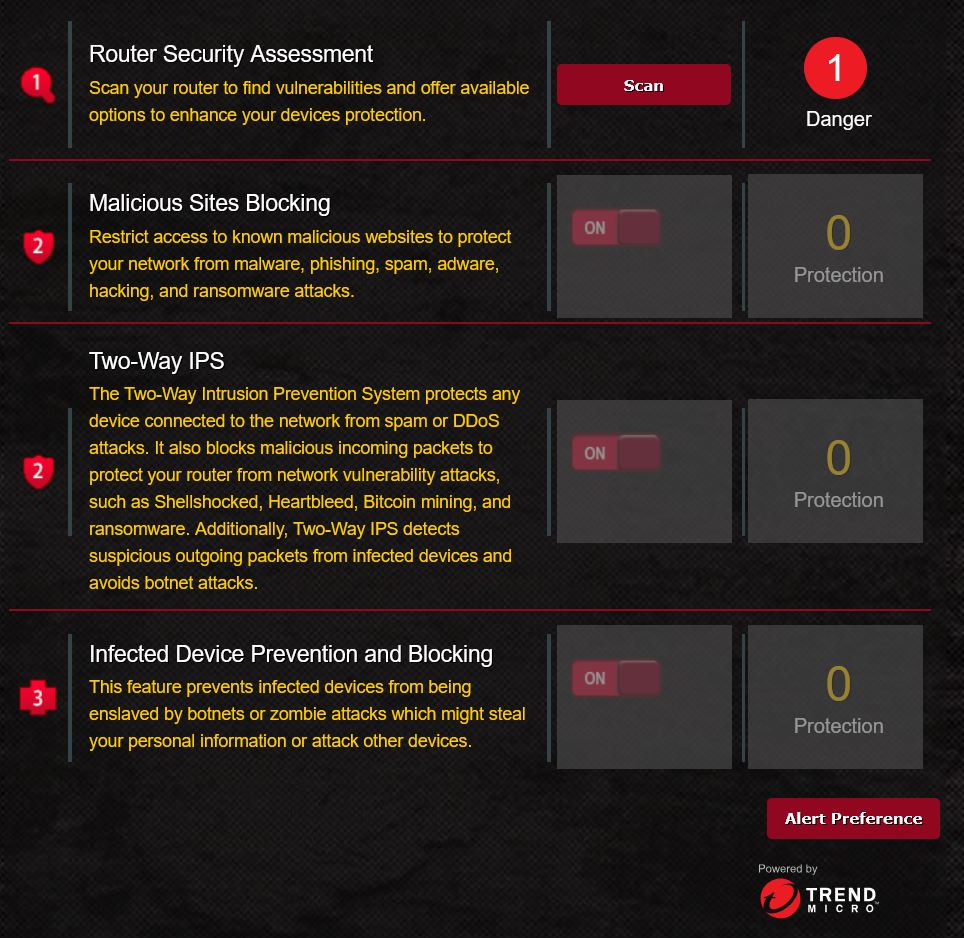
The router comes with AiProtection Pro, powered by Trend Micro. This includes:
- Real-time Network Protection: Blocks access to known malicious websites and prevents infected devices from communicating with external servers.
- Two-Way IPS (Intrusion Prevention System): Monitors incoming and outgoing traffic to detect suspicious patterns.
- Security Scanning: Checks your network setup and settings for potential vulnerabilities like open ports or weak passwords.
- Infected Device Blocking: Automatically isolates devices that show signs of infection or botnet behavior.
I tested the security scan tool multiple times during setup and device testing. It quickly flagged changes in settings that could affect security, such as disabling WPA3 or setting a wide-open guest network. You can fix issues directly from the alert screen, which keeps management simple.
 Related reading: Wyze DIY Security & Smart Home Review (Pros & Cons)
Related reading: Wyze DIY Security & Smart Home Review (Pros & Cons)
Parental Controls
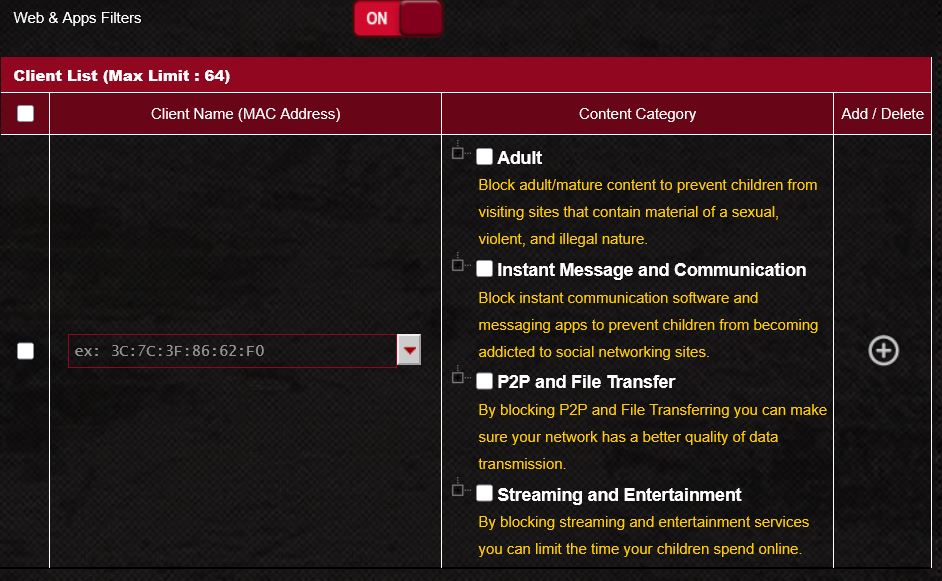
Parental control tools are accessible from both the app and browser interface. You can create up to 64 user profiles and assign filters for specific websites, apps, and categories (like social media or gaming). There's also a scheduling feature that lets you block access at certain times, useful for setting limits for kids or shared devices.
In testing, content filtering worked reliably across mobile and desktop devices. Safe Browsing also worked as expected, blocking known phishing or scam pages.
VPN and Encryption
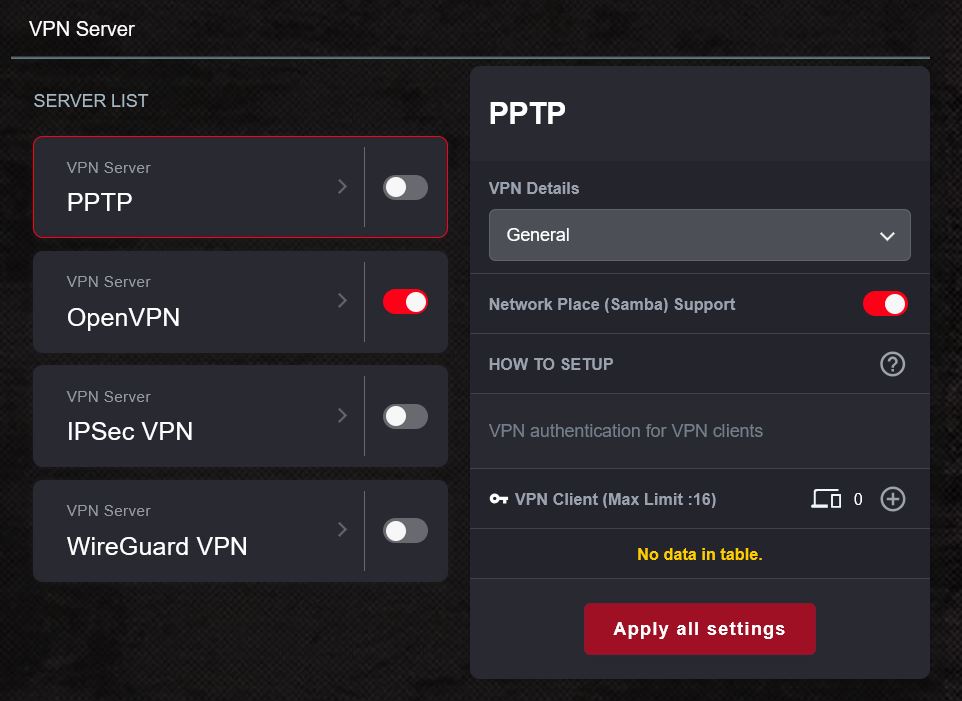
VPN support is strong. The RT-BE88U supports:
- VPN Fusion: Allows selected devices to use a VPN while others access the internet normally.
- WireGuard: Known for fast and lightweight performance.
- OpenVPN, IPSec, PPTP: For compatibility with various services.
- Site-to-Site VPN: For securely linking two separate networks.
You can run both VPN server and client modes simultaneously. I tested WireGuard and OpenVPN and saw stable performance with no drops. Setup was quick using the built-in templates, and speeds were good enough for remote work and private browsing.
Other Security Options
The router also supports WPA3 encryption, SSH access, firewall rule settings (up to 64 URL filters, 64 keyword filters), and DNS-over-TLS. You can disable remote access, block devices manually, and set up alerts for new device connections.
 Two-way IPS monitors both incoming and outgoing traffic to catch suspicious activity across devices.
Two-way IPS monitors both incoming and outgoing traffic to catch suspicious activity across devices.Overall, the RT-BE88U includes all the tools needed for secure home or small office use. Everything is accessible without a subscription, and the UI keeps settings easy to manage without losing control over advanced features.
 Related reading: Wired vs Wireless Security Cameras: Which Is Best?
Related reading: Wired vs Wireless Security Cameras: Which Is Best?
Hardware and Internals

The RT-BE88U is built with high-performance components designed to handle heavy traffic across both wired and wireless networks. During testing, the hardware stayed responsive even when managing dozens of active connections and high-speed transfers.
Processor and Memory
At the core is a quad-core 2.6 GHz processor. This chip handles all routing, security, and device management functions. I tested it under stress by transferring large files, running multiple simultaneous video streams, and enabling both VPN and QoS features.
 The RT-BE88U uses a quad-core 2.6 GHz processor to handle routing, security, and traffic control without slowdowns.
The RT-BE88U uses a quad-core 2.6 GHz processor to handle routing, security, and traffic control without slowdowns.The router stayed stable the entire time with no noticeable slowdowns. Interface navigation remained smooth, even when traffic was high.
| Component | Specification |
|---|---|
| CPU | Quad-core 2.6 GHz processor |
| RAM | 2 GB |
| Flash Storage | 256 MB |
| Performance Notes | Smooth under heavy load, stable with VPN, QoS, and 30+ devices |
| OS Storage Use | Used for firmware, logs, and configuration backups; supports frequent updates |
It also comes with 2 GB of RAM, which is double what many routers in this category offer. This extra memory helps maintain performance when you’re using features like traffic monitoring, file sharing, or managing multiple VPN connections. I had over 30 devices online and didn’t see any performance drops related to memory limits.
For storage, the router includes 256 MB of flash memory. That space is used for the operating system, logs, and configuration backups. It's also enough to support frequent firmware updates and advanced logging tools without running into storage errors.
Passive Cooling
The router doesn’t use a fan. Instead, it relies on a large internal heatsink and full-length vents along the sides and bottom. During extended use—including 10G file transfers and long VPN sessions—the chassis remained warm but never hot. It stayed quieter than some earlier ASUS models that used small internal fans, which can be noisy over time.
 A large internal heatsink and side vents provide effective passive cooling without needing a fan.
A large internal heatsink and side vents provide effective passive cooling without needing a fan.Even in warmer environments, the passive cooling worked well. I tested it in a room with no direct airflow and high ambient temperatures, and the router performed without issues. No throttling, shutdowns, or random resets occurred, even under load.
Setup Process
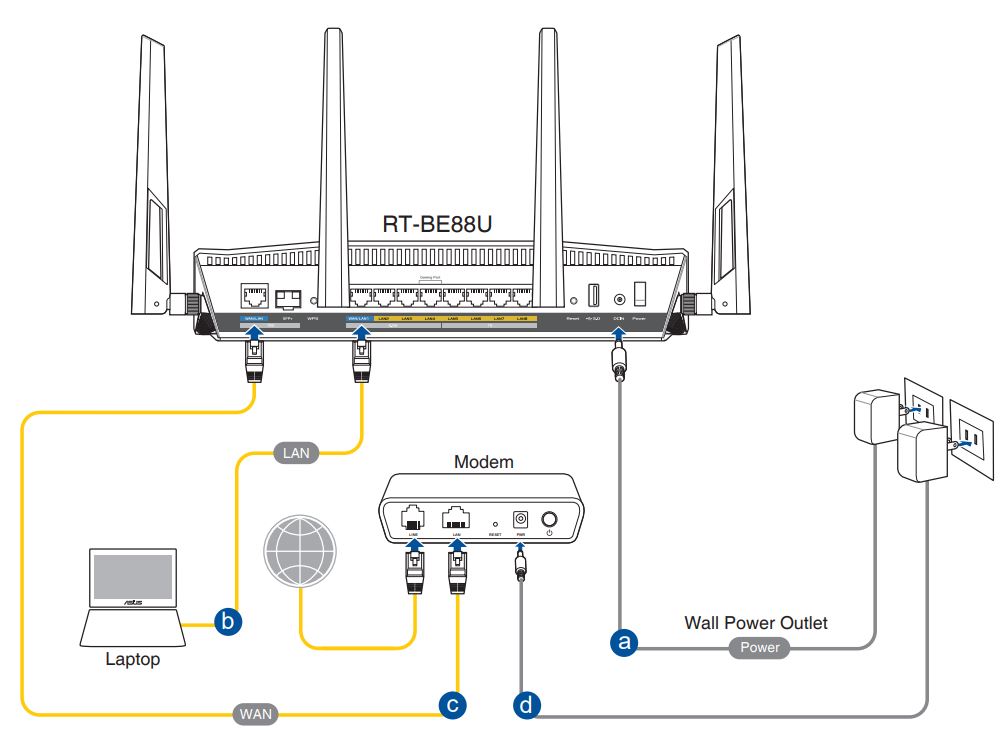
Getting the RT-BE88U up and running was mostly straightforward. I started by connecting it directly to a modem using the 10G WAN/LAN port, then powered it on and downloaded the ASUS Router app. The app walked through the initial steps—naming the network, setting a password, and checking the connection. That part took about 10 minutes.
You don’t have to use the app. I also went through the setup using the web interface on a laptop, which gives access to more advanced options like VLAN tagging, custom DNS, and manual port assignments. This was helpful when setting up my 2.5G WAN input and assigning LAN roles to different ports.
 The web interface allows advanced setup options like VLAN tagging, port roles, and DNS settings.
The web interface allows advanced setup options like VLAN tagging, port roles, and DNS settings.The firmware was up to date out of the box, but I checked manually and installed the latest version just to be sure. The process was smooth and didn’t require any file downloads or USB transfers. The router handled the update on its own through the interface.
I did run into a couple of small hiccups during setup. One test unit didn’t initially handshake properly with the modem until I rebooted both devices. After that, it connected without any further problems. I also noticed that the login page had issues loading in Firefox, so I switched to Chrome and it worked right away.
The ASUS Router app offers quick access to settings like AiMesh pairing, guest network controls, and traffic monitoring. It’s good for basic tweaks, but I found the web interface much better for full control, especially when setting up VPNs, assigning static IPs, or customizing QoS settings.
 The login page had minor browser compatibility issues but loaded fine after switching to Chrome.
The login page had minor browser compatibility issues but loaded fine after switching to Chrome.Overall, setup was easy enough for beginners but flexible enough for advanced users. If you’re used to ASUS firmware, the layout will feel familiar. If you’re new to it, there’s enough guidance built in to get through setup without needing outside help.
ASUS Router App
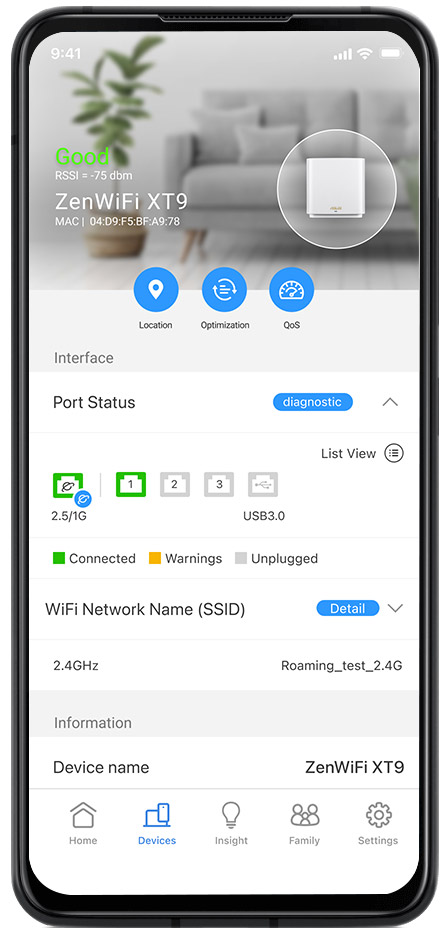
The ASUS Router app is a handy tool for setting up and managing your network right from your phone. It’s meant for anyone who doesn’t want to deal with logging into a browser every time they need to change a setting or check on connected devices. During testing, I used the app regularly alongside the web interface and found it helpful for everyday adjustments and monitoring.
What you can do with the app:
- Set up the router without using a computer
- View connected devices and manage access
- Turn on guest networks or pause the internet
- Run security scans using AiProtection
- Monitor bandwidth use in real time
- Set schedules and content filters with parental controls
- Get alerts for firmware updates and install them directly
- Add AiMesh nodes for expanded coverage
One of the most useful things about the app is how fast it makes routine tasks. If a new device connects, you can get a notification and decide whether to block or allow it. If someone needs guest WiFi access, you can enable it in seconds without touching the main network. You can also run a quick speed test to check your internet connection or see which devices are using the most bandwidth.
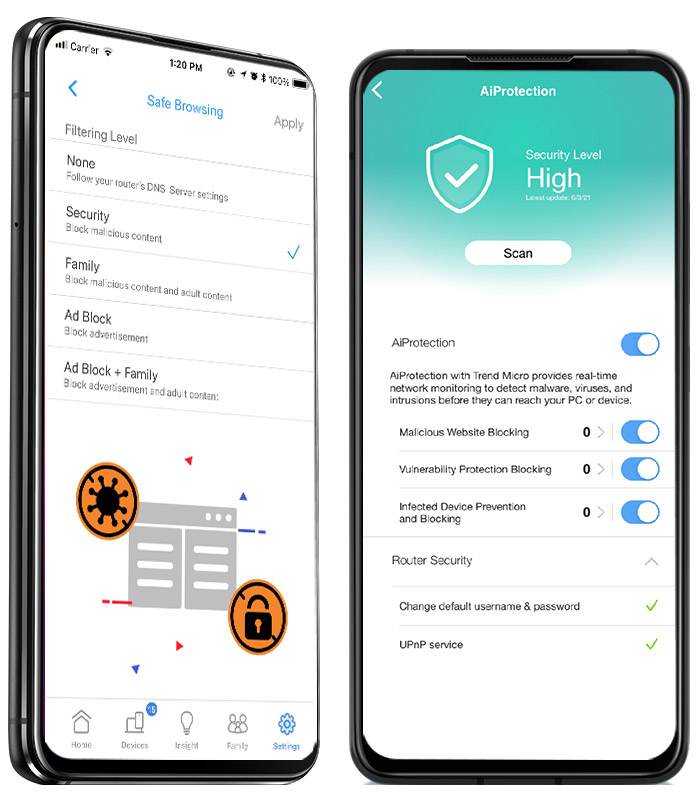
Parental controls are also easy to manage here. You can set up different profiles for kids, block websites or apps, and schedule offline times. It’s a simple way to keep certain devices offline during homework or bedtime, and changes apply instantly without needing a reboot or refresh.
The app doesn’t replace the full browser interface—some advanced tools like VPN Fusion and port configuration still require logging in on a computer. But for day-to-day use, the app covers a lot. It’s clean, fast, and makes it easier to manage your network without digging through menus. If you want quick access to important settings, the app is worth using.
 Related reading: Best Smart Home Devices – 2025 Shopping Guide
Related reading: Best Smart Home Devices – 2025 Shopping Guide
Wrapping Up

Let's take a closer look at what I liked and didn't like overall.
 What I Like
What I Like
One of the best things about the RT-BE88U is the wired performance. Having both a 10G Ethernet port and a 10G SFP+ port gives you a lot of flexibility. I tested both with a desktop and NAS setup and saw consistently fast speeds—great for things like video editing, backups, and local file sharing. You also get multiple 2.5G ports, which helps when you have newer devices that support faster-than-gigabit speeds.
 The ASUS Router app lets users manage devices, guest WiFi, and parental controls directly from their phone.
The ASUS Router app lets users manage devices, guest WiFi, and parental controls directly from their phone.The router stayed stable the entire time. I ran it for over a week without restarting it, and it handled 30+ connected devices without a single disconnect or slowdown. That includes phones, tablets, laptops, TVs, smart home devices, and a NAS all running at once. Some routers slow down or get laggy under that kind of load, but this one didn’t.
I also liked how quiet it is. There’s no fan, so it runs completely silent. The heatsink and vent design kept things cool, even during large file transfers and heavy VPN traffic. I never noticed any overheating or performance drops tied to temperature.
The number of Ethernet ports is another major plus. A lot of routers only give you 4 LAN ports, but here you’re getting 9 in total. That’s enough to connect everything directly without needing an extra switch. Being able to assign roles to each port through the web interface adds even more control.
 Parental controls let users block apps, set offline times, and assign filters to different profiles.
Parental controls let users block apps, set offline times, and assign filters to different profiles.The ASUS Router app was better than expected. It’s not just for setup—you can manage parental controls, see which devices are using bandwidth, turn on guest networks, and even install firmware updates from your phone. For daily use, the app was fast and reliable.
I like how all the major security features come included. AiProtection Pro and Safe Browsing work out of the box, with no extra fees. It flagged unsafe settings during setup and helped monitor new device connections. Most routers this powerful charge extra for those tools.
 What I Don’t Like
What I Don’t Like
The biggest downside is the missing 6 GHz band. While that doesn’t matter for everyone right now, some newer laptops and phones support 6 GHz and can benefit from the extra bandwidth and cleaner signal. For a WiFi 7 router, this is worth pointing out, especially if you're thinking long-term or already have WiFi 6E gear at home.
USB performance was another area that didn’t impress me. I tested a high-speed USB 3.0 flash drive and only got around 120 MB/s write and 170 MB/s read speeds. That’s okay for backups or sharing a few files, but it's not fast enough if you're hoping to use it like a mini-NAS. A front-facing USB port would’ve helped, too—plugging into the back isn’t ideal for frequent use.
 Setup had minor issues, including a modem that required rebooting before it would connect.
Setup had minor issues, including a modem that required rebooting before it would connect.Lastly, some of the advanced settings are locked to the browser. The app handles a lot, but if you want to use features like VPN Fusion, VLAN tagging, or custom port settings, you still have to log in on a computer. The setup process also ran into small issues, like one modem handshake failing until a manual reboot. None of this was a dealbreaker, but it adds a little friction during setup and configuration.
Final Thoughts
The ASUS RT-BE88U is a strong performer for homes that want high-speed wired connections, reliable WiFi, and full control over their network. In testing, it handled everything I threw at it—file transfers, streaming, gaming, smart home traffic—without lag or disconnects. The range was more than enough for a two-story house and even reached well into the yard.
 This router delivers stable performance across large homes with strong wired and wireless traffic.
This router delivers stable performance across large homes with strong wired and wireless traffic.If you don’t need tri-band WiFi or 6 GHz support, this router delivers excellent value. You get fast speeds, a ton of usable ports, and a full set of tools for security and customization. Whether you’re upgrading an older network or building around a multi-gig setup, the RT-BE88U has the hardware and features to keep up.

- WiFi 7 up to 7200 Mbps
- 10G SFP+ and 10G WAN/LAN
- USB port supports 4G/5G tethering
- Quad-core 2.6GHz CPU
- 5 SSIDs with Guest Network Pro
- AiProtection Pro and VPN support
- AiMesh whole-home networking
Continue reading:
NETGEAR Orbi 870 Series Tri-Band WiFi 7 Mesh System (2025 Review) 4 Apr 2025, 7:02 pm
The Orbi mesh systems have been pretty popular for a while now. If you've looked into upgrading your WiFi at home, there's a good chance you've seen the Orbi name pop up. The newer 870 Series with WiFI 7 recently caught my eye, so I decided to give it a try and write a review.
Pros
- Excellent speed and coverage
- Reliable performance with wired or wireless backhaul
- Easy setup with app or web interface
- 2.5Gbps LAN ports
- Supports WPA3, guest WiFi, and OpenVPN
Cons
- Expensive compared to other mesh systems
- App is slow and nags about subscriptions
- Limited advanced settings
- Can’t manually assign devices
- No WireGuard VPN support
I’ve used a few mesh systems before—some worked okay, some were a total headache. What I needed was something I could rely on across multiple floors, with a mix of wired and wireless devices, and enough power to handle everything from streaming to smart home gear. I also didn’t want to deal with frequent drops or mess with advanced settings every week just to keep things running.

- Orbi 870 Series
- WiFi 7 up to 21 Gbps
- Tri-band mesh with Enhanced Backhaul
- Covers large homes, 360° coverage
- 4 x 2.5 Gbps ports per unit
- 10 Gig internet port
- App setup and control
After trying the Orbi 870 Series for a while, I’ve had time to test it with my setup. I’ve used it with Ethernet backhaul, checked the speeds in different parts of the house, and spent time getting familiar with the app and web settings. I’ll walk through everything that stood out, what worked great, and what could use a little work.
 Note: Orbi 870 Series requires a fast, reliable internet connection. Read our review of the Best Internet Providers.
Note: Orbi 870 Series requires a fast, reliable internet connection. Read our review of the Best Internet Providers.NETGEAR Orbi 870 Series Specifications
| Feature | Details |
|---|---|
| WiFi Technology | WiFi 7 (802.11be) |
| Bands | Tri-Band (2.4GHz, 5GHz, 6GHz) |
| Max Combined Speed | Up to 21 Gbps |
| 2.4GHz Speed | Up to 688 Mbps |
| 5GHz Speed | Up to 8640 Mbps |
| 6GHz Speed | Up to 11520 Mbps |
| Processor | 1.5GHz quad-core processor |
| Memory | 2 GB RAM, 4 GB Flash |
| Coverage (2-pack) | Up to 6,600 sq ft |
| Coverage (3-pack) | Up to 10,000 sq ft |
| LAN Ports (per unit) | 4 x 2.5Gbps Ethernet ports |
| WAN Port (Router only) | 1 x 10Gbps Ethernet port |
| Backhaul Options | WiFi or Ethernet (2.5Gbps ports) |
| Security | WPA3, NETGEAR Armor (30-day trial) |
| VPN Support | OpenVPN |
| App Support | NETGEAR Orbi App (iOS and Android) |
| Smart Home Features | Dedicated IoT WiFi network, guest network support |
| Setup Options | App-based setup or web interface |
| LED Indicators | Front and rear LED status lights (Router and Satellite) |
| Backwards Compatibility | Compatible with WiFi 6/6E and earlier devices |
| Voice Assistant | Not natively supported |
| Dimensions (each unit) | Approx. 10.2 x 3.5 x 4.5 in (H x W x D) (exact size varies slightly) |
| Weight (each unit) | Approx. 3 lbs |
Setup and First Impressions

Getting started with the Orbi 870 Series was mostly smooth. The packaging was simple and clean, and everything I needed was in the box—just the router, the satellite, power adapters, and an Ethernet cable. Nothing extra, nothing missing.
I used the Orbi app to get everything going. The app itself has a nice layout, but it did give me a bit of trouble at the beginning. When I first launched it, the screen just went white. I had to switch off WiFi on my phone, restart the app, and then it worked. That part felt a little frustrating, especially for someone who just wants to get things up and running fast.
 Setup uses the Orbi app, which guides you through scanning the QR code and connecting to your modem.
Setup uses the Orbi app, which guides you through scanning the QR code and connecting to your modem.Once I was past that, the rest of the setup only took about 15 to 20 minutes. I scanned the QR code on the router, followed the steps to connect to my modem, and it picked everything up without a problem. I set a new admin password and created my WiFi network right through the app.
The satellite also connected easily. I didn’t need to do any manual syncing, which I’ve had to do with other mesh systems before. I did notice there’s not a lot of control during setup about where the satellite connects.
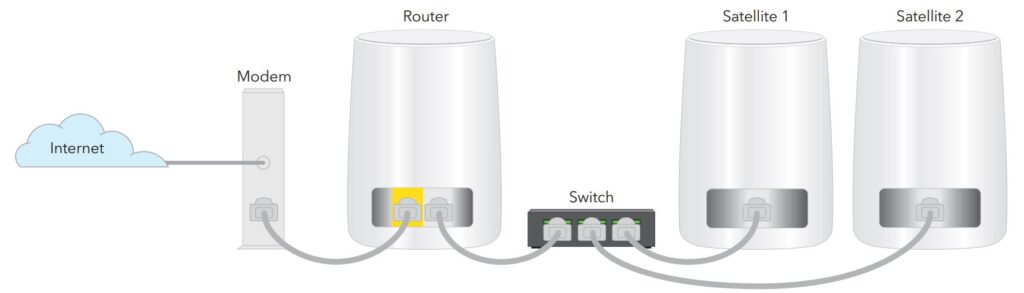
I’ll say this too: even though I got it working, I think the app could be better. It’s not very fast when switching between menus, and the color scheme is a bit hard on the eyes. It doesn’t have a dark mode either, which would’ve been nice. And it throws a lot of pop-ups at you to sign up for extras like Armor security and parental controls. I said “not now” a few times and it kept coming back.
 The app may not launch properly at first. Restarting your phone or toggling WiFi can help fix it.
The app may not launch properly at first. Restarting your phone or toggling WiFi can help fix it.Even with that, once the setup was complete, everything worked. I didn’t need to call support or troubleshoot anything major. I just plugged it in, set it up, and it was ready to go.
 Related reading: Best Outdoor WiFi Extenders in 2025
Related reading: Best Outdoor WiFi Extenders in 2025
Performance and Coverage
Once everything was set up, I really wanted to see what this system could do. I have a 2 Gbps internet plan, and I tested speeds on both wired and wireless devices across my home. Right next to the main router, I was getting around 1.9 to 2.3 Gbps on my wired connections. That matched my expectations, so I was off to a good start.
Internet Speed Test
I tested the system using my Google Fiber 1 Gbps plan to see how well it handled real-world speeds. My download speed hit 920.52 Mbps, and upload reached 948.25 Mbps.
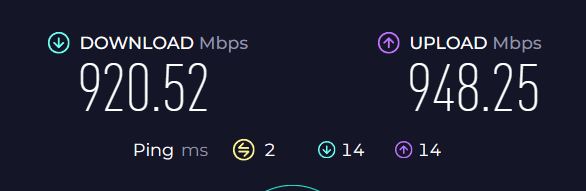
These numbers are right in line with what my plan offers, which tells me the Orbi 870 isn’t slowing anything down. Whether I was working, streaming, or downloading large files, everything stayed fast and responsive. I didn’t notice any bottlenecks, even with multiple devices connected at once.
Wi-Fi Speeds
Wireless performance impressed me. On the second floor—about 40 feet from the router—I was still pulling almost 1 Gbps on my phone. Even in the basement, I was getting around 650 Mbps. I didn't have to think about where the signal might drop or where buffering might start. I just used the internet like normal and didn’t run into hiccups. No dropped calls, no video freezes, no issues with smart home gear losing connection.
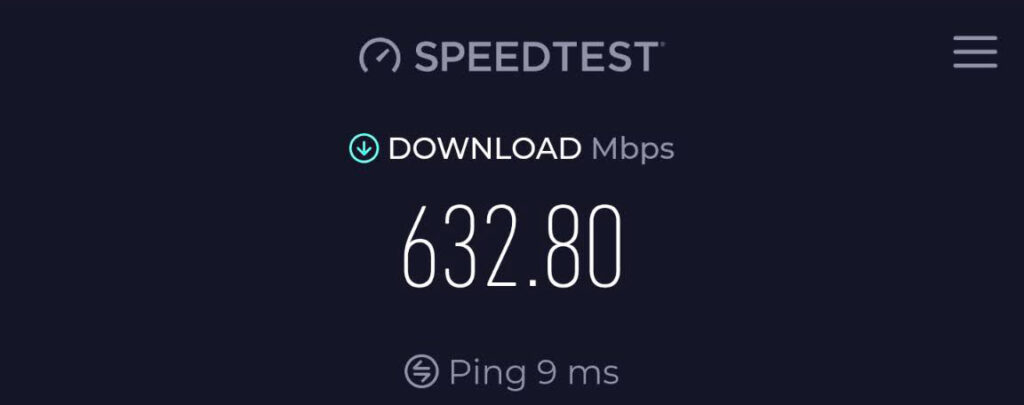
One thing that helped was switching to Ethernet backhaul for the satellites. I already had flat Ethernet cables running through my baseboards, so I plugged the satellites in directly. That gave me consistent speeds and kept everything stable. If you're relying only on wireless backhaul, you’ll probably still get strong speeds, but a wired setup definitely helps.
 In mesh WiFi systems, backhaul handles the traffic between nodes—separate from the data your devices use.
In mesh WiFi systems, backhaul handles the traffic between nodes—separate from the data your devices use.The range is quite good. One router and one satellite gave me full coverage in a house around 3,000 square feet. Every room had strong signal—even the tricky spots near the garage or behind thick walls. Devices stayed connected, and I didn’t have to mess with different network names. Everything ran through the same SSID, so I could move from room to room without anything switching or lagging out.
Overall, the performance matched what I was hoping for. I’ve used systems that dropped connections randomly or struggled with smart TVs and cameras, but I haven’t had any of that with this one. Even when the whole household was online at the same time, the speeds held up.
 Related reading: Best WiFi Extenders for Starlink
Related reading: Best WiFi Extenders for Starlink
Design and Hardware
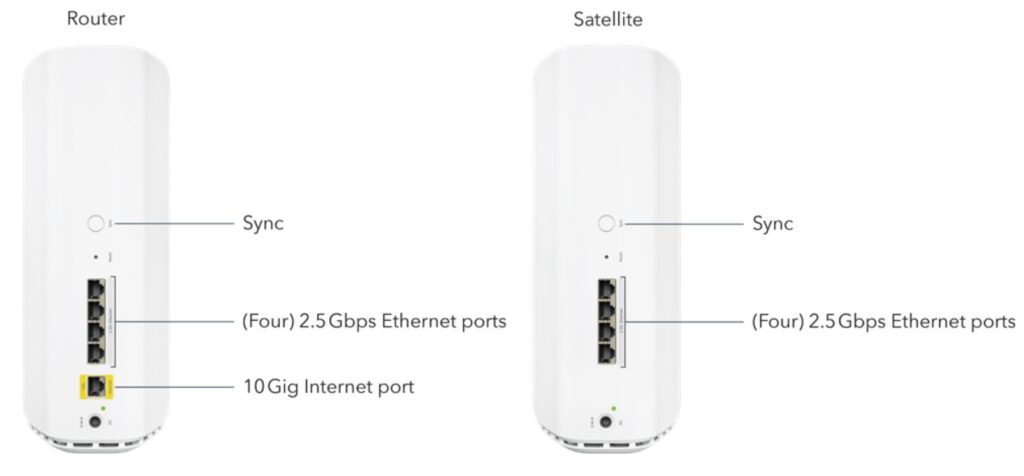
The hardware looks modern but still simple enough to blend in with a regular room. The router and satellite are both a little tall, kind of like a small tower speaker, but not too bulky. I liked that they didn’t come with a bunch of bright lights on the front—just a single LED that tells you what’s going on. Once things are up and running, the lights turn off, which I appreciated. I don’t need glowing lights in every room.
Each unit has several Ethernet ports. The router has a 10 Gig port for your internet connection, plus four LAN ports that go up to 2.5 Gbps. The satellite also has four of those 2.5 Gbps ports. That gave me plenty of flexibility for wiring in devices like my NAS, security cameras, and smart TV. It’s nice that every port on both units supports multi-gig speeds. I didn’t have to choose which device got the faster connection—they all could.
| Feature | Details |
|---|---|
| Router Ports | 1 x 10Gbps WAN port, 4 x 2.5Gbps LAN ports |
| Satellite Ports | 4 x 2.5Gbps LAN ports |
| Processor | 1.5GHz quad-core processor |
| Memory | 2 GB RAM |
| Storage | 4 GB flash memory |
Inside, the system runs on a 1.5 GHz quad-core processor with 2 GB RAM and 4 GB of flash storage. That’s more than enough to handle heavy traffic, and I never saw any slowdowns. It runs cool and quiet, and even during big downloads or long gaming sessions, nothing crashed or overheated.
Physically setting up the devices was easy too. The power adapters are basic, but they don’t take up a ton of space on the outlet strip. There’s also a ribbon tab under each unit to help lift them out of the box, which was a nice touch. Little things like that show some thought went into the design.
 Inside, it runs on a 1.5 GHz quad-core processor with 2 GB of RAM and 4 GB storage for reliable performance.
Inside, it runs on a 1.5 GHz quad-core processor with 2 GB of RAM and 4 GB storage for reliable performance.So from the hardware side, I didn’t really have anything to complain about. It’s fast, quiet, and easy to live with.
 Related reading: Eero Outdoor 7 Mesh Router (2025 Review)
Related reading: Eero Outdoor 7 Mesh Router (2025 Review)
Features and Settings
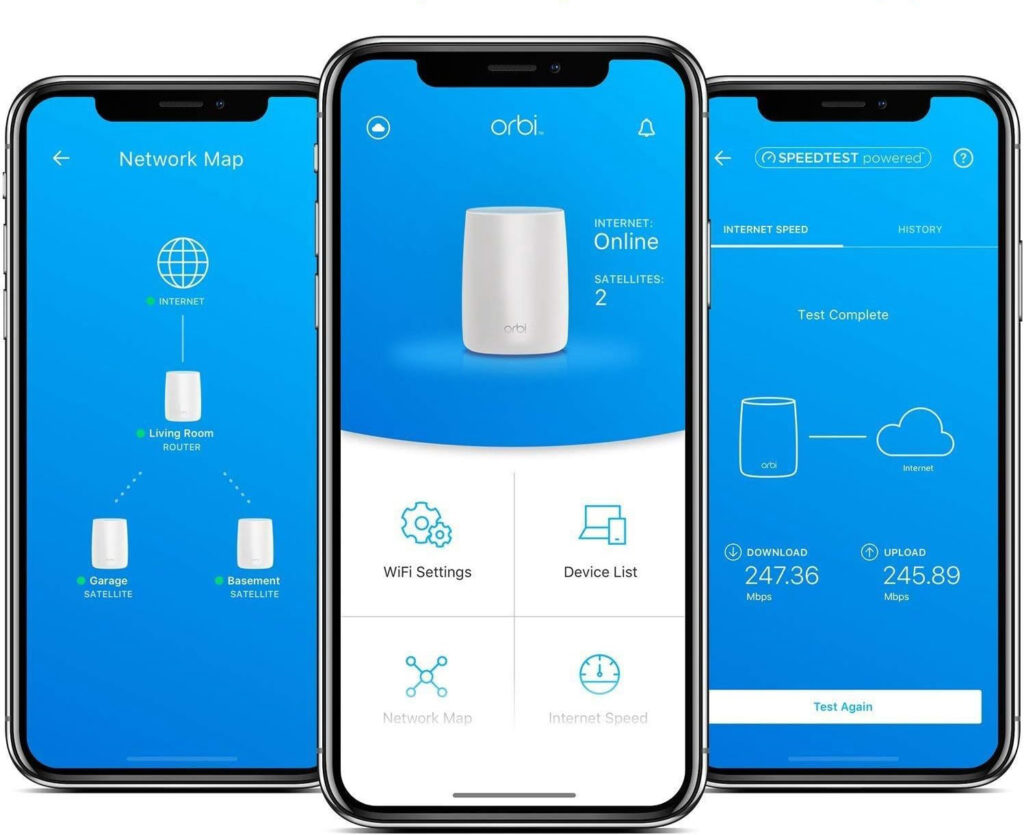
Once I got past the basic setup, I spent some time exploring the settings. You can use either the Orbi app or the web interface to manage things. The app is good for basic stuff like checking device connections, restarting the system, or updating firmware. But if you want more control, the web interface is where it’s at.
Through the web settings, I set up static IPs for my cameras, NAS, and a few smart home devices. That was easy to do and has worked without any problems since. I also turned on the VPN support. It doesn’t support WireGuard, which I would have liked, but it does work with OpenVPN. That’s fine for most people, but it’s worth knowing if you have a specific VPN setup in mind.
 WPA3 support adds better security for newer smartphones and smart home products.
WPA3 support adds better security for newer smartphones and smart home products.One thing I really liked was being able to separate the networks. You can have a main WiFi, a separate one for guests, and even a dedicated IoT network. That helped me keep things organized. I have all my smart plugs and bulbs on the IoT network, and they’ve stayed connected with no issues. WPA3 is also supported, which is great for newer devices.
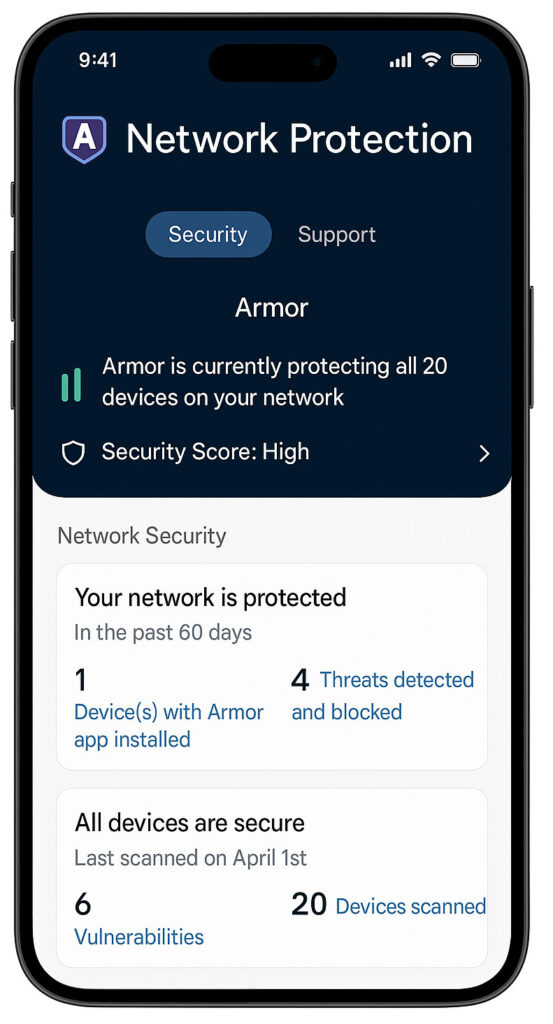
Security features are decent, but some of them come with a subscription. Netgear Armor is included for 30 days, then it costs extra. It scans your network and gives you alerts, but I wasn’t thrilled about the constant reminders to pay for it. Same goes for the parental controls. They keep asking you to sign up for that service too. If you’re not interested in those extras, it gets a little annoying seeing the same prompts again and again.
 You can back up and restore settings easily if you ever reset or upgrade your router.
You can back up and restore settings easily if you ever reset or upgrade your router.Still, the core features you actually need are all there. It has automatic firmware updates, which worked fine for me. You can back up your settings and restore them if needed. And while the app is a bit slow to load at times, I’ve been able to do everything I need from either the app or the web browser.
 Related reading: ASUS RT-BE88U Review: Is This Wi-Fi 7 Router Worth It?
Related reading: ASUS RT-BE88U Review: Is This Wi-Fi 7 Router Worth It?
Stability and Day-to-Day Use
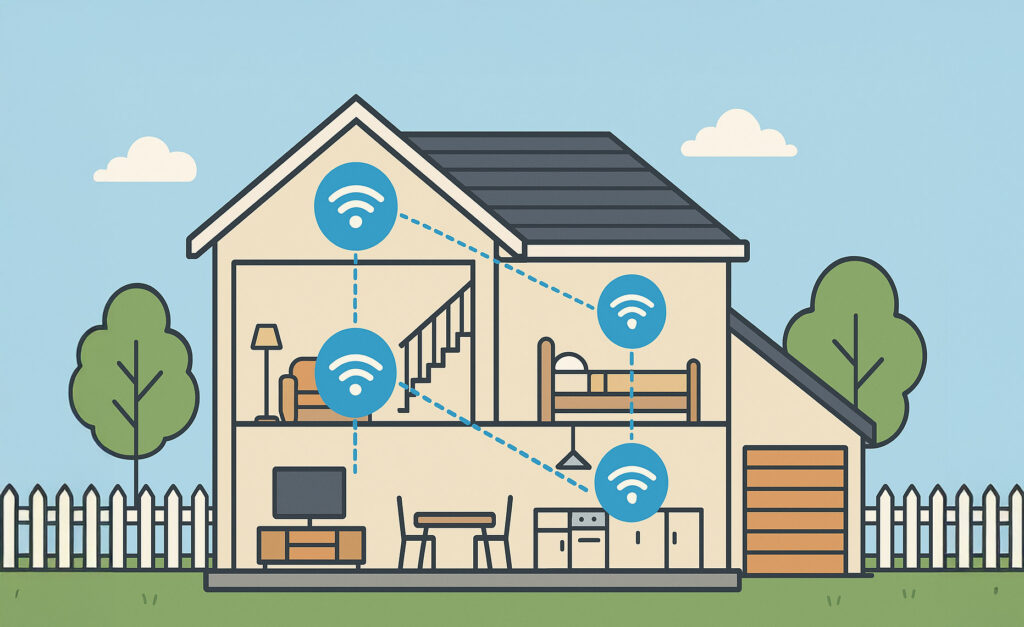
After a few weeks of regular use, I’ve been happy with how consistent the system is. I haven’t had to reboot anything, and there haven’t been random disconnects or weird slowdowns. That’s something I couldn’t say about my older mesh systems.
I’ve had multiple devices streaming, downloading, gaming, and doing video calls all at once—and the Orbi handled it without breaking a sweat. My smart home stuff stayed connected too. No random issues with lights not responding or my cameras dropping off the network. Even smaller things like my smart lock and Ring doorbell cam kept a strong connection, which wasn’t always the case with my last setup.
 Related reading: Best WiFi Analyzer Apps for Android & iOS
Related reading: Best WiFi Analyzer Apps for Android & iOS
Speeds have been good the whole time. I get near gigabit on my main desktop and media server, and the Ethernet backhaul has kept the performance steady across the house. For wireless, it’s been strong in every room and even outside on the patio.
 No random slowdowns or disconnects after weeks of use—much more stable than older mesh setups.
No random slowdowns or disconnects after weeks of use—much more stable than older mesh setups.So far, I haven’t seen the kinds of random bugs or signal drops I’ve dealt with on other mesh systems. That’s probably the biggest reason I’d recommend it.
 What I Like
What I Like
The speeds across the board are excellent. I’ve tested with both wired and wireless devices, and the system makes full use of my multi-gig internet plan. Whether I’m in the basement, upstairs, or out on the patio, I get fast and stable internet. That’s something I couldn’t say with other mesh systems I’ve tried.
The hardware is built well. Having 2.5 Gig LAN ports on both the router and satellites is a big plus. I didn’t have to make trade-offs when plugging in my NAS, security cams, or smart TV. The performance stays consistent, even with Ethernet backhaul.
 The WiFi signal reaches every part of the house, including the basement, second floor, and back patio.
The WiFi signal reaches every part of the house, including the basement, second floor, and back patio.Setup was also quick and didn’t require a support call. I had the whole system up and running in about 20 minutes. Once it was live, I didn’t have to think about it again. It’s been stable day after day, no random drops or weird bugs.
The coverage is strong. I didn’t have to move the router or satellite around to fix dead zones. One router and one satellite were enough for full coverage in my 3,000 square foot home, and that includes going through thick walls and across floors.
 Related reading: Best Mesh WiFi for Thick Walls
Related reading: Best Mesh WiFi for Thick Walls
The router offers a lot of useful features like guest WiFi, an IoT network, VPN support, and static IP assignment. It supports WPA3 and handles multiple connected devices without slowing down.
 One router and one satellite gave me full coverage across a 3,000 square foot home with thick walls.
One router and one satellite gave me full coverage across a 3,000 square foot home with thick walls. What I Don’t Like
What I Don’t Like
The Orbi app needs work. It’s slow when switching between menus and often feels clunky. There’s no dark mode, and the color scheme is hard to read. I also got repeated reminders to sign up for Netgear Armor and parental controls, even after choosing “not now” several times.
Some of the advanced settings are only available through the web interface. That’s not a deal-breaker, but it’s inconvenient when you're just trying to make quick changes from your phone.
 Devices sometimes connect to the wrong satellite, causing inconsistent speeds or dropped connections for no clear reason.
Devices sometimes connect to the wrong satellite, causing inconsistent speeds or dropped connections for no clear reason.There’s no easy way to force a device to connect to the router or satellite of your choice. Some of my devices—like a nearby printer—connected to a satellite across the house. That’s frustrating when it causes a weak signal and makes the device unreliable.
 Related reading: Is Your WiFi Extender Not Working?
Related reading: Is Your WiFi Extender Not Working?
With the high price, I expected more control features. You can’t hide SSIDs, set VLANs, or fine-tune band steering the way you can on some other systems, even cheaper ones. The basics work, but power users might find the software too limited.
 At this price point, there should be more advanced options like VLAN tagging and manual band control.
At this price point, there should be more advanced options like VLAN tagging and manual band control.Conclusion
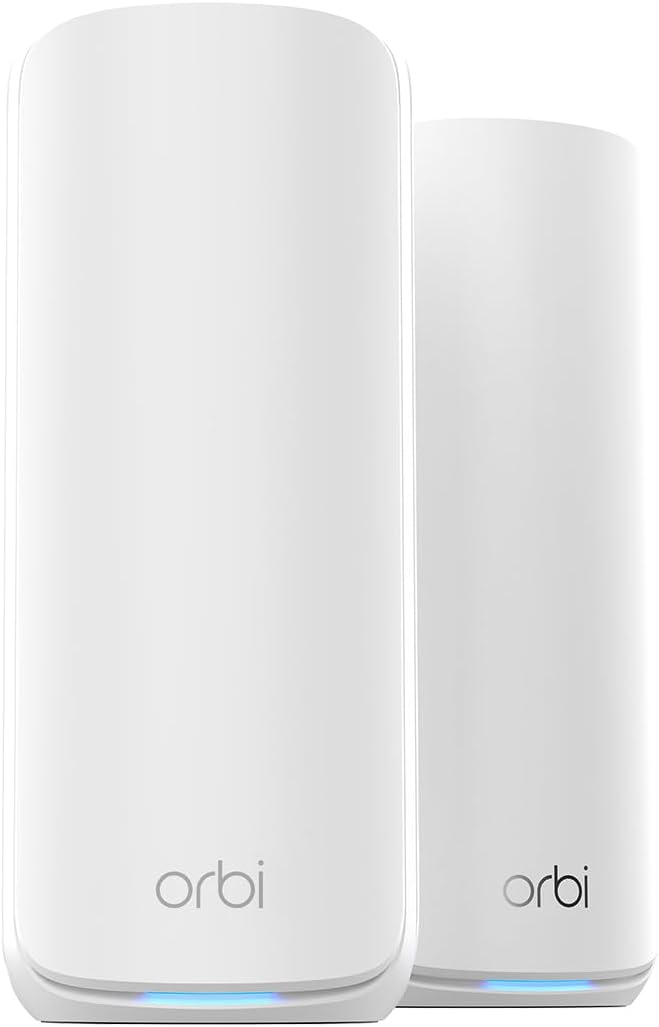
- Orbi 870 Series (2-pack)
- WiFi 7 up to 21 Gbps
- Tri-band mesh with Enhanced Backhaul
- Covers large homes, 360° coverage
- 4 x 2.5 Gbps ports per unit
- 10 Gig internet port
- App setup and control
The Orbi 870 Series has been one of the most reliable mesh systems I’ve used. It fixed the problems I had with past setups—slow speeds, random disconnects, and dead zones. Once it was set up, I didn’t have to mess with it. That’s a big deal for me, especially in a house with a mix of wired gear, smart devices, and people constantly online.
 The Orbi 870 Series delivers fast and stable performance across large homes with many connected devices.
The Orbi 870 Series delivers fast and stable performance across large homes with many connected devices.It’s expensive, and the app could be better, but the core performance is hard to argue with. My speeds are fast, the coverage is wide, and everything stays stable without extra effort. If you need something that can handle a big home, multi-gig internet, and a bunch of connected devices, this system does the job.
If you’re just looking for something cheap and simple, this might feel like overkill. But if you’re tired of spotty coverage and want a setup that can keep up without regular tweaking, the Orbi 870 Series is easy to recommend.
Want to save money when buying your next WiFi mesh network? Checkout:
Don’t Buy a Roku Until You Read This Review (2025 Buyer’s Guide) 13 Feb 2025, 9:23 pm
Even if you’re a casual TV watcher, there’s a good chance you’ve heard of Roku – particularly its streaming devices that give you access to TV streaming services like Max, Paramount+, and Sling TV, all from one location on your TV. Roku has easily become the most widely used streaming player in the United States, which is why multiple TV manufacturers have built the Roku platform directly into their TV models.
Roku has a strong lineup of streaming devices for homeowners that caters to various streaming needs and personal budgets.
 Related reading: Can You Use a Roku Without Internet?
Related reading: Can You Use a Roku Without Internet?
Roku: Company Overview
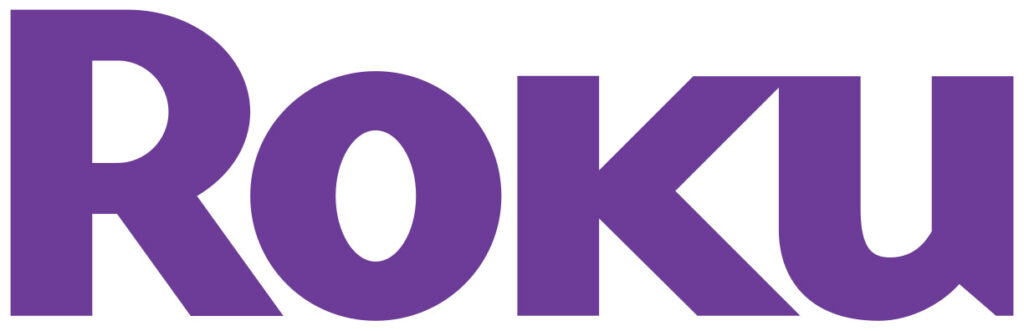
Roku was founded in 2002, originally with high-definition video players as its primary product. However, after a large investment from Netflix a few years later, Roku created a TV streaming device that allowed people to stream Netflix TV shows and movies from their TVs.
Roku continued to grow as a result, producing more streaming devices to support additional apps, including popular streaming networks like Hulu, YouTube TV, and Disney+.
Pros
- Highly affordable streaming players, starting as low as $29.99
- Roku devices support many of the most popular streaming platforms, like Netflix and Amazon Prime Video
- Little to no learning curve with the Roku OS, accessible to non-techie users
- No contracts or monthly fees to use Roku
Cons
- Some older Roku devices have limited storage for apps
- Many Roku devices require a stable internet connection to function properly
- Roku collects user data to gauge user behavior and show targeted ads
Since its founding, Roku has also expanded into other products, like TVs with the Roku operating system built in, smart home devices, security cameras with professional home monitoring, and home audio equipment. Roku has even created its own streaming platform with original TV shows and movies catering to a broad audience of viewers.
As of the start of 2025, Roku boasts a customer base of more than 90 million streaming households, remaining the top-selling TV operating system in the United States, Canada, and Mexico. Currently, more than 500 live channels and thousands of free on-demand options are available to watch on Roku devices.
 Related reading: How To Connect a Microphone To a Soundbar
Related reading: How To Connect a Microphone To a Soundbar
Why Is Roku So Popular?
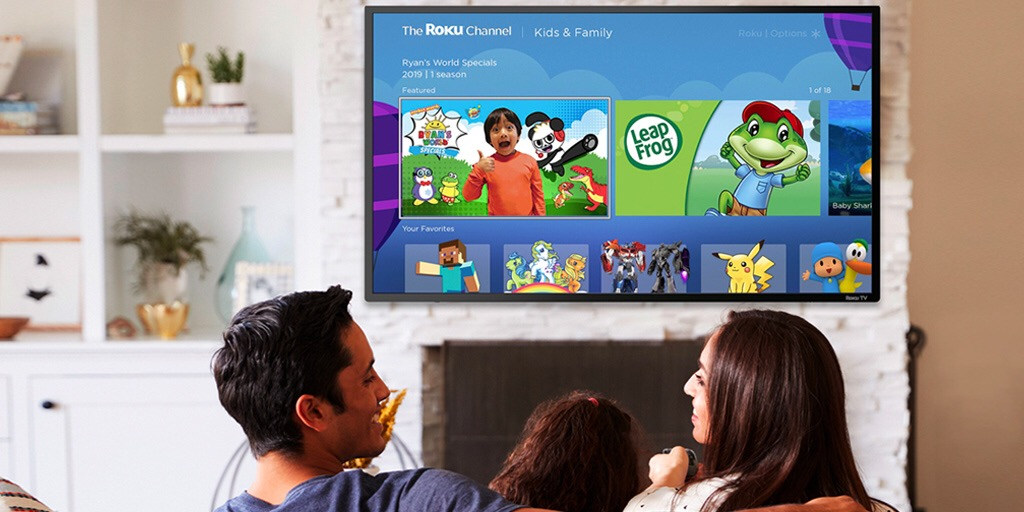
Whether you want to watch ABC live with Roku to catch the nightly news or stream a movie from Max, Roku offers TV and movie enthusiasts plenty of ways to watch everything they want to watch. And it’s all at your fingertips with an easy-to-use interface that you can add, remove, and organize channels to your liking. Unlike cable services that might give you access to lots of channels but don’t offer any customization over how you view and organize those channels, the entire Roku interface is yours to personalize.
For example, if you have 20 channels installed but want to put your favorites, like Netflix or Hulu, at the top for quick access, you can move around the apps to do so. And if you ever want to remove a channel from your screen, you can do that at any time.
 Roku supports Netflix, Hulu, YouTube TV, Disney+, and thousands of other streaming apps without restrictions.
Roku supports Netflix, Hulu, YouTube TV, Disney+, and thousands of other streaming apps without restrictions.Roku users also like that Roku’s streaming devices are small and portable, so you can bring them with you wherever you want to stream — as long as you have an internet connection, of course. So if you’re staying the night at a hotel, bring along your Roku streaming device to plug into your hotel TV as long as it’s compatible with Roku (many modern TVs are). You’ll have instant access to everything you watch at home on your Roku.
 Related reading: Onn vs Hisense: Which TV Is Better?
Related reading: Onn vs Hisense: Which TV Is Better?
With that said, Roku isn’t the top choice for everyone. Some people prefer Fire TV, Google TV, or Apple TV, for example, especially if they have other Amazon, Google, or Apple devices. These streaming devices have unique features that make them blend more seamlessly with other devices within their brands’ ecosystems. For example, Apple TV offers AirPlay so users can stream and share content from their iPhones. Roku supports AirPlay, but Apple TV is built for Apple devices, so it can offer a more straightforward and optimized way to screenshare.
Roku Streaming: How Does It Work?
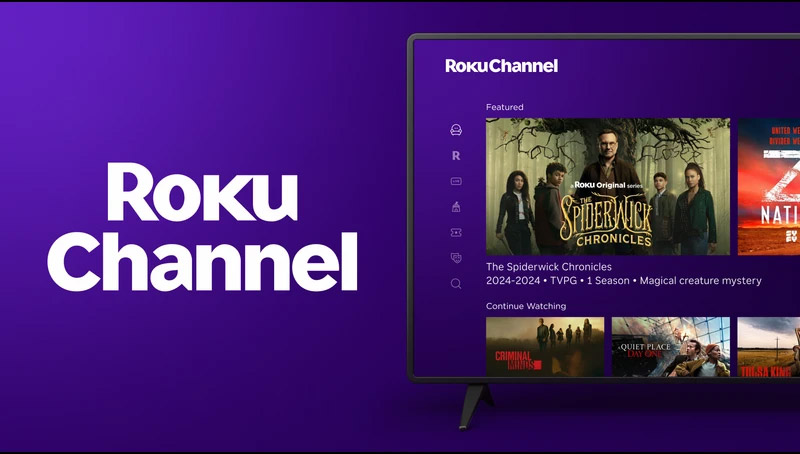
Roku has several streaming devices, but they generally work the same to bring your favorite content to your TV. Here’s what to expect.
Channels
Roku channels are the apps you add to your home screen as shortcuts for each streaming platform you want to watch. For example, the Netflix “channel” is the Netflix app that brings you to all your content on Netflix. You can add channels to Roku for free, but keep in mind that paid streaming platforms will require subscriptions for a set cost.
 The Roku Channel provides over 500 free live TV channels, on-demand movies, and exclusive Roku Originals.
The Roku Channel provides over 500 free live TV channels, on-demand movies, and exclusive Roku Originals.The Roku Channel Store has thousands of channels, including Starz, AMC+, Apple TV, Sling TV, and Lifetime. As you can see, it supports streaming platforms as well as movie subscriptions and single TV channels. You can also find other types of channels, like music streaming with Spotify, live radio and podcasting with TuneIn, and home workout routines with Peloton.
 Recommended: What Is the Best Music Streaming Service in 2025?
Recommended: What Is the Best Music Streaming Service in 2025?
Channels are searchable and addable from your Roku device by visiting the Store. Roku checks for updates and updates your channels automatically, so you’ll always have the latest version.
Live TV
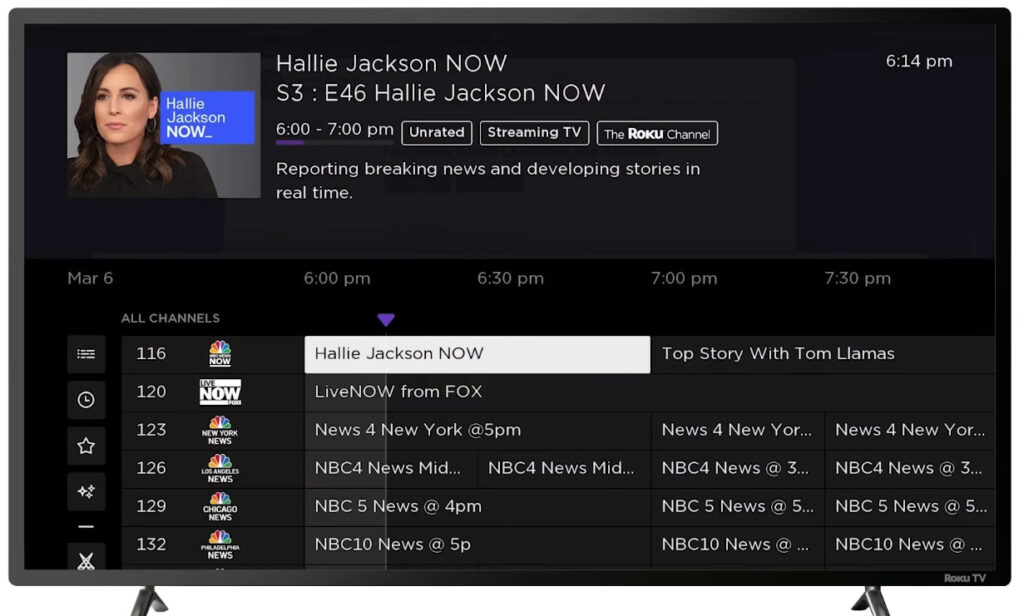
Roku devices give you access to The Roku Channel, where you’ll find over 500 free live TV channels that you don’t need a subscription for. When you visit the app from your Roku device, you can use the TV guide to see what’s on, browse through categories to find something new, and view any shows you’ve favorited to your account. The Roku Channel also lists recommended shows based on what you’ve watched previously. A few live channels available through The Roku Channel include:
- MTV Block Party
- ABC News Live
- Love Nature
- FilmRise Free Movies
- Doctor Who Classic
- The Wiggles Channel
- Supermarket Sweep
If you have a Roku TV, you can also connect an HDTV antenna to get your live local stations for free through The Roku Channel.
 Related reading: Onn vs TCL: Which TV Is Best in 2025?
Related reading: Onn vs TCL: Which TV Is Best in 2025?
Roku Experience
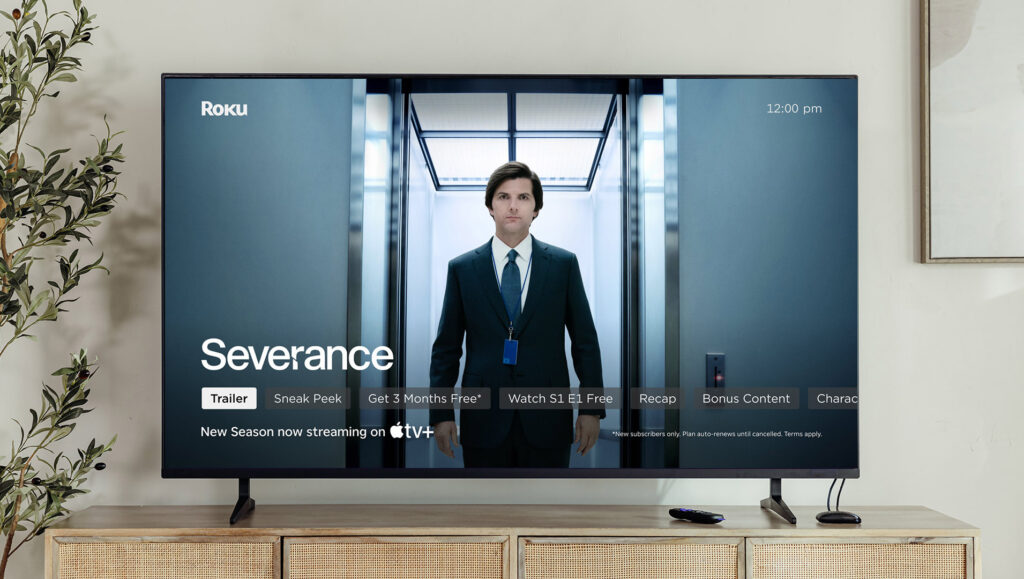
When you have a Roku streaming device or Roku TV, you can take advantage of the Roku Experience, or the interface that allows you to customize your viewing experience. Add and remove channels to your home screen, change the background and screensaver, and move around your channels so you can access your favorites more easily.
With a Roku streaming device, the Roku Experience can follow you on any TV you connect your device to, giving you everything you want to watch at your fingertips.
 Related reading: How To Watch Apollo Group TV on Roku
Related reading: How To Watch Apollo Group TV on Roku
Pricing
Once you pay for a Roku streaming device or TV, there are no additional charges, like a monthly or annual subscription, to worry about. The only other costs you’ll have are the premium streaming services that you choose to subscribe to, like Disney+ or Max. But there’s also plenty of free content available between The Roku Channel and other free apps you can download from the Roku Channel Store.
 Roku devices start at just $29.99 and support HD, 4K, and HDR streaming of free and paid content.
Roku devices start at just $29.99 and support HD, 4K, and HDR streaming of free and paid content.However, you will be asked to add a payment method to your account when you activate a Roku device. This lets you add and manage subscriptions to streaming services directly through your Roku account. But if you choose to subscribe through each streaming platform, you’ll pay directly to them rather than Roku. You can update or remove your Roku payment method at any time.
Roku Streaming Devices

Roku’s streaming devices are its primary offering. The lineup includes straightforward devices to view your favorite channels and streambars that combine TV, movies, and audio, all controlled by one remote.
| Product | Estimated Price | Features | Best For |
|---|---|---|---|
| Roku Express | $29.99 | HD streaming, quick setup, broad channel selection, standard remote | Budget-friendly streaming |
| Roku Express 4K+ | $39.99 | 4K HDR streaming, fast wireless, voice remote with TV controls | Affordable 4K streaming |
| Roku Streaming Stick 4K | $49.99 | Plug-in stick design, Dolby Vision, long-range Wi-Fi, voice control | Portable streaming |
| Roku Ultra (2024) | $99.99 | 4K, Dolby Vision, Dolby Atmos, fastest performance, Voice Remote Pro | High-performance streaming |
| Roku Streambar SE | $99.99 | 4K HDR streaming, compact design, enhanced audio, auto volume leveling | Budget audio and streaming |
| Roku Streambar | $129.99 | 4K HDR streaming, Dolby Audio, four speakers, smart volume control | Premium sound and streaming |
Roku Express

- HD streaming, quick setup, broad channel selection
- Remote with essential buttons and popular shortcuts
- Free live TV channels, premium options available
- Automatic updates ensure latest channels and features
Roku Express is Roku’s introductory streaming device priced at $29.99. This device is best for anyone who’s a casual TV and movie watcher who doesn’t need fancy sound or visuals beyond the basics. It has everything you’d expect from a simple streaming device, including HD streaming, access to the full library of Roku’s channels, a guided setup to get you started quickly, and a customizable home screen.
Unlike some of Roku’s higher-end streaming devices, Roku Express comes with a standard remote, meaning it doesn’t include voice control to search for things to watch and direct your Roku using your voice rather than the remote. Otherwise, it offers a budget-friendly way to enjoy Roku and get all your streaming platforms in one place.
Specifications:
- Compatible with HDTVs
- 802.11b/g/n dual-band Wi-Fi® (2.4 GHz / 5 GHz)
- HDMI and Micro USB ports
- .75 x 3.0 x 1.5 inches
Roku Express 4K+

- 4K HDR streaming
- Fast wireless connection
- Single remote control
- Voice search & control
- Custom home screen, easy setup
For a few dollars more than the Roku Express, Roku Express 4K+ offers better streaming quality with support for HDR and 4K visuals. It also launches apps quicker than Roku Express, so you can save time when switching between your favorite streaming platforms. You’ll also get the upgraded remote, which includes buttons to power on and off your TV and control its volume, plus voice control and search features.
Otherwise, Roku Express 4K+ looks and functions similarly to Roku Express, although it’s slightly wider. But for $39.99, it’s an affordable option if you want upgraded visuals and a faster performance.
Specifications:
- Compatible with HDTVs, 4K TVs, and 4K HDR TVs, with support for HDR10/10+ and HLG
- 802.11ac dual-band Wi-Fi® (2.4 GHz / 5 GHz)
- HDMI and Micro USB ports
- 0.8 x 3.4 x 1.5 inches
Roku Streaming Stick 4K

- Plug-in stick design
- Fast streaming startup
- Strong Wi-Fi connection
- Voice remote control
- 4K Dolby Vision HDR10+
- Voice control with Siri, Alexa, and Google
The Roku Streaming Stick 4K is a more portable version of other Roku streaming devices. It’s similar in size to a USB flash drive, and easy to tuck inside a laptop bag or your purse when traveling. It offers a simple plug-and-go connection once you insert it into your TV’s HDMI slot. Unlike the Express and Express 4K+, the Roku Streaming Stick 4K supports Dolby Vision as well as 4K and HDR and comes with long-range Wi-Fi with up to two times faster speeds.
This Roku streaming device is $49.99 and includes the upgraded remote with voice control. It’s a great option if you want to take Roku with you wherever you go or want to avoid extra wires running from your TV.
Specifications:
- Compatible with HDTVs, 4K TVs, and 4K HDR TVs, with support for Dolby Vision, HDR10/10+, and HLG
- 802.11ac dual-band MIMO Wi-Fi® (2.4 GHz / 5 GHz)
- HDMI 2.0b, USB, and long-range Wi-Fi receiver ports
- 3.7 x 0.80 x .45 inches
Roku Ultra (2024)

- Faster streaming, 4K & Dolby Atmos support
- Voice Remote Pro with backlit buttons
- Rechargeable remote with hands-free voice control
- Easy access to apps and entertainment
If you’re looking for the fastest and most feature-filled Roku streaming device, Roku Ultra (2024 edition) is it. It’s $99.99 — $50 more than the next in line, the Roku Streaming Stick — but if you’re a frequent app switcher, its ability to perform 30% faster than other Roku devices might steer you to its side.
It’s not just speed that makes this one outshine others in the lineup, though. It also comes with the most sophisticated remote, which includes backlit buttons for nighttime movie watching, a lost remote finder, and a rechargeable battery. There’s also a customizable quick-launch button and a live TV guide button for quick access to the things you want to watch.
With support for Dolby Vision and Dolby Atmos audio, this Roku gives the best overall streaming experience out of the brand’s regular streaming devices for those who want cinematic viewing at home.
Specifications:
- Compatible with HDTVs, 4K TVs, and 4K HDR TVs, with support for Dolby Vision, HDR10/10+, and HLG
- 802.11ax dual-band MIMO Wi-Fi® 6 (2.4 GHz / 5 GHz); 10/100 Base-T Ethernet
- USB 3.0, HDMI 2.1b, and Ethernet 10/100 ports
- 4.9 x 5.0 x 1.0 inches
Roku Streambar SE

- 4K HDR streaming
- Compact 2-in-1 design
- Clear speech, auto volume
- Premium speakers, bass port
- Easy plug-and-play setup
While Roku’s primary streaming devices enhance what you can do with your TV, they don’t do much for audio quality, aside from the Roku Ultra, which supports Dolby Atmos audio — but only if your TV offers it, of course. On the other hand, the Roku Streambar SE gives you all the streaming features you know and love from Roku while boosting audio.
So if you have a TV with lackluster audio, this device can help you get more cinematic audio quality with enhanced speech clarity and crisp sound. It also quiets loud commercials automatically, upping the volume when your show or movie comes back on. It also includes a mode for Bluetooth headphone streaming.
For $99.99, you’ll get streaming features similar to the Roku Express 4K+ except for HLG support, but with two-speaker audio and the option to expand your audio experience by adding a bass.
Specifications:
- Compatible with HDTVs, 4K UHD TVs, and 4K UHD HDR TVs, with support for HDR10/10+; TV must have HDMI input that supports HDCP 2.2
- 802.11ac dual-band MIMO Wi-Fi® (2.4 GHz / 5 GHz); Wired Ethernet requires separate USB adaptor
- Ports for bass, USB 2.0, HDMI® 2.0a (ARC), optical input (S/PDIF Digital Audio)
- 2.4 x 9.6 x 3.5 inches
Roku Streambar

- 4K HDR streaming
- 300+ live TV channels
- Dolby Audio, four speakers
- Customizable home screen
- Smart volume control
The Roku Streambar could be a better option for you than the Streambar SE if you’re prioritizing audio. It supports Dolby Audio with compatible TVs, which can be great for a family room or entertainment room. The trade-off is that it doesn’t support HDR10+ visuals like the Streambar SE, but you’ll still access 4K and HDR10 on compatible TVs.
Otherwise, these two are nearly identical, although the Streambar is a few inches wider and comes with a price tag of $129.99.
Specifications:
- Compatible with HDTVs, 4K UHD TVs, and 4K UHD HDR TVs, with support for HDR10; TV must have HDMI input that supports HDCP 2.2
- 802.11ac dual-band MIMO Wi-Fi® (2.4 GHz / 5 GHz); Wired Ethernet requires separate USB adaptor
- Ports for bass, USB 2.0, HDMI® 2.0a (ARC), optical input (S/PDIF Digital Audio)
- 2.4 x 14 x 4.2 inches
Roku Televisions
| Series | Starting Price | Features | Best For |
|---|---|---|---|
| Roku Select Series | from $228 | 4K HDR10+, multiple sizes, automatic color adjustment | Budget-friendly TV |
| Roku Plus Series | from $499 | QLED display, Dolby Vision, optional Dolby Atmos | Mid-range TV with better visuals |
| Roku Pro Series | from $899 | 120Hz refresh rate, sleek wall-mounted design, Backdrops app | Premium viewing experience |
Roku sells its own TVs that include the Roku Experience without the need to buy a separate device. The company also partners with other TV brands that make TVs with Roku built into them.
TVs Made by Roku
Roku-made TVs blend traditional TVs with the Roku Experience, so you can add, modify, and use your favorite streaming apps all from your TV’s home screen. Roku TVs come in three Series, each with different features and price points.

Roku Select Series TV – from $228
The Select Series is Roku’s most budget-friendly option, starting at just $228. With multiple screen sizes ranging from 43” to 75”, you can match your TV to your room size, whether you want a smaller bedroom TV or a larger screen for an entertainment room. These TVs include 4K HDR10+ resolution with automatic color brightening to adapt your visuals to whatever room you place the TV in. When you buy a Select Series, you’ll enjoy Roku’s voice control remote, which also includes the lost remote finder feature.
Roku Plus Series TV – from $499
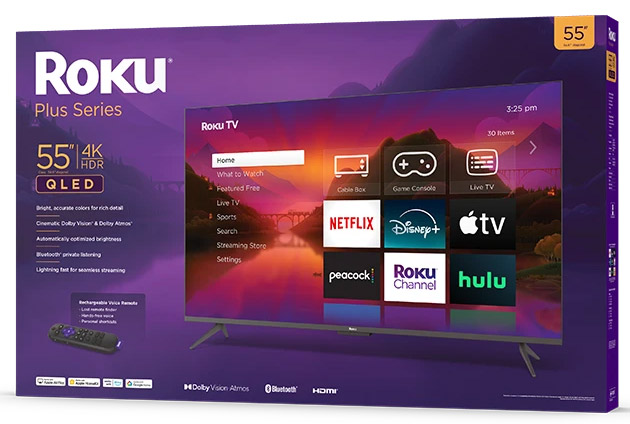
Roku’s Plus Series TVs start at $499.99 and have three sizes to choose from: 55”, 65”, and 75”. This Series upgrades visuals with support for Dolby Vision and HDR10+ and a QLED display that adds crispness to every show and movie. You can also get an audio upgrade from a Plus Series TV, with optional expandability for Dolby Atmos and up to 4.1 surround sound.
Roku Pro Series TV – from $899
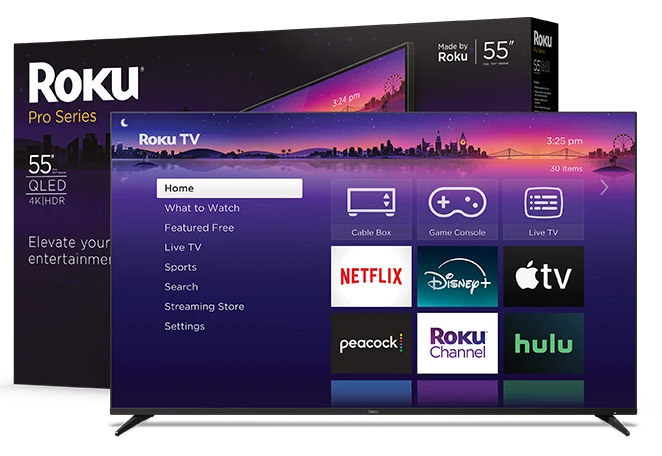
The Pro Series starts at $899 and is available in 75”, 65”, and 55” sizes. These TVs sit flat against the wall, which is a more aesthetic option, especially when you use the Backdrops app, which can turn your TV into a piece of art when you’re not using it. Pro Series TVs also offer smoother performance with a 120Hz refresh rate.
Roku Built-in
You don’t have to go directly through Roku to get the Roku Experience on your TV. Several TV brands make TVs with Roku built in so you can stick with your favorite brand and enjoy its exclusive features while still benefiting from using Roku without an extra streaming device. Sharp, JVC, and Philips are a few popular TV manufacturers that sell TVs with built-in Roku. Hisense and TCL Roku TVs are also available through multiple retailers, while Onn TVs with Roku are only sold at Walmart but are popular for their affordability.
Here are a couple of top-rated TVs with built-in Roku:
TCL 32-Inch Class S3
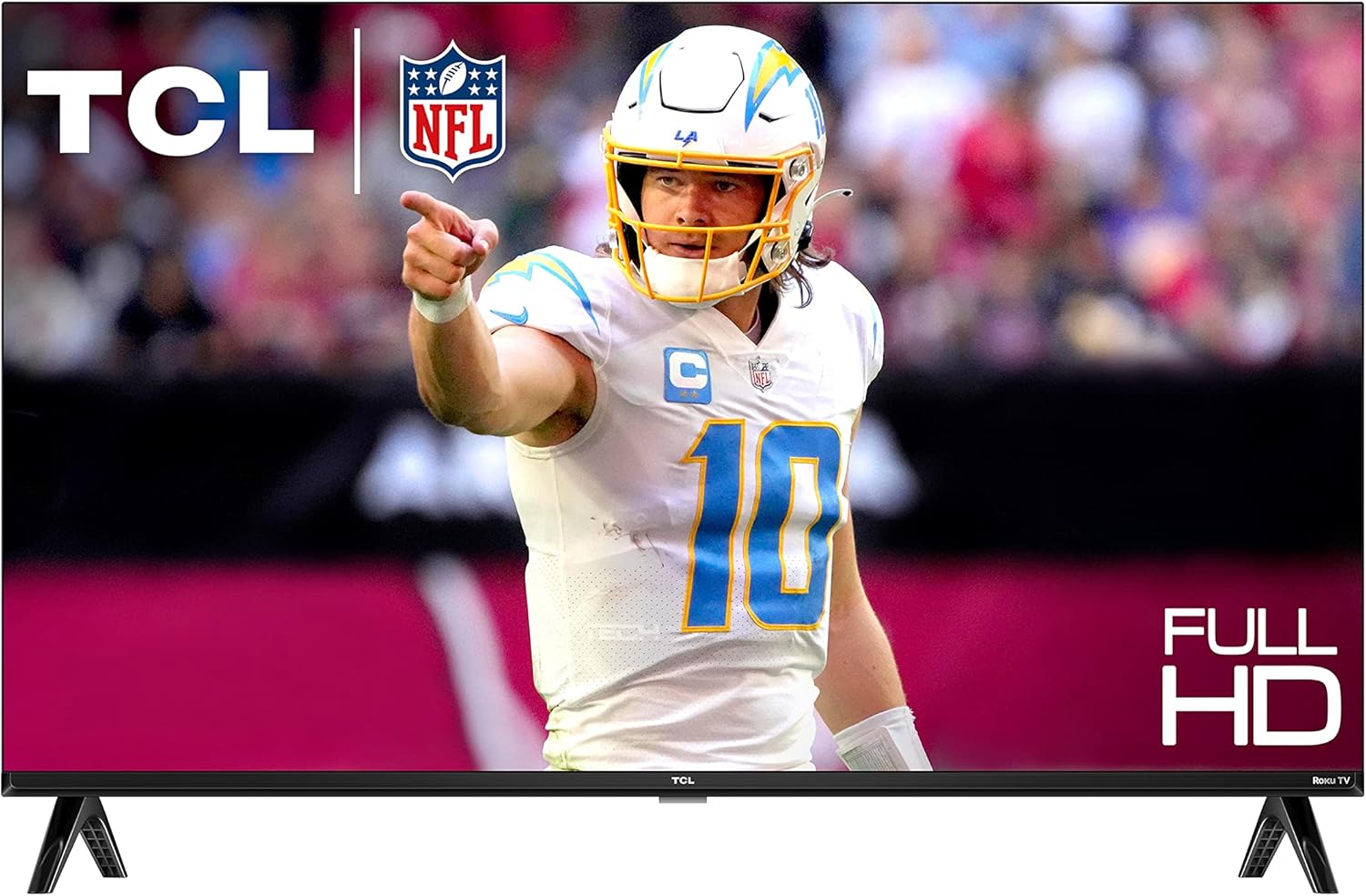
- 1080P HD resolution
- Direct LED backlight
- Low-latency Game Mode
- Roku TV Smart OS
- Three HDMI with ARC
The TCL 32-Inch Class S3 TV has an LED screen for crisp picture quality and a bezel-less design that allows the picture to stretch from end to end. It also has support for voice assistants like Google Assistant and Amazon Alexa so you can control the TV from wherever you are in your home. It’s available on Amazon for $149.99.
Hisense 40-Inch Class H4 Series

- 1080p, motion rate 120
- Roku TV, built-in Wi-Fi
- Easy navigation remote
- App and voice control
- Remote, cable, 1-year warranty
Priced at $182.99 on Amazon, the Hisense 40-Inch Class H4 Series offers 120 motion rate image processing paired with an LED screen for high-quality pictures and integrated DTS TruSurround for a home theater audio boost. It’s compatible with Alexa Echo devices and Google Assistant for voice control.
Other Roku Product Lines
Roku’s primary product lines are its streaming devices and TVs, but the company also has a few secondary product lines that are worth considering if you’re looking to upgrade the technology in your home.
Smart Home

To keep in line with other top home tech companies, Roku has expanded into the smart home space, offering convenient products like smart plugs, lights, video doorbells, and security cameras. While they haven’t caught up to competitors in terms of popularity, Roku’s cameras and video doorbells have the unique ability to stream video directly to your Roku player so you can always keep an eye on your home and front door.
 Roku has a complete home monitoring system with a keypad, motion sensors, and entry sensors for $99.99, with an option to add professional monitoring for less than 15 cents per day.
Roku has a complete home monitoring system with a keypad, motion sensors, and entry sensors for $99.99, with an option to add professional monitoring for less than 15 cents per day.Roku Audio

Aside from the audio-focused Roku Streambars, Roku sells speakers and basses to improve surround sound in your home. They range from $129.99 to $149.99 and offer a simple setup via a wireless connection so you won’t have to run extra wires throughout your space.
Roku Accessories

Roku’s accessories lineup includes conversion cables to make older TVs compatible with your Roku streaming device; Roku remote controls; power adaptors; and stands and mounts for TVs, streaming devices, and speakers. Roku remotes are among the most common buys from this category, with replacement remotes for as low as $9.99.
You can also buy the Voice Remote Pro for $29.99 if you don’t have a streaming device that comes with one. While you can use a universal remote with Roku (if it’s a compatible one, of course), using a Roku remote is the most straightforward way to control your device.
Roku Mobile App
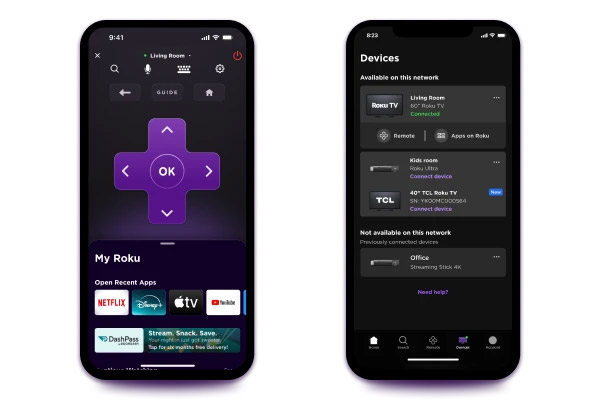
Once you have a Roku device, you can use the free Roku app for iOS or Android devices to enhance your viewing experience. The app lets you organize channel content, search for TV and movies to watch, connect headphones to stream audio directly to your device, and even watch your content on the go.
But one of the best features is the app’s remote, which controls your Roku from your mobile device — perfect if you lost your remote or don’t have a fresh set of batteries handy to reinstall in a battery-operated Roku remote. And, if you don’t have a voice control remote, simply use the app to control your Roku with voice commands.
Roku Support
Find help for common questions and issues on Roku’s online help database or ask a question in the free Roku Community. If you need more tailored support for a specific issue, contact the Roku support team:
- Log into your Roku account.
- Click the “Contact Us” link at the bottom of the page.
- Tap “Roku Support.”
- Scroll down to “Agent Support” and click “Check support options.”
- Tap the category for your support needs, followed by the closest subcategory.
- Roku will recommend the best way(s) to contact the company for support based on your issue.
Is Roku Worth It?

If you’ve cut cable from your life in favor of streaming TV and movie content a la Netflix and other similar services, you may find Roku a worthy addition to your TV setup, especially considering that its streaming devices cost no more than $130 — less than what you’d likely pay for cable for just one month of service. But if you want to stick with cable TV and don’t typically use streaming services, Roku won’t do much for you, although you could still put its other products, like speakers and security cameras, to use.
 Roku devices are simple to set up and can work alongside your existing cable service if you’re not ready to switch fully to streaming.
Roku devices are simple to set up and can work alongside your existing cable service if you’re not ready to switch fully to streaming.Keep in mind that if you’re in the market for a new TV, plenty of models come with built-in Roku included. TVs with Roku are very similar in price to comparable TVs without Roku’s OS, so you’re not necessarily paying more to have it there. Even if you don’t have an immediate need for Roku, it can help to have it already on your TV if you decide to switch from cable to streaming services in the future. Until then, hook up your cable as usual and know that Roku’s there if you need it.
Continue reading:
Best Pet Insurance Companies With Direct Pay 24 Jan 2025, 8:26 pm
Pet insurance is a booming business. In the United States alone there were nearly six million pets insured last year, and this number is expected to keep growing. The continued expansion of the industry means pet owners have a lot of insurance choices in front of them, and although this is undoubtedly a good thing for you and your four-legged friends, you may feel overwhelmed with all the options and how they work.
In this article, we’ll look specifically at pet insurance providers that can pay vets directly instead of using a traditional reimbursement system.
 Direct pay plans can simplify claims, but they may not be the best fit for every pet owner.
Direct pay plans can simplify claims, but they may not be the best fit for every pet owner.Direct pay plans have become very popular because they can simplify the claims process, but they still might not be right for everyone. We’ve highlighted five pet insurance providers that offer direct pay, and gone over their coverage options, how their direct pay program works, and why we like them. With this information, you can consider the benefits and drawbacks of these plans and decide if one of them makes sense for you.
What Is Direct Pay Pet Insurance?
When you’re shopping around for pet insurance, you’ll see that there are two main coverage models: reimbursement and direct pay. Traditionally, pet insurance plans operated on the reimbursement model, meaning the policyholder has to pay out-of-pocket for their pet’s veterinary treatment at the time of service, then submit a claim and wait for reimbursement. Depending on the provider, this can take anywhere from a few days to a couple of weeks, though sometimes it can take even longer if you didn’t fill out the form correctly or were missing documentation.
 With traditional pet insurance, you have to pay upfront and then wait to be reimbursed by your insurance company.
With traditional pet insurance, you have to pay upfront and then wait to be reimbursed by your insurance company.With a direct pay model, when you take your pet to the vet, the clinic will bill the insurance provider directly. This way, your insurance plan can pay out instantly for the covered services and you’ll only have to pay the remaining costs like co-insurance, deductibles, and taxes depending on your coverage limits. Direct pay can reduce the financial strain of having to pay up front for costly veterinary care, but not all providers accept it and not all insurance companies offer it.
Top 5 Pet Insurance That Pays Vet Directly
| Provider | Availability | Direct Pay Process | Reimbursement Rates | Deductible Options | Coverage Options |
|---|---|---|---|---|---|
| Healthy Paws | All 50 states | Must request pre-approval for each incident, works with any licensed vet | 50% – 90% | $100 – $1,000 | Illnesses, injuries, diagnostic tests, emergency care, chronic conditions, cancer, hereditary conditions, alternative care |
| Trupanion | All 50 states | VetDirect Pay allows participating clinics to bill directly (9,000+ clinics accept it) | Fixed at 90% | $0 – $1,000 (per condition) | Illnesses, injuries, hereditary/congenital conditions, diagnostics, medication, advanced dental care |
| Pets Best | All 50 states | Submit a veterinarian reimbursement release form before treatment | 50% – 90% | $50 – $2,000 | Accidents, illnesses, surgeries, emergency care, diagnostics, optional wellness add-ons |
| CarePlus by Chewy | Not available in all states | Only available with Trupanion plans, follows Trupanion's VetDirect Pay system | Varies by partner | Varies by partner | Accidents, illnesses, prescriptions, hospital stays (depends on Trupanion or Lemonade plan) |
| Fursure | Only available in 14 states | Requires use of a Fursure Insurance debit card, must get pre-approval for each visit | 70% – 90% | $250 – $1,000 | Accidents, illnesses, lab tests, prescription drugs, emergency services, cancer, exam fees |
Healthy Paws
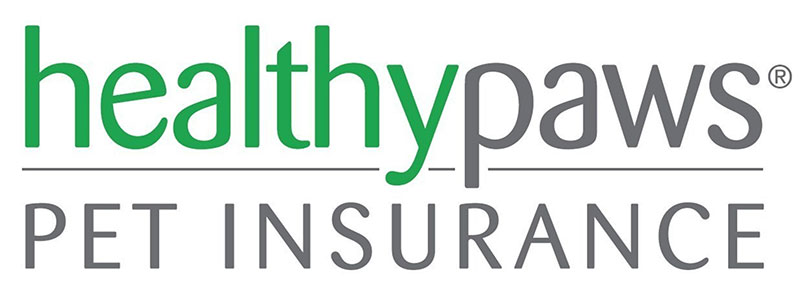
Healthy Paws was started in 2009 and is based in Bellevue, Washington. It’s one of the top pet insurers in the country and receives favorable reviews from its customers. The company offers an insurance plan with no cap on payouts, so you won’t be left paying out of pocket when your pet has an accident or needs expensive and ongoing treatment.
Pros
- No maximum on annual or lifetime payouts
- Most claims processed within two days
- No restrictions on hereditary or congenital conditions
- Alternative care included
Cons
- Does not cover examination fees or prescription foods
- No dental coverage or preventative care options available
- Cannot sign up if your pet is over the age of 14
Healthy Paws policyholders get to choose their reimbursement rate, from 50% to 90%, as well as their deductible, from $100 to $1,000. However, both the reimbursement rate and deductible are limited by the age of your pet (ie. only older pets can qualify for a 50% reimbursement rate and the highest deductible).
What’s Covered
| Category | Covered |
|---|---|
| New Illnesses/Injuries |  Yes Yes |
| Diagnostic Tests |  Yes Yes |
| Emergency Care |  Yes Yes |
| Chronic Conditions |  Yes Yes |
| Cancer Treatment |  Yes Yes |
| Hereditary Conditions |  Yes Yes |
| Alternative Care |  Yes Yes |
| Exam Fees |  No No |
| Pre-Existing Conditions |  No No |
| Preventative Care |  No No |
There’s only one plan offered by Healthy Paws and this covers vet services related to new illnesses or injuries, diagnostic tests, emergency care, chronic conditions, cancer, hereditary conditions, and some alternative care; however, exam fees, pre-existing conditions and preventative care are not covered.
How Healthy Paws Direct Pay Works
| Category | Details |
|---|---|
| Availability | All 50 states |
| Direct Pay Process | Must request pre-approval for each incident, works with any licensed vet |
| Reimbursement Rate | 50% – 90% |
| Deductible Options | $100 – $1,000 |
| Coverage | New illnesses/injuries, diagnostic tests, emergency care, chronic conditions, cancer, hereditary conditions, alternative care |
| Payout Limits | No annual or lifetime caps |
| Pre-Existing Conditions | Not covered |
| Routine Care | Not covered |
| Waiting Period | 15 days for illnesses and injuries |
| Extra Benefits | Simple plan structure, unlimited payouts, flexible deductible and reimbursement options |
Healthy Pets uses both a reimbursement and a direct pay system, but direct pay must be set up ahead of time and it works on a per-incident basis. For example, if you anticipate a large upcoming vet bill (say for a scheduled surgery), you can contact Healthy Paws before the treatment and request direct pay for that particular service.
Direct pay can be used with any licensed vet, so there’s no need to look for in-network or partner providers. Healthy Pets will then contact your vet and if they agree to the terms, the vet will bill your insurance directly for these pre-approved services. You will still be responsible for paying any taxes, co-insurance, and remaining deductible.
Why We Like Healthy Paws
Healthy Paws keeps it simple with one easy-to-understand policy, flexible options for reimbursement rate and deductible, no limits on payouts, and affordable monthly premiums.
Read the full Healthy Paws review >>
Trupanion
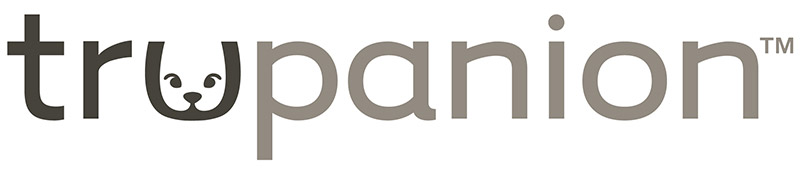
Established in Canada in 1998, Trupanion made its way to the U.S. in 2008 and since then has made over $3 billion in payouts to its policyholders. Trupanion has only one plan option that covers both cats and dogs.
Pros
- Unlimited payouts for the life of the pet
- Pays vets directly in real time
- Covers prescription food and supplements
- No premium increase as pet gets older
Cons
- No wellness or preventative care coverage
- Doesn't cover exam fees
- Cats and dogs over the age of 14 not eligible for enrollment
- Very high monthly premiums
Trupanion coverage features unlimited payout and a 90% reimbursement rate for all covered services (one of the highest rates in the industry). Policyholders do get to choose their deductible which ranges from $0 to $1,000 and this is payable per condition, which differs from many other providers that charge the deductible per policy period. However, once the deductible has been met for a certain covered condition or illness, you will not have to pay it again for the life of your pet.
What’s Covered
| Category | Covered |
|---|---|
| Illnesses/Injuries |  Yes Yes |
| Hereditary & Congenital Conditions |  Yes Yes |
| Diagnostic Tests |  Yes Yes |
| Medications & Supplements |  Yes Yes |
| Advanced Dental Care |  Yes Yes |
| Exam Fees |  No No |
| Routine Care |  No No |
| Pre-Existing Conditions |  No No |
Pets up to the age of 14 are eligible for a Trupanion policy and this covers illnesses, injuries, hereditary and congenital conditions, diagnostics tests, medication and supplements, and advanced dental care. Routine care, pre-existing conditions, and exam fees are not covered.
How Trupanion Direct Pay Works
| Trupanion Direct Pay | Details |
|---|---|
| Availability | All 50 states |
| Direct Pay Process | VetDirect Pay allows participating clinics to bill Trupanion directly (accepted at 9,000+ clinics) |
| Reimbursement Rate | Fixed at 90% |
| Deductible Options | $0 – $1,000 (per condition, not per policy period) |
| Coverage | Illnesses, injuries, hereditary and congenital conditions, diagnostic tests, medications, advanced dental care |
| Payout Limits | No annual or lifetime caps |
| Pre-Existing Conditions | Not covered |
| Routine Care | Not covered |
| Waiting Period | 5 days for injuries, 30 days for illnesses |
| Extra Benefits | 24/7 customer service, fast direct payments, per-condition deductible can reduce long-term costs |
Trupanion features VetDirect Pay which allows certain veterinary clinics and hospitals to bill the company directly for its portion of the covered services. This means you don’t have to file a claim for covered services, and the majority of the time these are paid out in under a minute while you’re still at the vet. However, you are still responsible for paying your deductible, your portion of the covered costs (10%), and any taxes directly to your vet at the time of service.
If your vet doesn’t accept VetDirect Pay, you can still use your insurance but you will have to pay up front for services and file a claim for reimbursement. There are currently over 9,000 veterinary clinics across the country that accept VetDirect and you can check if your vet is among them by visiting Trupanion's website.
Why We Like Trupanion
Trupanion is one of the most popular pet insurance providers in the industry and customers appreciate that there’s only one comprehensive plan that covers everything, its DirectPay feature, and that there are unlimited payouts for the life of your pet. However, it’s worth noting that monthly premiums do tend to be higher than competitors because of the benefits.
Read the full Trupanion review >>
Pets Best
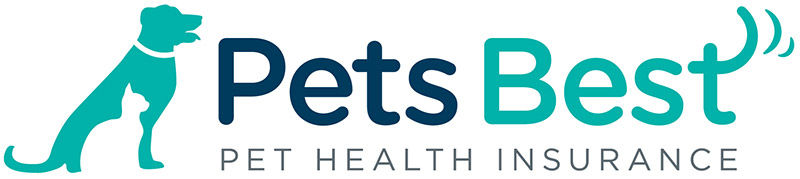
Pets Best was established in 2005 and currently insures over 750,000 pets across the country. The company stands out among its competitors because its plans have no upper age limit that would disqualify a pet from coverage and they offer unlimited lifetime benefits.
Pros
- Unlimited lifetime benefits
- No upper age limits
- Exam fees, acupuncture, chiropractic treatments, and physical rehabilitation included
- Wide range of deductible options
Cons
- Charges a monthly processing fee
- Does not cover prescription food or supplements
- Some pre-existing conditions may make your pet ineligible for coverage
Pets Best policyholders can also choose their own deductible ranging from $50 to $2,000, and their reimbursement rate from 50% to 90% – so the plans customizable for any pet owner’s budget.
What’s Covered
| Category | Covered |
|---|---|
| Accidents & Illnesses |  Yes Yes |
| Surgeries |  Yes Yes |
| Emergency Care |  Yes Yes |
| Diagnostic Tests |  Yes Yes |
| Exam Fees |  Yes (BestBenefit plan) Yes (BestBenefit plan) |
| Wellness Care |  Yes (with add-on) Yes (with add-on) |
| Pre-Existing Conditions |  No No |
There are two basic plan options from Pets Best: BestBenefit and Accident-only. BestBenefit offers the most comprehensive care for unexpected accidents and illnesses including treatment, emergency care, surgeries, diagnostic tests, and exam fees. Accident-only plans are more limited and don’t cover services related to illnesses, and neither plan covers pre-existing conditions.
The company also offers two options for routine care: EssentialWellness or BestWellness. These must be added on to an existing policy, and cover preventative care like wellness exams, dental care, spaying and neutering, and vaccinations.
How Pets Best Direct Pay Works
| Category | Details |
|---|---|
| Availability | All 50 states |
| Direct Pay Process | Submit a veterinarian reimbursement release form before treatment |
| Reimbursement Rate | 50% – 90% |
| Deductible Options | $50 – $2,000 |
| Coverage | Accidents, illnesses, surgeries, emergency care, diagnostics, optional wellness add-ons |
| Payout Limits | No annual or lifetime caps |
| Pre-Existing Conditions | Not covered |
| Routine Care | Available as an add-on (EssentialWellness or BestWellness) |
| Waiting Period | 3 days for accidents, 14 days for illnesses |
| Extra Benefits | Customizable plans, no upper age limit, optional routine care coverage |
Pets Best policyholders can make use of Vet Direct Pay to minimize their upfront costs. To do this, you must fill out a veterinarian reimbursement release form and have it signed by both you and your veterinary provider then submit it along with a standard claims form to Pets Best. When your claim is processed, the covered amount (based on your chosen deductible and reimbursement rate) is paid directly to the vet and you’ll only be billed for the remaining amount.
Why We Like Pets Best
Pets Best offers lots of customization options for customers which can mean lower monthly premiums, appealing to a wider range of pet owners. Plus, there’s no upper age limit to enroll in a plan, each plan comes with unlimited payouts, and you get access to a 24/7 Pet Helpline.
Read the full Pets Best review >>
CarePlus by Chewy (via Trupanion)
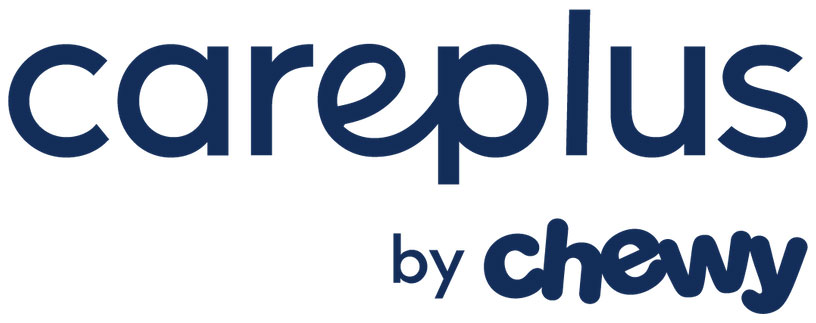
CarePlus by Chewy is the insurance brand of the popular pet supply retailer and has only been around since August 2022. Unlike the other providers on our list, CarePlus doesn’t administer pet insurance plans directly. Instead, it partners with other well-known companies, namely Trupanion and Lemonade that offer plans exclusively for Chewy customers.
Pros
- Delivers a range of coverage options from two trusted insurance brands
- Receive additional savings on medications when you buy from Chewy
- Free video consults with a Chewy vet with every policy
Cons
- Not available in all states
- Have to purchase a more expensive plan to get exam coverage
If you purchase a plan through CarePlus, your policy will be administered by either Trupanion or Lemonade even though it’s under the Chewy name. Note that depending on where you live, you may not be able to sign up for all plan options from both program partners.
What’s Covered
| Category | Covered |
|---|---|
| Accidents & Illnesses |  Yes Yes |
| Prescription Medications & Supplements |  Yes Yes |
| Tests & Diagnostics |  Yes Yes |
| Hospital Stays |  Yes (depends on plan) Yes (depends on plan) |
| Exam Fees |  Yes (Value Plan only) Yes (Value Plan only) |
| Routine Care |  No No |
| Pre-Existing Conditions |  No No |
Your level of coverage with CarePlus depends on the plan you choose. Through Lemonade, you can choose between a Base Plan and Value Plan which both cover accidents and illnesses, prescription medications and supplements, tests, hospital stays, and exam fees (Value Plan only).
Through Trupanion, you can choose between the Essential Plus or Complete plan that covers everything Lemonade plans do plus dental disease treatment with the Essential Plus plan and behavioral and physical therapy with the Complete plan.
How CarePlus Direct Pay Works
| Category | Details |
|---|---|
| Availability | Not available in all states |
| Direct Pay Process | Only available with Trupanion plans, follows Trupanion's VetDirect Pay system |
| Reimbursement Rate | Varies by partner (Trupanion or Lemonade) |
| Deductible Options | Varies by partner |
| Coverage | Accidents, illnesses, prescriptions, hospital stays (depends on Trupanion or Lemonade plan) |
| Payout Limits | Varies by plan |
| Pre-Existing Conditions | Not covered |
| Routine Care | Only available in certain plans |
| Waiting Period | Varies by plan |
| Extra Benefits | Free virtual vet consults, discounts on pet meds |
Direct pay is only available if you have a Trupanion plan with CarePlus, and is not an option with Lemonade-administered plans. If you do have a Trupanion plan, the process is the same as outlined above.
Why We Like CarePlus
Chewy has chosen two reputable partner companies to offer exclusive plans from, and with them, you get coverage for medications and supplements. Plus, you gain access to free video consultations with a licensed Chewy vet whenever you need them.
These consultations allow you to talk with a vet in real-time from the comfort of your own home whether you’re wondering how to tell if your dog is sick or whether you can tell if your cat is sick by their sleeping position.
Fursure Pet Insurance

Fursure Pet Insurance was started in 2019 and operates on a different model than the other four companies we’ve highlighted because it requires policyholders to use a Fursure Insurance debit card to use its direct pay system.
Pros
- Policyholders can use direct pay with their Fursure card at any licensed vet
- Options for plans with unlimited caps on payouts
- Add on a wellness option for only $20/month
Cons
- Must get services pre-approved to use direct pay
- Only offered in 14 states
After you choose and purchase a plan from Fursure, you must download the Fursure app and apply for the card (note that no credit check is required) which you’ll receive in 7 to 10 days. You’ll then use this card to make payments for your veterinary services. Funds are added to the card by the company based on your coverage, but you can also add money to the card by linking it to an external bank account. Plans are offered with a 70%-90% reimbursement rate and a $250 to $1,000 deductible.
What’s Covered
| Category | Covered |
|---|---|
| Accidents & Illnesses |  Yes Yes |
| Lab Tests |  Yes Yes |
| Prescription Drugs |  Yes Yes |
| Emergency Services |  Yes Yes |
| Cancer Treatment |  Yes Yes |
| Exam Fees |  Yes Yes |
| Wellness Care |  Yes (with add-on) Yes (with add-on) |
| Pre-Existing Conditions |  No No |
Fursure plans cover accidents and illnesses, lab tests, prescription drugs, emergency services, cancer, and exam fees. There’s also an option to add on a wellness rider that can be used to pay for vaccines and routine care.
How Fursure Direct Pay Works
| Category | Details |
|---|---|
| Availability | Only available in 14 states |
| Direct Pay Process | Requires use of a Fursure Insurance debit card, must get pre-approval for each visit |
| Reimbursement Rate | 70% – 90% |
| Deductible Options | $250 – $1,000 |
| Coverage | Accidents, illnesses, lab tests, prescription drugs, emergency services, cancer, exam fees |
| Payout Limits | Some plans offer unlimited payouts |
| Pre-Existing Conditions | Not covered |
| Routine Care | Available as an add-on ($20/month) |
| Waiting Period | Varies by plan |
| Extra Benefits | Unique debit card system, wellness add-on for routine care |
All vet direct payments have to be made with a Fursure Insurance debit card. To use this, you must log on to the Fursure app before you visit the vet and enter details about your upcoming appointment. The company will then review this information and approve a fixed dollar amount for the requested services, and you can then use this card to pay the vet up to the approved amount.
The approval process can take as few as 15 minutes for recurring appointments, or up to a few days for future visits. Like other direct pay models, you will still have to pay up front for your co-insurance, taxes, and any remaining deductible.
Why We Like Fursure
Fursure has an innovative model that streamlines the payment and claims process which can take the hassle out of using pet insurance. Their proprietary debit card also allows you to add money to it from a linked account, so it's easier to save up money for future vet services.
Should I Get Direct Pay Pet Insurance?

Owning a pet comes with countless benefits such as lowering your stress level, increasing your physical activity, improving your mood, and simply the comfort of knowing there’s a friendly face waiting for you when you get home. That said, pets can also be expensive, with lifetime costs ranging from $20,000 to $55,000 for dogs and $15,000 to $45,000 for cats.
Advantages of Direct Pay Pet Insurance
Makes costly care more accessible: Direct pay options allow pet owners to fund more expensive treatments that they may not have been able to afford out-of-pocket.
Simplified process: Direct pay can save you the time and hassle of filling out and sending in claims, and waiting for reimbursement.
Lower financial stress: Since you won’t be responsible for as many upfront costs, you won’t have to worry about when you’ll receive your reimbursement or if a reimbursement request will be caught up in the claims process.
Disadvantages of Direct Pay Pet Insurance
Limitations: Depending on your insurance provider, you may have limited choices as to what vet you can see since not all vets accept direct pay.
Not great for emergencies: Some pet insurance providers require you to get services pre-approved for direct pay which is unrealistic in an emergency.
Doesn’t take care of all costs: No insurance policy pays 100% of services, so even though you may be able to cover a significant portion of your vet services with direct pay, you’re still responsible for paying your deductible, co-insurance, taxes and fees, and any non-covered treatments at the time of service.
Higher premiums: Pet insurance policies that offer direct pay tend to have higher premiums than their competitors that work on a standard reimbursement model.
Final Thoughts
One way to lower these costs and relieve your financial burden is by getting pet insurance. However, not all policies are alike and if you’re concerned about not being able to afford critical veterinary care or if you don’t think you’d be able to pay up front for a high-cost treatment, choosing a direct pay option is likely a good choice.
If, on the other hand, you’re comfortable paying for vet services out-of-pocket and can afford to wait for reimbursement, finding a direct pay policy may not be your number one priority and you’ll have more options if you’re open to a traditional reimbursement model.
Related reading:
Wyze DIY Security & Smart Home Review (Pros & Cons) 16 Jan 2025, 11:59 pm
Wyze has been in the home security camera business for almost a decade now, taking the top spot for budget-friendly cameras that are easy to install, monitor, and use. But is the lower price of its cameras and smart home gadgets worth it? Learn what Wyze offers and what to expect from its products.
Wyze Company Overview

Wyze was founded in 2017 in Seattle, Washington, by three former Amazon workers with the intent to make smart home products more accessible and affordable to the masses. The first product — the Wyze Cam — launched at just $19.99, nearly $200 less than many competitor cameras at the time.
Pros
- Affordable security cameras and smart home products
- Easy to set up, generally
- Color night vision
- Free one-year warranty on Wyze products
Cons
- Cloud storage requires a subscription
- Wyze does not currently connect with Apple HomeKit
- Some users have reported router connectivity issues
Today, Wyze cameras are a bit higher in price, but not much. The most affordable security camera is $24.98, and even the highest-priced cameras cost less than $200, proving that Wyze has continued to create products the everyday user can afford.
Wyze was named one of Time’s most influential companies in 2022, thanks to its budget-friendly gadgets and expanded lineup that includes everything from video doorbells to robot vacuums. However, it’s also been the headline of some security concerns, including a widespread issue in 2024 where 13,000 users mistakenly saw thumbnails from other Wyze users’ cameras.
For more information about what Wyze has and is doing to protect your data and security, visit: https://www.wyze.com/pages/security-trust.
Is Wyze Worth It?
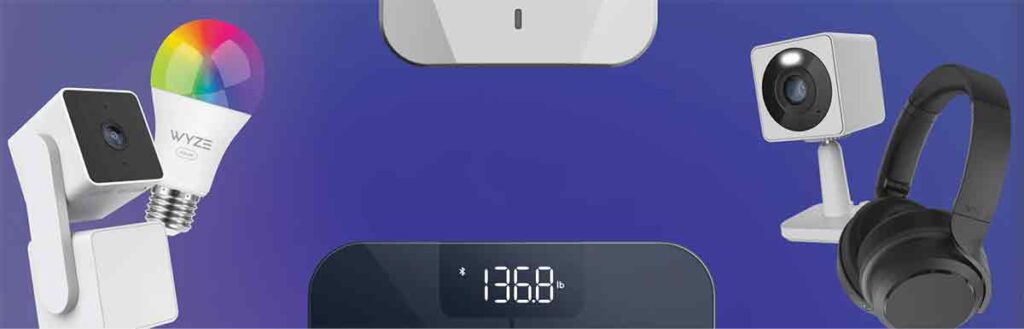
Wyze is one of many smart home companies that creates products like security cameras and smart lighting to upgrade your home. At first glance, it may not seem that much different than other brands leading the industry.
But here’s why we like Wyze: The company focuses on affordability. It wants its customers to have options for home security and convenience, even if they don’t want to spend $200+ per device to build their smart home system. If you’re not interested in having the best tech features in the industry and simply want a cheaper way to monitor your home when you’re there or away, Wyze can be a good option for you.
 Wyze’s lineup includes cameras, lighting, and smart plugs for an affordable and connected smart home.
Wyze’s lineup includes cameras, lighting, and smart plugs for an affordable and connected smart home.On the other hand, if you’re an Apple HomeKit user, know that Wyze doesn’t currently support this system. You also might not find its products worth the lower cost if you prioritize features and the best resolution for your cameras. In that case, cameras from companies like Arlo or Reolink might align more with what you’re looking for.
Wyze Products and Services
Wyze offers a range of security cameras, smart home, and lifestyle products for consumers, including smart light bulbs, alarms, and robot vacuums. The company also sells security plans that help you connect to and make the most of your Wyze camera system.
Cameras

Security cameras are Wyze’s main offering, so we’ll start here. You can find cameras of all types from Wyze, from wireless and wired cameras to indoor and outdoor-rated systems, to boost the security of your home. The cameras connect to the Wyze app for live monitoring, video playback, and real-time alerts when a camera detects human or pet motion.
| Model | Type | Price | Features | Best For |
|---|---|---|---|---|
| Wyze Cam OG | Wired Power | $29.98 | 1080p, motion detection, IP65 rating | Basic indoor monitoring |
| Wyze Cam v4 | Wired Power | $34.98 | 2.5K Quad HD, Wide Dynamic Range | Outdoor security |
| Wyze Battery Cam Pro | Wireless (Battery) | $89.98 | 2.5K HDR, two-way audio, color night vision | Portable monitoring |
| Wyze Video Doorbell Pro | Wireless (Battery) | $99.98 | Head-to-toe view, 2K resolution, wireless | Entryway security |
Wired Cameras
Wyze’s wired security cameras range from $24.98 for a basic indoor camera to $34.98 for a more high-tech outdoor floodlight camera. These cameras require access to a power outlet. Wyze crafts its outdoor cameras with IP65 weather and dust resistance to protect them from the elements. And, with included mounting kits designed for various mounting angles, you can place your cameras wherever you need for the best views.
 Wyze outdoor cameras have IP65 weather resistance and work well in various conditions like rain, snow, and dust.
Wyze outdoor cameras have IP65 weather resistance and work well in various conditions like rain, snow, and dust.The differences between various models, like the Wyze Cam OG and the Wyze Cam v4 mostly lie in video resolution: Wyze Cam OG and Wyze Cam v3 offer 1080p, Wyze Cam v3 Pro has 2.5k, and Wyze Cam v4 features 2.5k with Quad HD and Wide Dynamic Range.

- Wyze Cam OG
- 1080P video, color night vision
- IP65 indoor/outdoor use
- Motion and sound alerts
- Cloud or microSD storage
- Two-way audio communication

- Wyze Cam v4
- 2.5K QHD clarity
- Indoor/outdoor, IP65
- Color night vision
- Spotlight, siren, voice warning
- Clear audio, cloud/local storage
Wireless Cameras
Wyze currently has just one wireless camera available for purchase: Wyze Battery Cam Pro, which starts at $89.98. You can purchase it as a single camera or in 2- or 3-packs. It’s also available with an extra battery pack or solar panel to keep it charged reliably.
 Wyze Battery Cam Pro features a removable battery pack and optional solar panel for extended use.
Wyze Battery Cam Pro features a removable battery pack and optional solar panel for extended use.Here are some top features:
- 2.5k HDR
- Two-way audio
- Connectable to Alexa, Google Assistant, and IFTTT
- Radar and PIR motion detection
- Built-in spotlight
- Color night vision
- Removable battery pack to easily swap out and charge the battery

- Wyze Battery Cam Pro
- 2K video, color night vision
- Two-way communication
- Spotlight and siren w/ motion alerts
- Rechargeable battery
- Wyze Solar Panel compatible
Cameras with Lighting
When you want to monitor the perimeter of your home with some additional security from motion-detection-activated lights, consider one of Wyze’s lighting cameras or add-on lights. They can be helpful in dark areas where night vision doesn’t give you the visuals you need and to deter unwanted visitors at night.
 Wyze’s lighting cameras include motion-activated lights to improve visibility and deter intruders.
Wyze’s lighting cameras include motion-activated lights to improve visibility and deter intruders.Wyze’s lineup includes wired floodlights and wireless cameras with plug-in mounts to save battery power. Some of its basic indoor and outdoor security cameras also have built-in spotlights.

- WYZE Floodlight Camera
- 2K HD, color night vision
- Wide-angle, PIR detection
- Custom motion zones
- Local microSD recording
- Two-way talk, loud siren
Video Doorbells

Keep an eye on who visits your home with a Wyze video doorbell, with models available as wired and wireless.
With a wireless video doorbell, you won’t be able to connect to an existing doorbell chime, although Wyze offers a separate chime for this.
| Model | Type | Price | Features |
|---|---|---|---|
| Wyze Video Doorbell v2 | Wired | $44.98 | 2K video resolution, color night vision, two-way audio, real-time alerts, motion activation, pre-roll recording |
| Wyze Duo Cam Doorbell | Wireless | $89.98 | Two built-in cameras, 2K video resolution, color night vision, two-way audio, real-time alerts, motion activation, standalone chime included |
| Wyze Video Doorbell Pro | Wireless | $99.98 | Head-to-toe view, 2K video resolution, color night vision, two-way audio, real-time alerts, standalone chime included |
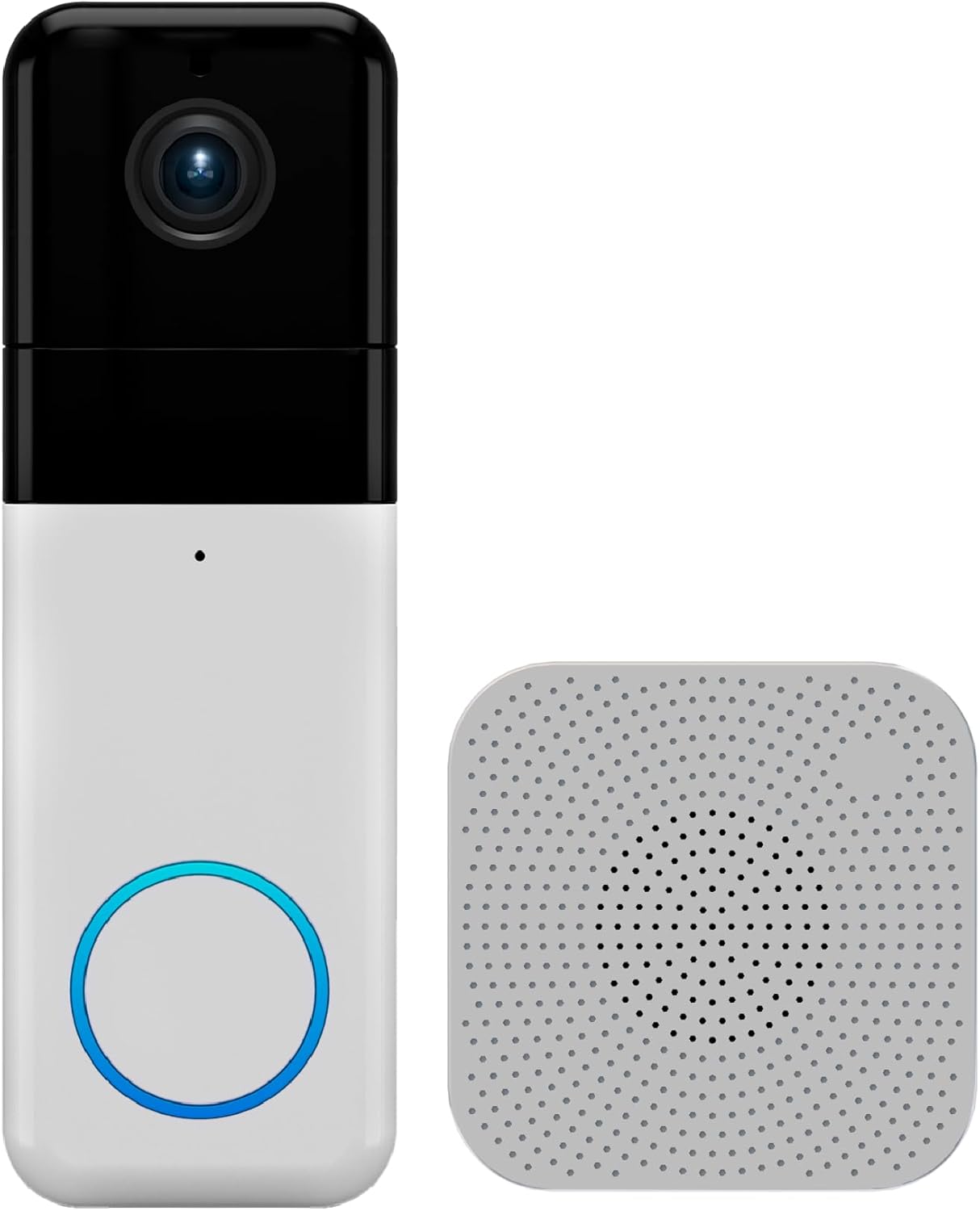
- Quick install
- 1440x1440 clarity
- Chime with 20 tunes
- Cam Plus optional upgrade
- Versatile mounting options
Wyze has three current models:
- Wyze Video Doorbell v2: Priced at $44.98, this is the most basic video doorbell from Wyze. It features a wired connection, 2K video resolution with color night vision, two-way audio, real-time alerts, motion activation, and pre-roll recording.
- Wyze Duo Cam Doorbell: This wireless model costs $89.98 and includes two built-in cameras, ideal for capturing views of large porches or spacious backyards. Otherwise, you’ll get many of the same features as the Video Doorbell v2. It connects to a standalone doorbell chime, which is included in the kit.
- Wyze Video Doorbell Pro: The Video Doorbell Pro is a wireless model priced at $99.98. It’s the only Wyze video doorbell with head-to-toe views. Your kit will come with a standalone chime to connect the doorbell to.
 Wyze video doorbells provide real-time alerts and two-way audio for improved home security.
Wyze video doorbells provide real-time alerts and two-way audio for improved home security.Camera Accessories

Wyze doesn’t leave you hanging with your cameras. If you need any accessories to go along with your security camera system, you can buy them through Wyze. Some of the more popular options are mounting kits, plug-in mounts, a garage door controller, and a battery charging dock for battery cameras.
 Wyze cameras come with optional accessories like mounting kits, battery docks, and solar panels for added convenience.
Wyze cameras come with optional accessories like mounting kits, battery docks, and solar panels for added convenience.You can also get Wyze yard signs and stickers to deter intruders, connection and extension cables, and a solar panel to keep your battery cam charged by the sun.
Wyze accessories range from $1.99 to $22.99.
Security Plans
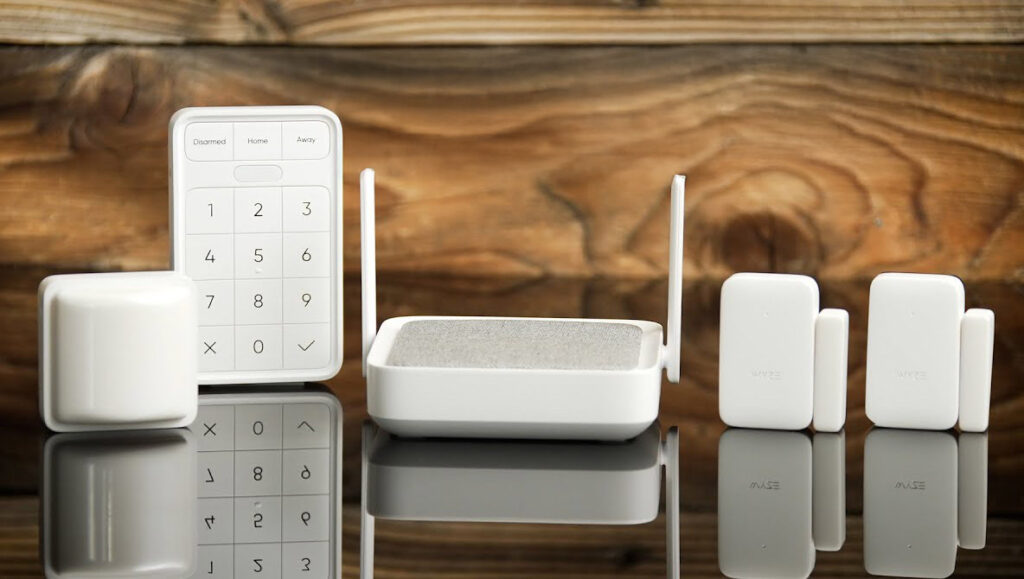
Make the most of your Wyze security cameras by subscribing to a security plan. The company currently offers two security plans with different features and pricing, with one highest-tier plan on the way. There’s also a professional home monitoring plan you can opt into.
| Plan Name | Monthly Cost | Annual Cost | Features |
|---|---|---|---|
| Cam Plus | $2.99 | $19.99 | Unlimited event recordings, motion alerts, live streaming |
| Cam Unlimited | $9.99 | $99.99 | Facial recognition, self-monitoring, critical alerts |
| Cam Unlimited Pro | $19.99 | $199.99 | 60-day recordings, AI-powered search, descriptive alerts |
| Home Monitoring | $9.99 | $99.99 | 24/7 professional monitoring, alarm system integration |
Note that you don’t need to subscribe to a security plan to use Wyze cameras. You can do so for free, but you’ll be restricted from certain features, like back-to-back motion event recording and home monitoring summaries.
 Wyze security plans offer options for unlimited cloud storage, facial recognition, and enhanced motion detection.
Wyze security plans offer options for unlimited cloud storage, facial recognition, and enhanced motion detection.Cam Plus – from $2.99 /month
Cam Plus helps you monitor a single camera per subscription fee, so it’s ideal for people living in apartments or small homes with, say, one Wyze outdoor camera for front door security. The plan includes live streaming via the app or web, 14 days of unlimited event recordings via cloud storage, and motion and sound alerts for people, packages, and vehicles. It also lets your camera record back-to-back events rather than having a 5-minute delay between motion recordings, as is the case with a free plan.
This plan costs $2.99 per month, per camera, or $19.99 for a full year.
Cam Unlimited – from $9.99 /month
If you have more than three Wyze cameras, Cam Unlimited is a better deal. It’s $9.99 per month for an unlimited number of cameras, or $99.99 for a year. In addition to including everything that comes with Cam Plus, you’ll benefit from facial recognition, a self-monitoring smart mode, and critical alerts that bypass your device’s Do Not Disturb mode.
Cam Unlimited Pro – from $19.99 /month
Cam Unlimited Pro is a plan from Wyze with more features for an unlimited number of cameras. For $19.99 per month or $199.99 annually, this plan allows up to 60 days of event recordings, an AI-powered video search to find the clips you need quickly, and descriptive alerts that provide summaries of event videos.
Wyze Home Monitoring – – from $9.99 /month
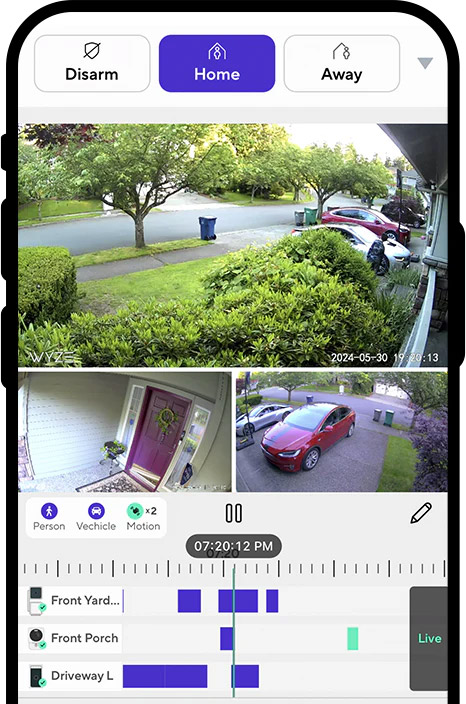
Wyze Home Monitoring is the best choice if you want whole-home, 24/7 monitoring by a professional security company. The service is powered by Noonlight, which sends you texts and calls once your system alarm sounds and contacts 911 if a representative can’t reach you.
When you sign up, you’ll get a discount on everything you need to complete your alarm and monitoring system, including sensors and an alarm keypad, although the Wyze Sense Hub is included for free. Wyze offers various mounts for each component to make sure they fit seamlessly into your home. Plus, you can connect your Wyze cameras directly to the system to keep everything working together.
Wyze Home Monitoring is $9.99 monthly or $99.99 annually.
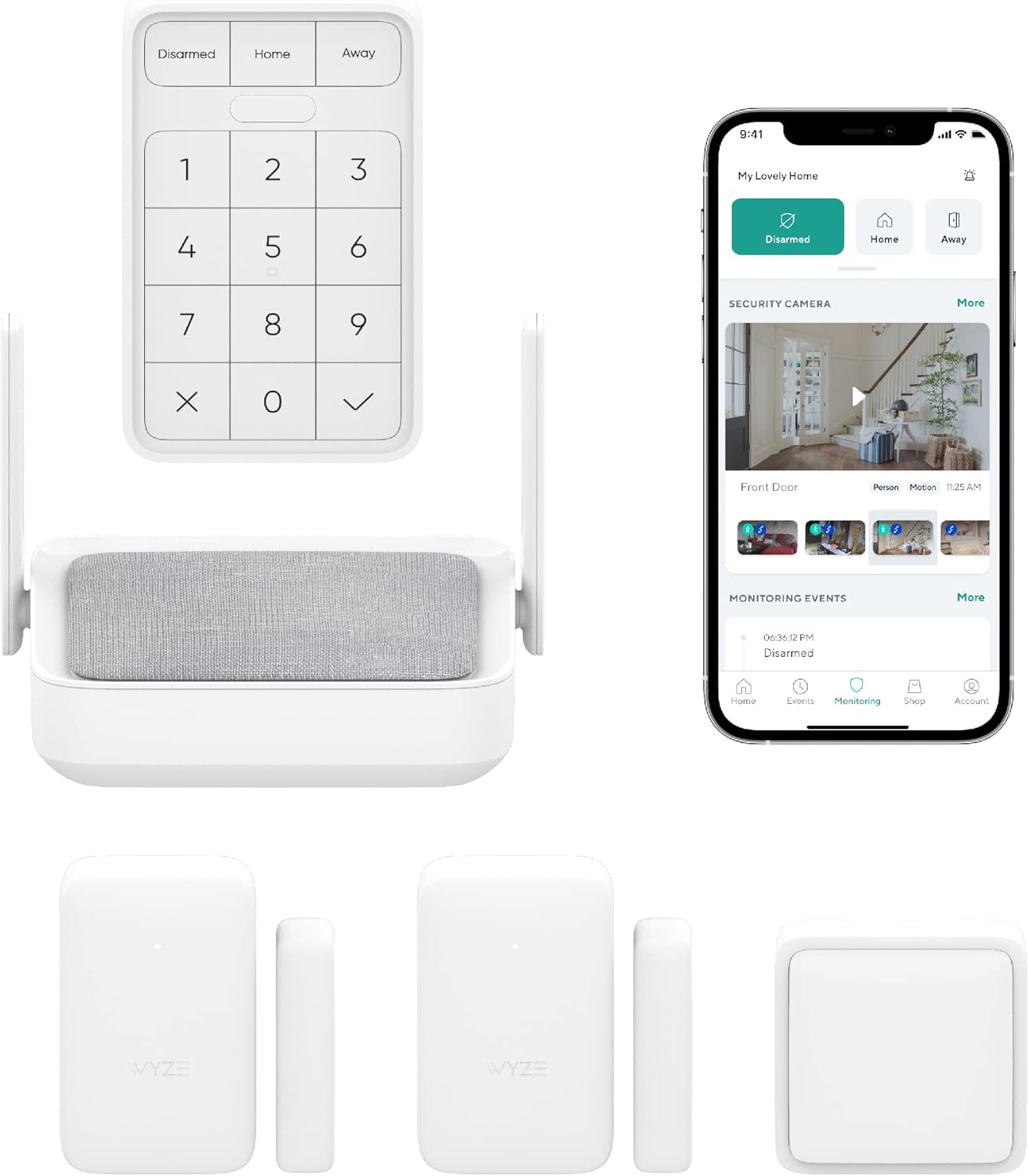
- 24/7 Monitoring, calls/texts in 5 seconds
- DIY install, peel and stick sensors
- Control via Wyze app, remote arm/disarm
- Supports 100+ sensors, easy to expand
How To Sign Up
You can subscribe on the service plans page or by logging into your account on the Wyze app. In the app, visit your account and click the “Services” tab. Then, choose the plan you’d like and confirm your in-app purchase. It’ll be ready to use immediately.
Smart Home
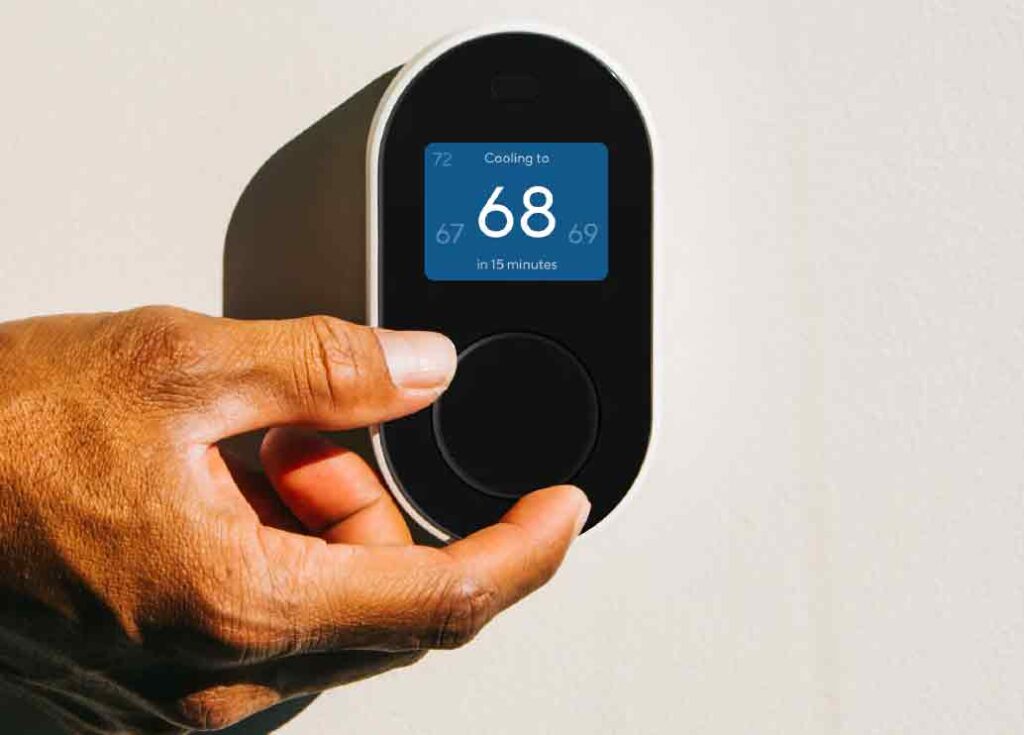
Build out your smart home with other products from Wyze that connect to the app to offer you more control over your home, even when you’re not there.
Power and Lighting
From color-changing smart light bulbs to smart plugs, Wyze has a solid selection of smart home devices to add to your home. Use the outdoor-rated smart plug to set a schedule for your outdoor lighting, for example, or add the Wyze floor lamp to a bedroom to control its lighting from an app. Or, use the colored LED light strips to set the mood in the game room or family den.
You can also buy night lights, light switches, and surge protectors from Wyze.

- 16M colors, tunable white, adjustable brightness
- Bluetooth/WiFi setup, no hub
- Voice control with Alexa/Google
- 90+ CRI for vivid colors
- Timers, schedules, group control
Home Access

Increase the security of your home with Wyze’s home access products, like lock bolts, gun safes, and garage door controllers. Wyze also offers a smart lock to add to any exterior door of your home. Control the lock with your voice using the app, and give virtual keys to trusted individuals so they can enter your home when you’re away without needing a set of spare keys. The smart lock and its required gateway cost $123.99, while other home access products range from $18.99 to $154.99.

- Fingerprint unlock
- Secure keypad, anti-peep
- Lock history in app
- Auto-lock enabled
- Easy deadbolt replacement
Home Environment
These products help you create the space you need and want in your home, all while staying connected to your other Wyze products. Purchase everything from a smart air purifier to a sprinkler controller to wireless internet routers. Wyze also offers a smart thermostat and affordable room sensors to keep your home cozy and comfortable throughout the year.
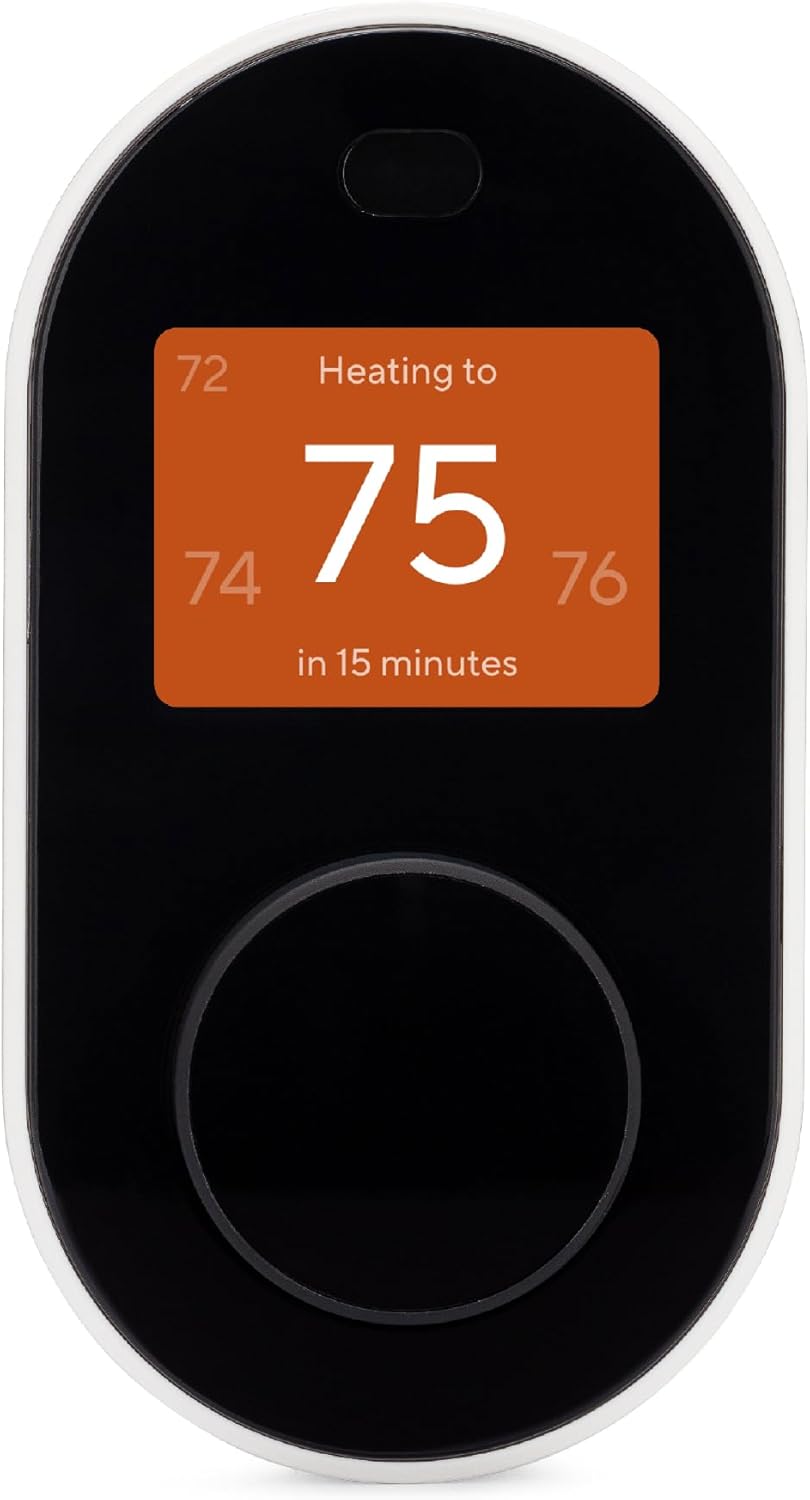
- DIY installation, C-wire included
- Remote app control
- Voice assistant compatibility
- 7-day customizable scheduling
- Energy tracking and insights
- Motion sensor, geofencing enabled
Vacuums
Wyze’s cordless, handheld, and robot vacuums range from $39.99 to $119.99, each designed to be powerful and easy to clean. Note that the Wyze Robot Vacuum is its only vacuum product that connects to the Wyze app, which allows it to map your rooms, run on a schedule of your choosing, and operate when you’re away from home.

- Precision LiDAR mapping
- Smart app control, No-go zones
- 2100Pa suction, 3 modes
- Multi-surface cleaning
- Self-charging, 110 mins runtime
Home Accessories
Maintain your Wyze smart home products by getting accessories you need to do so, straight from Wyze. The company sells air purifier filters, replacement vacuum parts, vacuum filters, charging cables, and more for its products. If you don’t need the specific replacement part you need, contact Wyze support.
Lifestyle

While not its main focus, Wyze sells a few lifestyle-focused products that are worthy of note:
- Digital scales: Wyze has four digital scales ranging in price from $17.98 to $34.98. They all connect to the Wyze app so you can check your progress and sync information from other fitness and health apps for a comprehensive look at your overall wellness. There’s even a feature to weigh pets and babies accurately when holding them.
- Smart Watches: Choose between the Wyze Watch 44mm for $29.99 and the Wyze Watch 47c for $33.99. They have basic fitness and health monitoring functions, like tracking your workouts and checking your oxygen saturation. You can also do some tasks right from your watch, like check email notifications and control your other Wyze devices that are connected to the Wyze app.
- Headphones and earbuds: Wyze offers gaming headsets, noise-canceling headphones, and earbuds that are relatively affordable compared to other name-brand options on the market.
- Accessories: If you need replacement parts, watch straps, charging cables, and other accessories for your Wyze lifestyle products, you can find them in the Accessories tab under the Lifestyle category.

- Wyze Ultra Smart Scale
- Wi-Fi/Bluetooth sync
- 13 body metrics w/ progress tracking
- Multi-user and modes
- Fitness app compatibility
Installation

Wyze products are generally designed to be easy to set up. In most cases, you’ll just need a source of power and a wired or wireless network connection to get your cameras and other devices working. Every smart product from Wyze connects to the Wyze app for straightforward setup.
When you buy a Wyze product, you’ll also get easy-to-follow instructions for installing it. The app also walks you through each step in the setup process, so you’ll get a visual guide as well. And, if you’re stuck, you can visit the Wyze YouTube channel for installation videos and troubleshooting guides.
| Issue | Possible Causes | Solutions |
|---|---|---|
| SD Card Not Available | Incompatible SD card, improperly inserted SD card | Check SD card compatibility and ensure proper insertion |
| Indicator Light Behavior | Indicator light settings disabled in app, outdated firmware | Enable indicator light settings in app, update firmware |
| Live Feed Viewing | No indicator light on some models, light not configured in app | Verify light settings in app, consult manual for model specifics |
How To Contact Tech Support
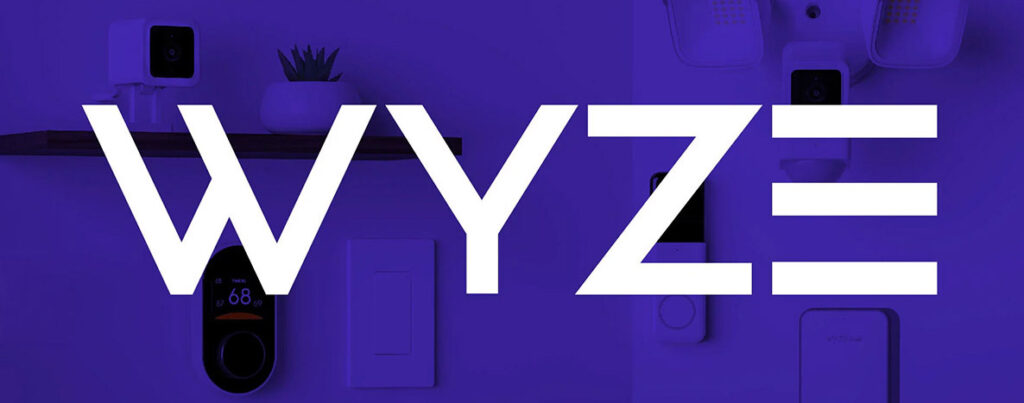
There are several ways to reach Wyze tech support if you have a problem with the app or any of your Wyze devices:
- Help center: Browse help articles and troubleshooting guides in the online help center.
- Live chat: Type “Contact support” in the AI search bar in the online help center to be directed to a live chat agent who can help you.
- Phone: Call (206) 339-9646 from 6:00 am to 6:00 pm PT Monday through Friday, and 8 am to 4 pm PT Saturday and Sunday.
- Community: Visit the Wyze Community to get answers to your questions from other Wyze users and Wyze experts.
- Social media: Wyze representatives can answer support questions through the company’s Facebook, Twitter, Instagram, YouTube, and Reddit channels.
Wyze App
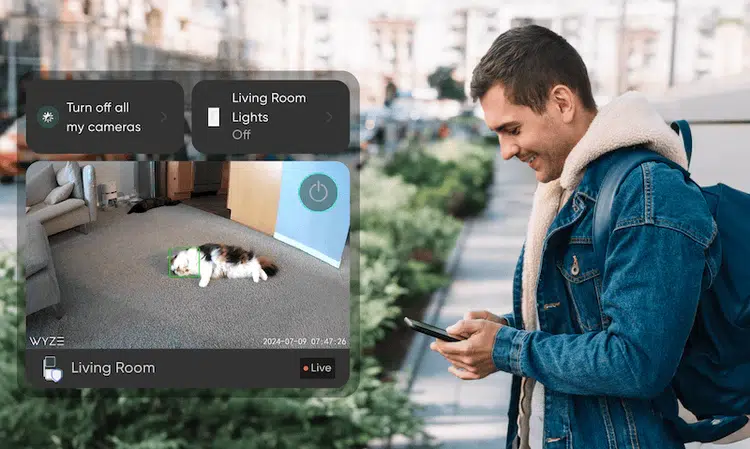
The Wyze app is your key to connecting your Wyze devices and controlling them from one place. It’s available for Android and iOS devices. Be sure to turn automatic updates on in your app store to have the latest version on your device at all times.
 The Wyze app lets you monitor cameras, set rules, and receive motion alerts in real-time.
The Wyze app lets you monitor cameras, set rules, and receive motion alerts in real-time.From the app, you can view multiple cameras at once, watch recordings, favorite your most-used devices, set rules for notifications, and receive real-time alerts when your devices detect motion or another event. You can also integrate your smart home systems, like Alexa and Google Home, using the app to control your Wyze devices by voice.
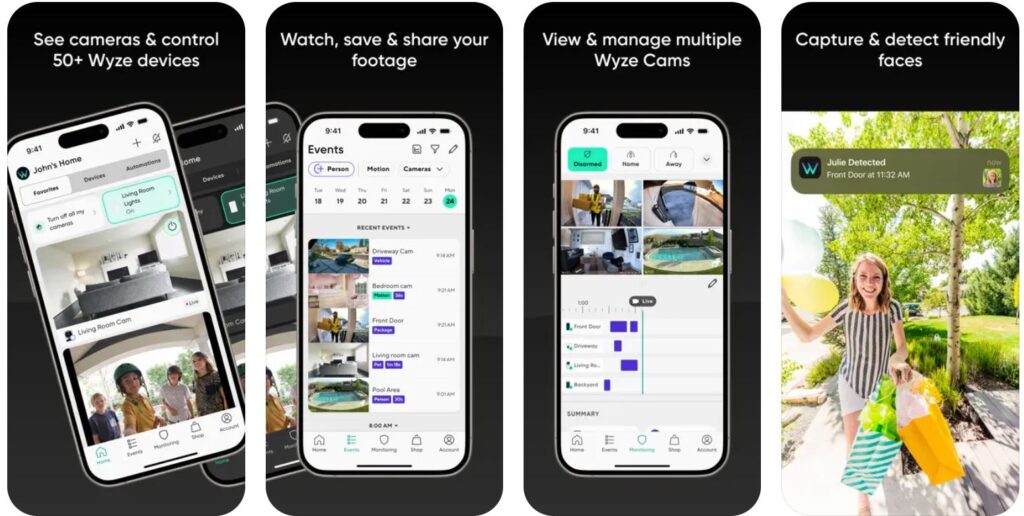
How To Cancel a Wyze Subscription
Using Wyze without a subscription is completely possible. If you decide a Wyze security plan isn’t something you need, you’re free to cancel it at any time.
From the website, sign into your account. In the My Services tab, you’ll find your current subscriptions. Click the one you’d like to cancel and confirm the cancellation in the pop-up box. On the app, visit the Account tab, followed by Services. Tap on Edit Plan next to the subscription you want to cancel, then click the Cancel Subscription button and confirm your choice. You’ll keep your subscription until it’s set to renew rather than receive a refund for any unused portion.
Is Wyze a Good Choice for Security and Smart Home Automation?
With Wyze’s selection of security cameras, floodlights, and other smart home essentials, it’s a solid choice for anyone who wants to start building out a home security system. Indoor and outdoor cameras allow you to check in on your home when you’re away, and Wyze’s security plans make it easy to record motion detection and keep recordings in the cloud to refer back to when needed.
 Wyze is a cost-effective choice for home security, though its smart home automation options are more limited compared to specialized brands.
Wyze is a cost-effective choice for home security, though its smart home automation options are more limited compared to specialized brands.But for smart home automation, Wyze may not be the best choice. While it does have smart home products like lighting and thermostats, its options are limited compared to other companies that specialize in this space, like Google Nest and Phillips Hue. Still, it’s tough to beat Wyze’s affordable products, so it could be a good starting point if you’re looking to get a few basics.
FAQs
If your Wyze Cam says ‘SD card not available’, you may need to do a bit of troubleshooting. First, check that you have the appropriate size SD card for your camera, which you can double-check in the manual that comes with your camera. You can also try your SD card with another device to make sure it’s working properly.
Whether you can tell if someone is watching the Wyze Cam live feed depends on the camera you have. For example, the Wyze Cam v2 doesn’t have an indicator light to tell you if someone is viewing the live feed from your camera. However, the Wyze Cam v3 does include an indicator light that changes its color to red if someone watches the live feed. Make sure you have this indicator light on in your settings, which you can change from the Wyze app.
While you can purchase a security plan subscription for your Wyze Cam, it’s optional. However, a security plan lets you access additional features that aren’t available with a free plan, including cloud storage for recorded events and real-time motion alerts.
Onn vs Hisense: We Tested Both – Here’s What You Need To Know 9 Jan 2025, 9:21 pm
Walk into an electronics or big-box store, and you’ll have plenty of TV options if you’re looking to upgrade an outdated model. There are dozens of well-known and off-brand companies with several TVs in their lineups at any given time, which means choosing one can be difficult, especially if you don’t know much about video and audio quality and modern TV features.
Price is another factor to consider, and electronics typically don’t come cheap. But Onn and Hisense are two brands that make affordable TVs with a wide range of sizes and features, helping you find one that fits your personal budget without sacrificing quality.
If you’re a budget-focused consumer who is choosing between these brands, check out their similarities and differences below to help you decide.
 Our take: Both brands cater to different buyers, with Onn providing entry-level options and Hisense offering a mix of budget and mid-range choices.
Our take: Both brands cater to different buyers, with Onn providing entry-level options and Hisense offering a mix of budget and mid-range choices.Want to save money when buying your next TV? Checkout:
- EarnIn: Borrow up to $750 against an upcoming paycheck!
- Capital One Shopping: Automatically apply available coupon codes online to find deals and save!
About Onn

Onn is a Walmart-exclusive brand founded in 2010. In 2019, Walmart consolidated all of its store-branded electronics into the Onn brand, expanding it into its current lineup of TVs, tablets, headphones, computer accessories, and other electronics. Onn is known for its relatively affordable electronics compared to pricing from other top electronics brands, which has allowed it to remain accessible to people with various budgets.
 Related reading: Onn vs TCL: Which TV Is Best in 2025?
Related reading: Onn vs TCL: Which TV Is Best in 2025?
About Hisense

Hisense was founded in China in the 1960s, but the company has a U.S. headquarters known as Hisense USA. TVs are the brand’s primary offering, but Hisense also makes other electronics, like audio equipment, home appliances, and projectors. Hisense has 12 global research centers to assist in product ideation and creation for each of its product lines, aiming to deliver quality products at affordable price points.
ONN vs. Hisense: Comparison Televisions
| Feature | Onn | Hisense |
|---|---|---|
| Price Range | $100 – $400 | $200 – $800 |
| Largest Screen Size | 85 inches | 100 inches |
| Lowest Refresh Rate | 60 Hz | 60 Hz |
| Highest Refresh Rate | 120 Hz | 144 Hz |
| Common Features | Basic Smart TV features | 4K resolution, Dolby Vision, higher contrast |
| Best For | Budget buyers | Those willing to pay more for better features |
| LED Displays | Yes | Yes |
| Mini LED/ULED | No | Yes |
| Max Resolution | 4K | 8K |
| Motion Smoothing | Limited | Yes |
| Gaming Features | Basic | 144Hz refresh rate, FreeSync Premium Pro |
| Dolby Atmos | Few models | Many models |
| Built-in Subwoofer | No | Some models |
| Multi-Speaker System | No | Some models |
| Best For (Audio) | Casual TV viewers | Cinematic sound experience |
| Supported Platforms | Roku only | Roku, Fire TV, Google TV, Android TV, Xumo TV |
| Voice Assistant | Limited | Google Assistant, Alexa |
| Customization Options | Basic | Varied based on platform |
| Picture Modes | Sports, Standard, Game | Sports, Standard, Game, Filmmaker Mode |
| HDMI Ports | Standard | More, including HDMI 2.1 |
| Aesthetic Features | Standard design | Slim bezels, wall-mounted aesthetic |
Hisense: Affordable Quality
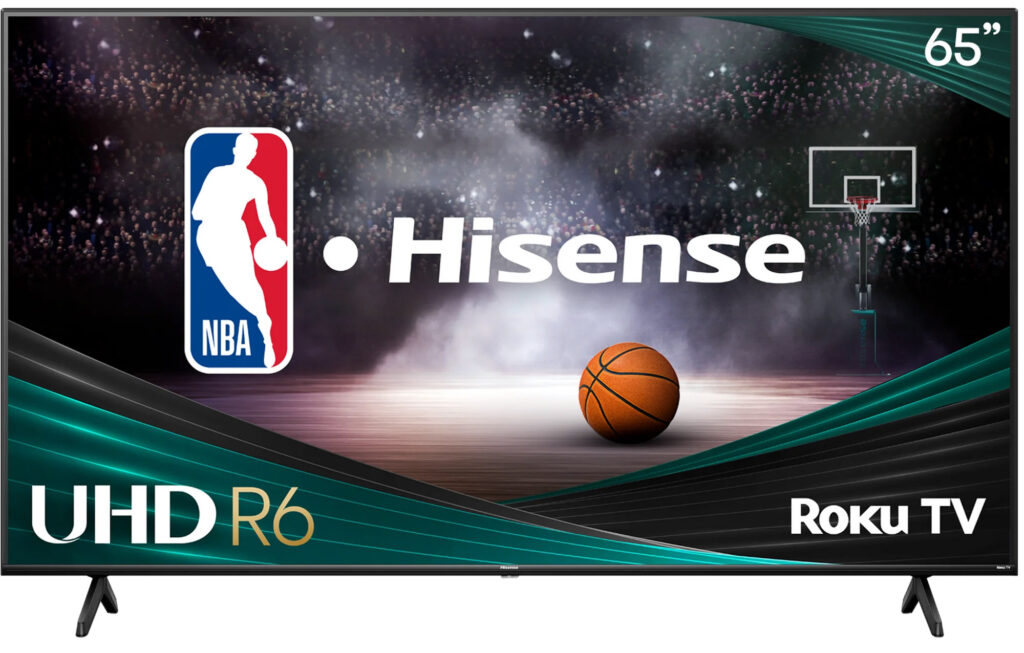
Hisense TVs cost anywhere from $200 to $800, offering a mix of budget and mid-range options. They often include 4K resolution, Dolby Vision, and better contrast, making them a step up from basic models. Some even have higher refresh rates for smoother motion.
 Hisense TVs have better built-in audio, with some models including Dolby Atmos and subwoofers.
Hisense TVs have better built-in audio, with some models including Dolby Atmos and subwoofers.Hisense's lower-end models don’t always offer a big difference from Onn, so the extra cost could questionable for budget buyers.
 Related reading: Does Your Hisense TV Support Bluetooth?
Related reading: Does Your Hisense TV Support Bluetooth?
Onn: Walmart’s Budget Pick
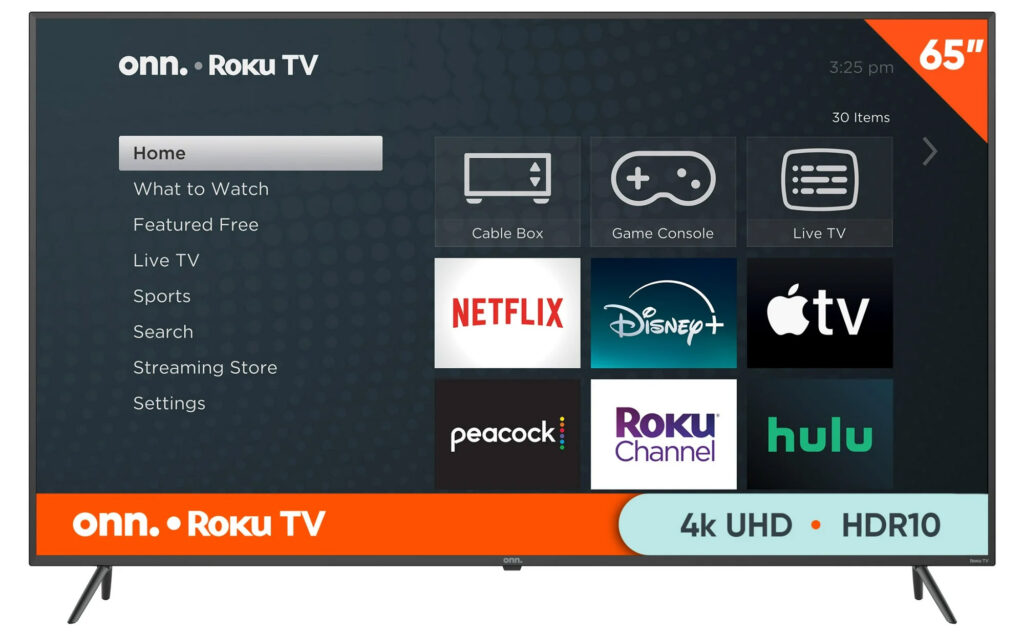
Onn is Walmart’s in-house brand, designed for affordability. Prices range from $100 to $400, and you can get a 65-inch Onn TV for under $350. These TVs focus on basic smart features, simple setup, and large screens at low prices. While they won’t have premium features like high-end Hisense models, they’re a solid option for casual viewing.
 Onn TVs work well for casual viewers who want a low-cost option with smart TV features.
Onn TVs work well for casual viewers who want a low-cost option with smart TV features.Is Cheapest Always Best?
If you want the cheapest option with decent quality, Onn is the better deal. If you’re willing to pay more for better picture and sound, Hisense might be worth considering—but not all models justify the price jump. Check specific features before you buy, as the difference between low-end Hisense and Onn may not be as big as the price suggests.
 Related reading: How To Connect a Microphone To a Soundbar
Related reading: How To Connect a Microphone To a Soundbar
Top Hisense Picks
Hisense 40-Inch Class A4 Series FHD 1080p Smart Roku TV
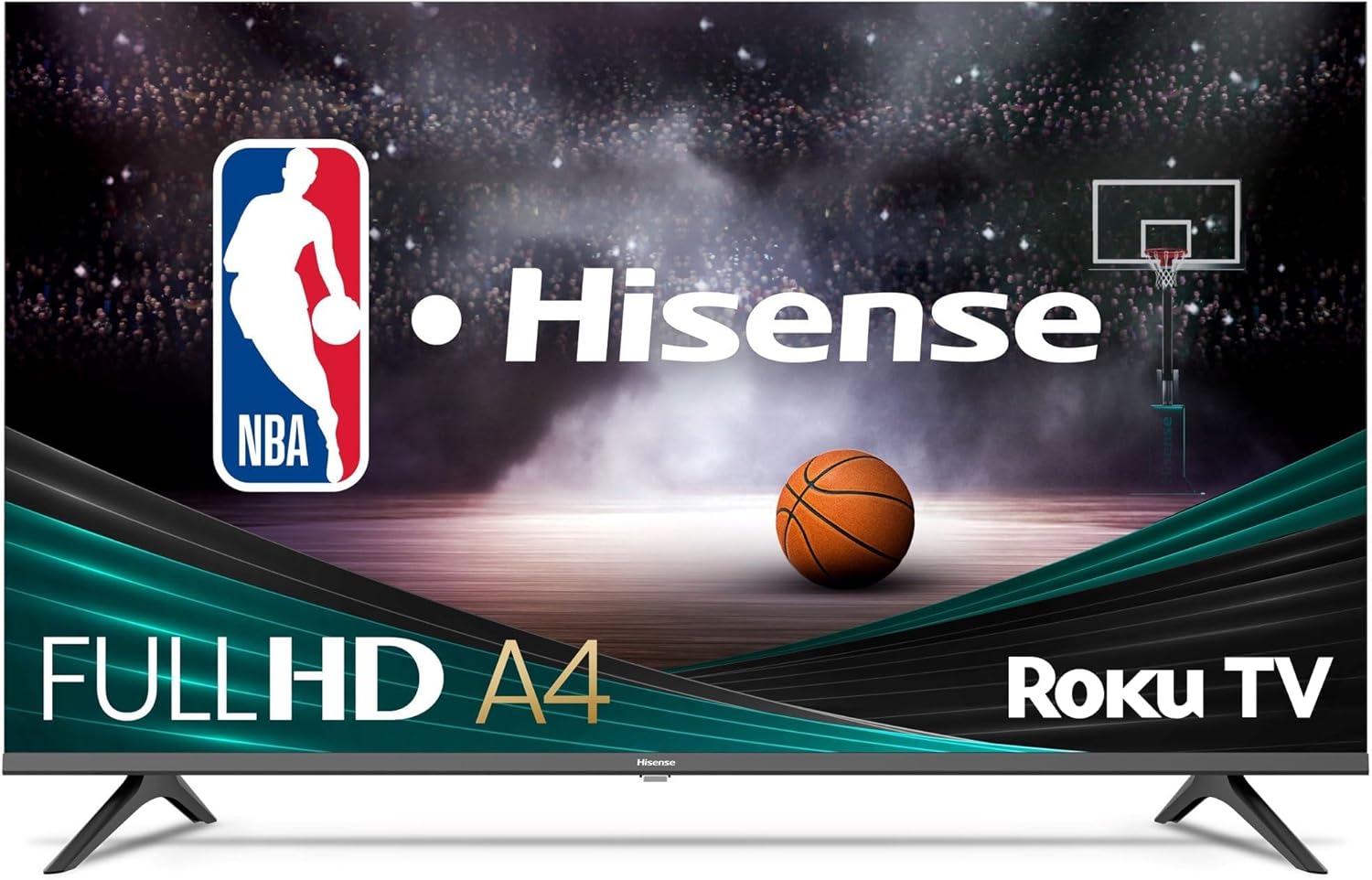
- Hisense 40-Inch Class A4 Series
- 1080p Smart Roku TV
- Google Assistant, Alexa compatible
- LED backlight
- Dolby Audio
The Hisense A4NR Series Roku TV has a 40-inch 1080p LCD display. The picture looks bright and colorful, thanks to a decent LED backlight. It uses the Roku streaming interface and the remote has dedicated buttons for quick access to streaming services.
 What we like
What we like
The image quality is fine for everyday viewing, with noise reduction that cleans up any rough-looking scenes. The Dolby Audio does a good job at delivering clear dialogue, though the sound is not as full as higher-end systems. The TV is lightweight, so it’s easy to move or mount on the wall.
This TV would work well in smaller rooms or as an extra TV for casual use. It’s also good for people who don’t want to deal with overly complicated menus or settings. However, there are a few downsides.
 What we don’t like
What we don’t like
One big issue is the inability to turn off motion smoothing, which might annoy anyone who prefers to watch movies or shows at their original frame rate and avoid a “soap opera effect.”
Overall, it’s a good choice if you want something simple and affordable without too many bells and whistles.
Hisense U8 Series 65U8N 65-Inch ULED 4K Google TV

- Hisense 65-inch 4K Google TV
- QLED Quantum Dot colors
- 144Hz Game Mode Pro
- Dolby Vision & Dolby Atmos
- 2.1.2, 50W multi-channel audio
- IMAX Enhanced, Filmmaker Mode
The Hisense U8 Series 65U8N is a 4K TV geared toward both entertainment and gaming. It supports Dolby Vision IQ, IMAX Enhanced, and a 144Hz refresh rate, with built-in Dolby Atmos for added sound quality. While it has plenty to offer, it’s not without a few quirks.
 What we like
What we like
This TV feels like it’s built for both movie fans and gamers. It supports Dolby Vision IQ, IMAX Enhanced, and Filmmaker Mode, so you can watch movies exactly how they were intended to look. For gaming, the 144Hz refresh rate and FreeSync Premium Pro make it super smooth and responsive, even for fast-paced games. I also liked the built-in Dolby Atmos – the sound is surprisingly rich for a TV.
The setup was pretty straightforward, except for the stand. The instructions are just pictures, like something out of an IKEA manual, and the TV is heavy, so you’ll need a second person to help. Once it was on the stand, though, it looked great.
 What we don’t like
What we don’t like
I’ll admit, there are some downsides. The brightness can get overwhelming sometimes, especially with subtitles or bright daytime scenes. I also noticed the viewing angles aren’t great. If you’re not sitting right in front of it, the colors and contrast don’t look quite as good. There are also some reports of software glitches and random reboots, though I didn’t experience that myself.
Overall, this TV is impressive if you want stunning picture quality, especially for movies and games. It’s not perfect, and the quirks might be annoying for some, but for the price, it delivers a lot of higher end features you usually see in more expensive models.
Hisense U7 Series 55U7N 55 Inches ULED 4K Google TV

- Wide color, true hues
- Dolby Vision, Atmos sound
- Fire TV, Alexa remote
- 4K AI upscaling
- Game Mode, low latency
- Voice remote control
The Hisense U7 Series 55U7N is a 55-inch 4K TV with Mini-LED backlighting and QLED Quantum Dot technology. Priced in the mid-range, it runs on Google TV and has a mix of features aimed at both entertainment and gaming.
 What we like
What we like
The Mini-LED backlighting and QLED Quantum Dot technology make the colors and brightness great for movies and games. It handles both bright and dark scenes really well.
Setup was fine. The physical instructions were clear and the Google TV interface works as expected.
The sound is decent for a built-in system. The 2.1-channel setup with Dolby Atmos and a subwoofer gives it depth, but it’s not a replacement for a soundbar or surround system if you’re picky about audio.
 What we don’t like
What we don’t like
Some customers mentioned issues with external devices or glitches, but that didn’t come up in my experience. Still, it’s something to be aware of. If you end up with a TV that flickers or has issues, be aware that Hisense customer service is not that great.
Still, if you want a TV with a great picture and smooth gaming performance, the U7 Series is absolutely worth a look.
Pro Tip: Check out these 33 money-saving hacks savvy homeowners are using to cut costs!
Comparison: Onn vs. Hisense
Onn and Hisense have some similarities, but we note key differences below to help you distinguish between the two brands.
Types of TVs Offered
If you browse the selection of TVs Hisense and Onn offer, there’s probably one thing you notice first: Onn’s lineup is much smaller than Hisense’s. This makes sense when you consider that Hisense is a brand all its own, while Onn is simply a sub-brand of Walmart. Still, even Onn’s smaller selection has close to 20 TVs, giving you plenty of models to choose from.
Both brands carry the most common TV sizes from 32 inches to 85 inches. But Onn also features TVs as small as 24 inches — ideal for small bedrooms — and Hisense has TVs up to 100 inches, worthy of being the star of the show in entertainment rooms.
 Both brands use LED displays, but Hisense includes Mini-LED and ULED options for better visuals.
Both brands use LED displays, but Hisense includes Mini-LED and ULED options for better visuals.These brands also both carry TVs with LED displays, although Hisense has several more options for upgraded displays, such as mini LED and ULED, for improved picture quality.
Picture Quality and Resolution

Picture quality and resolution are arguably the most important features of a TV because they directly affect your viewing experience. But these features are also tightly tied to the price tag of a TV. Often, the more budget-friendly a TV is, the lower the picture quality.
Hisense and Onn both have impressive picture quality and resolution in their models despite their lower-than-average price tags. That said, you may not be as happy with the picture from these brands compared to, say, an upper-end LG or Sony model. But casual TV viewers will likely find them to meet their needs.
Many models from both brands offer a 60 Hz refresh rate for optimal image processing and HD and 4K TVs. Some Onn TVs offer up to 120 Hz, while Hisense TVs go up to 144 Hz for gaming-focused models. Hisense takes this a step further by offering some TVs with support for 8K — quadruple the pixels of a 4K TV.
Audio Quality
Audio quality varies by TV model, of course, but Hisense TVs generally pull ahead in this area compared to Onn TVs. Few Onn models support Dolby Atmos for surround-sound quality, but it’s much more common in Hisense TVs. Some Hisense models, like the Hisense 55″ Class U7 Series Mini-LED ULED 4K Google TV, even include built-in subwoofers and a multi-speaker setup to replicate a surround-sound experience without needing to use additional equipment.
 Some Hisense models have built-in subwoofers and multi-speaker setups for enhanced sound quality. Onn TVs have simpler audio but include output ports for external speakers and subwoofers.
Some Hisense models have built-in subwoofers and multi-speaker setups for enhanced sound quality. Onn TVs have simpler audio but include output ports for external speakers and subwoofers.Expect overall sound quality to be lower with Onn TV models, which aligns with the lower price point of these models. But they do include audio output ports to connect speakers and subwoofers to, so they can be more economical if you already have audio equipment.
 Related reading: Can Plex Support Dolby Atmos?
Related reading: Can Plex Support Dolby Atmos?
Smart Integrations
Smart home devices have made it easier than ever to get all your favorite streaming platforms together in one place without needing a separate streaming device to do it. Onn and Hisense both make smart TVs that let you skip the streaming box, instead letting you access all your apps right through your TV.
 Related reading: Best TV Streaming Services in 2025
Related reading: Best TV Streaming Services in 2025
The distinction here is the streaming platforms each brand partners with for its TVs. Onn currently only makes Roku TVs. That’s not a bad thing, as the Roku streaming platform is easily one of the most popular. But if you prefer a different platform, like Google TV or Fire TV, you can’t buy an Onn TV with it included.
 Hisense offers more smart TV options, including Roku, Google TV, Fire TV, and Android TV.
Hisense offers more smart TV options, including Roku, Google TV, Fire TV, and Android TV.Hisense has TVs for several streaming platforms, including Roku, Fire TV, Google TV, Android TV, and Xumo TV, with nearly 100 of its TVs incorporating the Google TV platform.
Features
| Feature | Onn TVs | Hisense TVs |
|---|---|---|
| Picture Modes | Sports, Standard, Game | Sports, Standard, Game, Filmmaker Mode |
| Gaming Features | Basic gaming mode | Reduced latency, 144Hz refresh rate on some models |
| HDMI Ports | Essential HDMI ports | More HDMI ports, includes HDMI 2.1 for gaming consoles |
| Aesthetic Design | Traditional design, slim bezels, lightweight build | Wall-mounted models with matte displays and ultra-slim profiles |
Onn and Hisense both add features to their TVs to improve your viewing experience, whether you like to watch sports, play games through your TV, or have cinema-like watch parties in your home.
A helpful feature found in several models from both brands is picture modes, which let you optimize picture quality based on what you’re watching. For example, sports mode makes your favorite sports games more clear, from player movements to announcer voices. And gaming modes can reduce on-screen latency for dynamic and accurate gaming.
As for connectivity, some Hisense models include more HDMI ports than Onn TVs, plus HDMI 2.1 ports for connecting gaming consoles. Onn sticks with essential HDMI ports and doesn’t yet include any models with HDMI 2.1.
Hisense also has some TVs built for aesthetics. The wall-mounted TVs can turn into pieces of art when not in use with their matte displays and ultra-slim profiles. Onn TVs have a more traditional design, although the brand offers slim bezels and lightweight builds that make them easy to mount or place on a stand.
Build Quality and Lifespan
Onn and Hisense TVs tend to have a good amount of praise for their quality and lifespans.
Onn TVs tend to be lighter weight than similar models from Hisense, which can make them feel inferior in terms of quality. But among the many customer reviews we dug through, these brands seem to have comparable lifespans. Generally, you can expect a TV from each brand to last somewhere from 5 to 10 years, given that you use and maintain it properly and according to the manufacturer’s recommendations.
 Both Onn and Hisense receive positive feedback for durability and lifespan from customers.
Both Onn and Hisense receive positive feedback for durability and lifespan from customers.Warranties can vary by model, but most Onn TVs carry a one-year limited warranty from the date of purchase or delivery. Hisense offers two-year warranties for parts and labor on its TVs.
Where To Buy
With Onn being a Walmart brand, its TVs are mostly only available in Walmart stores or on Walmart’s website. But there are a few Onn models available on Amazon.
You can find Hisense TVs at a broader range of retailers, including Walmart, Amazon, and Best Buy. Visit the Hisense website to browse TVs, and click the “Where to Buy” button to find a store to buy from.
If you’re looking specifically for a Roku TV from either brand, you can use Roku’s website to find the right TV and see where to buy it.
Hisense vs Onn: Which Television Is Right For Me?

Onn and Hisense are both excellent at what they do. These brands are proof that you don’t need to spend an excessive amount on a new TV for it to get high-quality pictures and audio. And if you just want a budget-friendly TV to stick in a spare bedroom, you probably don’t need a top-of-the-line model.
If you’re looking for a mid-range TV without bells and whistles, see what Onn has to offer first. Its TV selection is more modest than Hisense’s, but it’s tough to beat the brand’s pricing for a decent TV.
But if you can’t find what you need in an Onn TV, browse Hisense’s selection. Hisense’s more well-rounded lineup of TVs has a lot more to offer, whether you want a large TV or one that can support modern gaming without lag. Just know you’ll likely pay a bit more for a Hisense TV to enjoy its extra features, and make sure what you’re paying for are things you actually want and will use.
Frequently Asked Questions
As far as a budget brand goes, Onn fits the bill. While its TVs may not have the longest lifespan or best picture quality in the industry, they offer an impressive amount of features for the price. Onn TVs are ideal for casual TV viewers, guest rooms, or secondary entertainment spaces where affordability wins out over top-tier performance.
Onn, TCL, and Hisense have comparable TVs, with Onn typically offering the most budget-friendly TVs of the three. TCL and Hisense are more similar in their lineups, both featuring a broad selection of HDR, QLED, and mini-LED TVs. However, TCL’s TVs have a maximum screen size of 98”, while Hisense offers a 100-inch TV. Hisense also supports more smart TV platforms than TCL’s Google TV, Roku TV, and Fire TV support.
Typically, you can expect a Hisense TV to last for 5 to 10 years. But as with any TV, the lifespan of your Hisense TV depends on how often you use it and how well you maintain it. Frequent use can make the lifespan shorter, as can not using energy-efficient settings, not allowing the TV to have enough ventilation, and not cleaning the TV regularly. Hisense TVs come with a two-year warranty to cover parts and labor for any manufacturing defects during that time.
TCL is one of the most comparable brands to Hisense. Both brands have similar pricing and a broad lineup of TVs for all entertainment needs. Dolby Atmos and Dolby Vision have support with select models from Hisense and TCL. However, Hisense TVs are generally more affordable than similar models from TCL.
Hisense TVs don’t have built-in screen mirroring, but there are apps like Hisense TV Screen Mirroring that give you access to this feature. You can also mirror your screen using a Hisense Roku TV or Google TV, as these platforms both support screen mirroring. If you have a compatible device, you should be able to select your Hisense TV in your device’s screen mirroring settings.
Continue reading:
How To Invest And Make Money Daily 4 Jan 2025, 12:58 am
The great news is that there are so many different investment ideas out there you can use to create passive income. And you can also invest and make money daily if you invest in assets that compound daily or assets that help you create new income streams.
This post is covering 10+ ways to invest and earn daily profit. Some of these ideas can also be started for free or without much money, so there's plenty of options!
14 Ways To Invest And Make Money Daily
1. Invest In Real Estate
In the past, it took a lot of money to invest in real estate. However, thanks to real estate investing platforms, this high capital requirement isn't the case anymore.
In a nutshell, real estate investing companies pool money together from numerous investors to invest in income-generating real estate.
Arrived is one company in this space that lets U.S. investors add income-generating rental units to their portfolios starting with just $100.
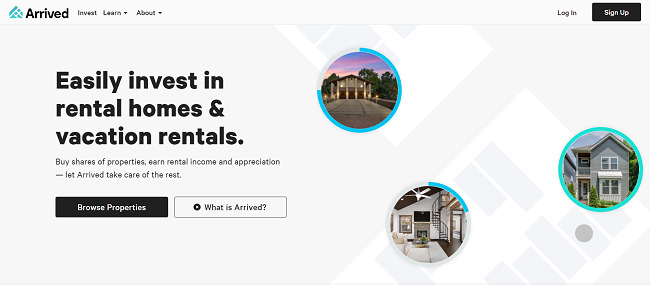
Arrived purchases properties like rental units and vacation homes where it can charge rent. As an investor, you get paid quarterly dividends. You can also earn from your Arrived shares appreciating in value.
Arrived is a newer player in the space. But it's incredibly beginner-friendly because of the $100 minimum investment requirement and has thousands of investors on the platform.
Plus, you can try out a variety of other real estate investing platforms as well, including:
- Ark7: Invest in fractional shares of income-generating properties with Ark7’s award winning app. Plus, Ark7 has an active trading market to ensure liquidity, so investors can sell their shares and benefit from monthly appreciation.
- RealtyMogul: Invest in exclusive real estate deals starting with $5,000.
- Fundrise: Lets you invest in income-generating real estate starting at $10.
Ultimately, if you want to diversify your portfolio with real estate and invest to make money daily, real estate investing platforms are definitely worth checking out.
Learn more about investing with Arrived!
2. Open A High-Yield Savings Account
Want a completely hands-off investment idea? Then a high-yield savings account could be the perfect place to park some cash.
And we have some great news: you can use a company like Raisin to find the best savings accounts and CDs to start earning some free money.
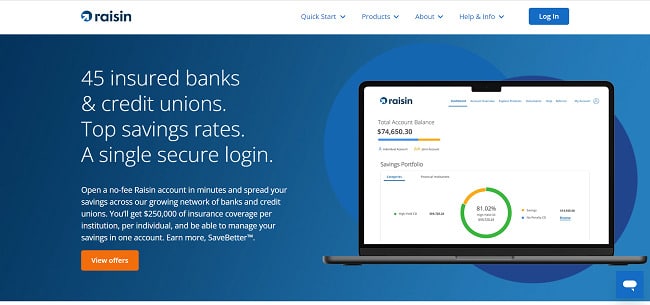
Raisin is basically a marketplace of the best saving solutions. And plenty of its partners pay 4% to 5% APY or even more!
You only need $1 to get started. Raisin doesn't charge any fees either, and it's the easiest way to find a home for your idle cash so it works for you.
3. Invest In Bonds
How would you like to earn 7% APY and earn daily income through compounding? If this sounds up your alley, then Worthy Bonds could be for you.
This income generating asset pays daily and lets you buy bonds starting at only $10. Interest compounds daily, and Worthy Bonds is offering a special 7% APY rate for a limited time.
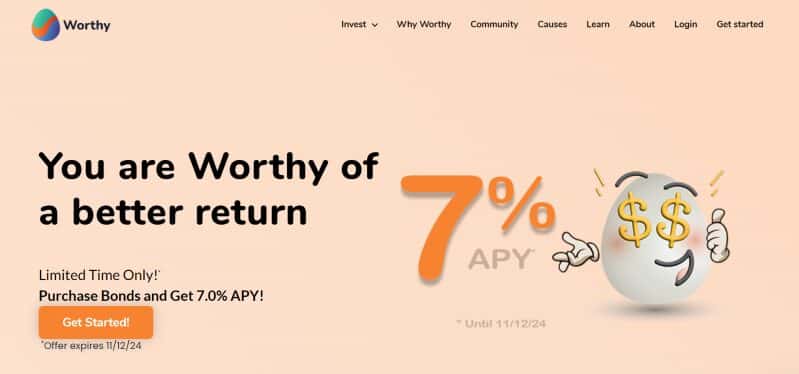
Earning 7% APY is an extremely competitive rate. And bonds are popular because they're reliable, fixed-income investments. Plus, Worthy doesn't charge any platform fees or early withdrawal penalties if you want to cash out sooner.
Learn more about Worthy Bonds!
4. Invest In An Online Business
If you want to invest money online to earn daily, I think starting some kind of online business is the best way to start.
I'll give you a personal example: I started Homeowner back in college as a way to earn money online. The blog cost around $175 between a domain name, WordPress theme, and one year of SiteGround hosting.
It took years of work and learning to grow this blog. But Homeowner made $92,000 in 2021. And in 2022, Homeowner made $272,000!
These days, my blog makes $1,000 a day or more between Mediavine ads and affiliate income. And this just goes to show the potential of online businesses and how investing in one can pay dividends, even if it takes a while for things to grow.
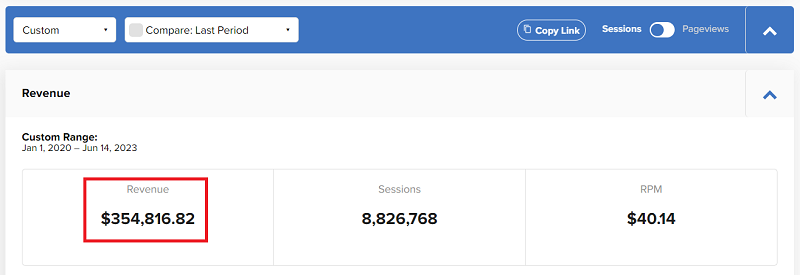
There are plenty of other ways to make money with online businesses as well. Some of my favorite ideas include:
- Starting a digital marketing agency
- Dropshipping
- Amazon FBA
- Starting an Etsy print on demand store
- Selling courses or coaching programs
- Becoming an influencer
Again, this is just scratching the surface, and there are plenty of ways to earn autopilot income online with these business models.
5. Dividend Stocks & ETFs
Dividend stocks are a popular investing choice for anyone looking to supplement their income.
This is because dividend stocks let you earn quarterly or annual dividend payments while still potentially benefiting from share appreciation. And, investing in dividend stocks is pretty simple most of the time.
For starters, you can check with your bank to see if you can open an investing account to start investing online. Investing apps like Stash are also a beginner-friendly option you can consider if you live in the United States.
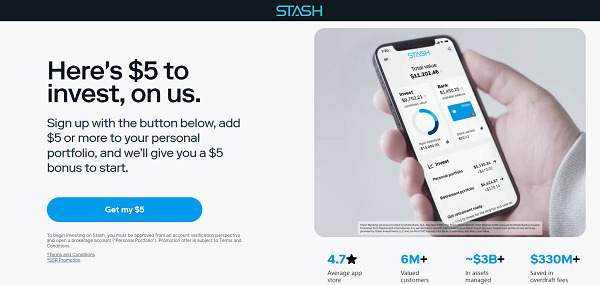
Stash makes it easy to invest in thousands of ETFs and stocks with no add-on commission fees¹. And new members also get a $5 sign up bonus*, so it's an easy way to get free money while beginning your investing journey.
As for which securities you invest in, you have to do your own due diligence and research. But for dividend investing, one great place to begin your research is to look at the Dividend Aristocrat list. This is a list of companies that are in the S&P 500 index that have paid and increased dividends every year for at least 25 years in a row.
Just note that you have to wait for quarterly or annual dividend payments, so there is a delay between becoming a shareholder and earning dividend income.
Pro Tip Get 50% off The Motley Fool Stock Advisor program and join over 500,000 investors receiving professional stock recommendations and tips right to their inbox!
6. Fixed-Income Investments
If you want a simple way to invest your money for daily income, you can always consider fixed-income investments. These investments are typically low-risk and pay a predetermined amount of income for a given timeframe.
Some popular examples of fixed-income investments include:
- Bonds
- Certificates of deposits (CDs)
- High-interest savings accounts like Current (includes a nice $50 sign up bonus and pays 4.00% APY!)
- Preferred stocks
- Money market accounts
- Treasury bills
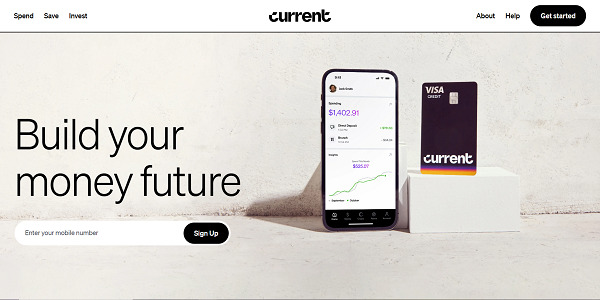
The downside is that your returns are usually low because you're taking on low risk. And, during periods of high inflation, this is usually a bad call since your investments aren't appreciating enough to outpace inflation.
That said, this is still a simple way to invest for daily income, so it had to make the cut for this list.
Pro Tip: Use Raisin to find the best high-yield savings accounts, money market accounts, and CDs. Raisin works with dozens of banks and credit unions to get you the best rates. It doesn't charge fees and only takes $1 to get started.
7. Use Micro-Investing Apps
If you don't have much money to invest, you can always try micro-investing apps to get started. And apps like Acorns are a perfect example you can try if you live in the United States.
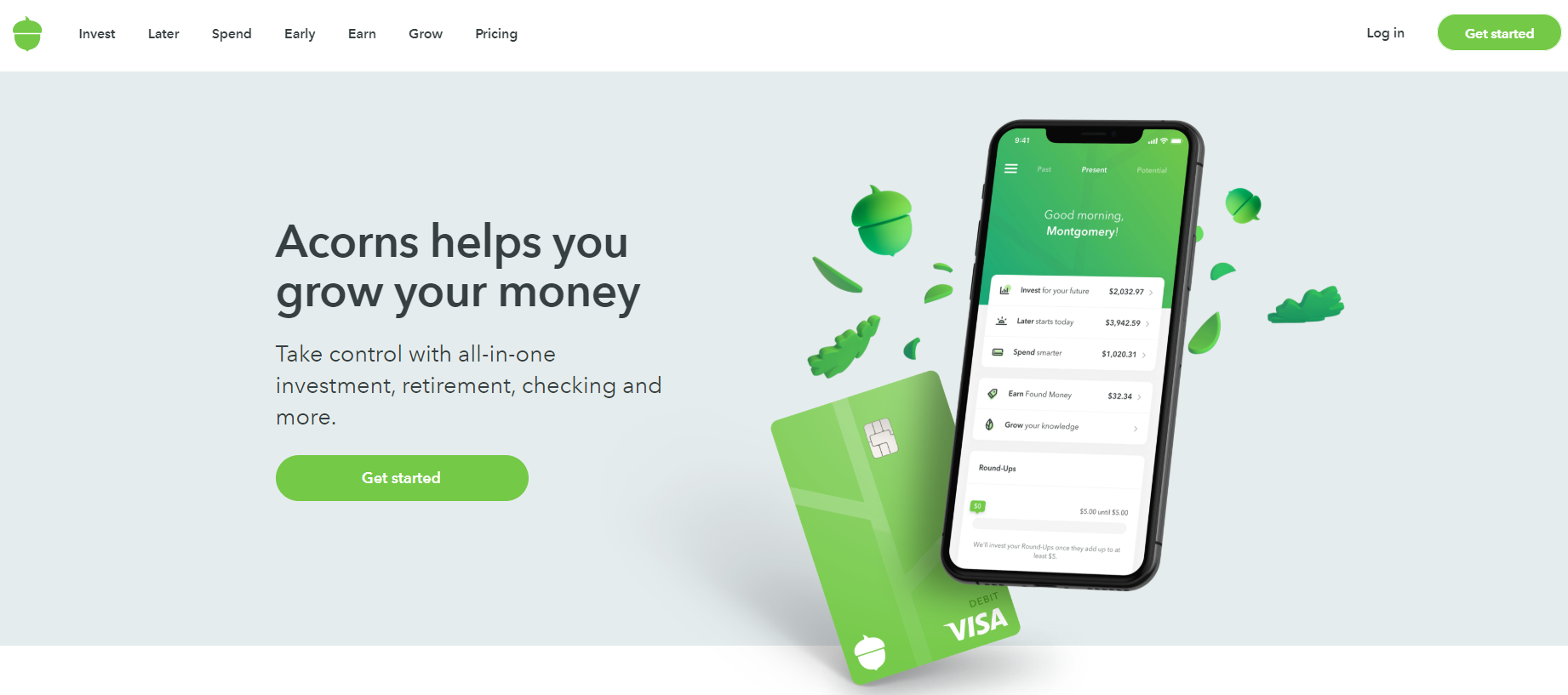
With Acorns, you can put your daily spending to work and turn your shopping into an actual investing portfolio. Acorns does this by letting you round-up your daily purchases to invest the difference automatically.
For example, if you buy a coffee and muffin for $4.25, Acorns can automatically round up to $5 and invest the extra $0.75 on your behalf. This might seem inconsequential, but Acorns is all about building good habits and consistently investing.
Another nifty Acorns feature is its “Earn” options that let you earn cash back from over 350 retailers. This feature is similar to reward apps, and you can earn cash back for shopping at partners like Apple, Kohl's, Nike, Sephora, and Walmart.
Acorns even has a shopping browser extension to help you earn cash back online, so it's very flexible. The beginner Acorns plan costs $3 per month, so you have to pay to automatically invest and earn shopping rewards.
Start investing with Acorns today!
8. Purchase Rentable Assets
Another creative idea you can try to create investment income is to buy assets and then rent them out for profit. And, it's actually surprising how many things you can rent out for profit as well if you get a bit creative.
Some popular rental passive side hustles you can look into include:
- Making money with a spare room through Airbnb
- Renting out your car with Turo
- Renting out a shed or extra storage space with Neighbor
- Renting out gear like cameras and drones on Fat Llama
Marketplaces like Fat Llama are honestly super cool, and you can get very creative. For example, this Fat Llama owner is renting out a power washer in London for around $20 per day.
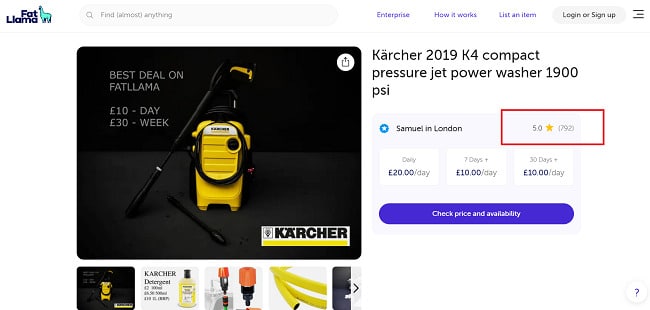
As you can see, they have almost 800 reviews, so they've made thousands of dollars by renting out this piece of equipment for cash. And this is a perfect example of how you can invest and make money daily if you buy a useful tool or asset that people are willing to pay for.
9. Invest In A New Side Hustle
The idea here is pretty simple: you can invest your money into gear or equipment you need to start your own side hustle. And the great news is that there are plenty of low-cost side hustles you can try, including:
- Delivering food with gig apps like Uber Eats or DoorDash (you just need a bike)
- Completing Craigslist cash gigs like cleaning or furniture assembly
- Becoming a handyman with apps like TaskRabbit
- Getting your certification to be a babysitter
- Investing in a lawn mower and basic landscaping equipment
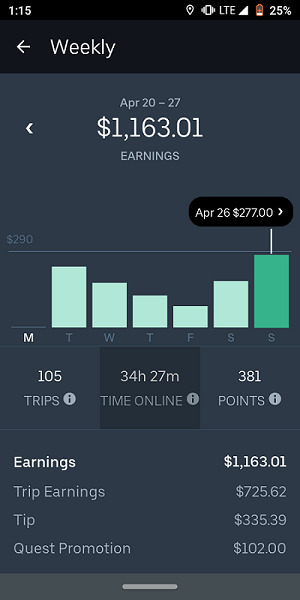
You get the idea. Just think of a simple side hustle you can start and invest some starting cash to get your hustle up and running.
Start making money with Uber Eats!
10. Invest With A Robo-Advisor
Robo-advisors are similar to financial planners except they use algorithms and questionnaires to help invest in assets that match your goals and risk tolerance.
The advantage of robo-advisors is that they're generally low-fee. And they let you put your entire investing strategy on autopilot, which is great for beginners.
Betterment is one of the leading robo-advisors, and it's a great passive income option for young adults since there's a $0 minimum funding requirement. You can also consider robo-advisors like Wealthfront or M1.
All of these companies lend a helping hand and let you invest on autopilot. And again, you don't need a lot of starting cash to sign up.
11. Crypto Interest Accounts
Crypto interest accounts are another way you can put your money to work and earn daily interest.
This is also the latest passive income idea I'm trying. For example, companies like Nexo let you earn 10% to 15% APY or more by depositing your cryptocurrency in crypto interest accounts.
I'm using Nexo right now, and it's a very nifty passive income source because of how interest payments work. Nexo lets you deposit dozens of different cryptocurrencies, and interest accrues daily so you're technically earning every single day.
Right now, I deposited about $500 of Cardano in my Nexo account. It earns around 8% annually. I'm getting paid in Nexo tokens, the platform's native token.
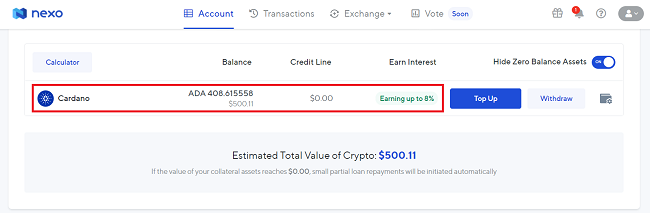
You can purchase crypto through Nexo as well. Alternatively, you can use popular exchanges like Coinbase to buy crypto and then move it to your Nexo account.
Just note that you should consider the risks of crypto before deciding to use this investing strategy. And never hesitate to speak with a financial professional to create a strategy that works for your specific situation.
12. Invest In Other Small Businesses
Starting your own online business or side hustle is one method to invest to earn money daily. But, what if you could invest in other small businesses to get your money to work for you while helping other entrepreneurs?
This is the concept behind being an angel investor. You invest in startups to help them get off of the ground, and in return, you generally get equity and even a board seat depending on the arrangement.
Of course, there are risks like if a business goes bankrupt, so you have to do your due diligence. And angel investors or silent partners are generally accredited investors who are quite wealthy. But this is still an interesting investment strategy worth mentioning.
13. Invest In A New Skill
Sometimes, investing in a new skill is much more lucrative than investing in income-generating assets.
I experienced this with things like blogging and making money on YouTube, but there are so many examples of skills you can sell online or in-person once you learn them. And, you can learn almost anything for free these days with the power of the Internet.
Alternatively, websites like Skillshare has incredibly affordable courses on a range of subjects like:
- Coding
- Data science
- Graphic design
- Digital marketing
- Personal development
- Photography
- SEO
- Web development
- Video editing
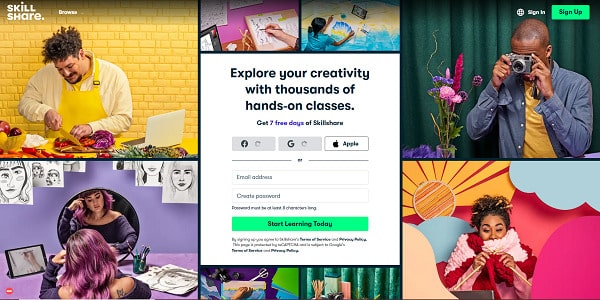
What's nice about Skillshare is that there are also very specific courses. For example, you can even become AWS certified with some Skillshare courses, or learn a specific programming language or skill.
Again, this isn't a traditional example of investing to earn money daily, but a single course can truly change your life or career if you learn a high-value skill.
14. Peer-To-Peer Lending
One final idea to invest and make money daily is to invest with peer-to-peer, or P2P, lending platforms.
P2P lending involves lending money to other people in return for interest payments, almost as if you're a bank. It's a much riskier type of private lending. But these sorts of debt investments can yield high returns and potentially double your money.
There are also lots of P2P lending sites for investors, including options like:
- LendingClub
- Prosper
- Kiva
- Upstart
- Peerform
Just remember: this method of investing for daily income can be very risky since borrowers can default. So, always consider the risk versus reward and do your due diligence.
Tips For Getting Started
Now that you know how to invest and make money daily, here are a few tips you can keep in mind to make the process much easier and successful.
- Do Your Research: You should always do your due diligence and research multiple options so you can find an investing idea that matches your goals and level of risk tolerance.
- Ask For Advice: Don't be afraid to ask for professional financial advice from an advisor if you need a helping hand.
- Try Multiple Ideas: Testing different investing ideas is a great way to discover which methods you enjoy and which methods generate the highest returns for you.
Extra Reading – How To Invest $10 To Earn Daily.
Which Online Investment Platforms Pay Daily?
Some of the best online investment to earn daily profit platforms include:
- Acorns
- Worthy Bonds
- P2P lending platforms
- Crypto interest accounts
- Online businesses
The key is to look for platforms and apps where interest compounds daily or to use online platforms that generate daily revenue. This is what I've done with my blog, YouTube channel, and several investments.
Extra Reading – How To Make $1,000 A Day.
Final Thoughts
I hope my guide on how to invest and make money daily helps you create new income sources for yourself.
There are honestly plenty of ways to diversify your income through investing. Just be sure to do your research and to consider your goals and level of risk tolerance before choosing an idea.
And remember: there's nothing wrong with starting less passive side hustles as well.
For example, you can make money with DoorDash or jobs like Instacart in your spare time if you're just looking for a reliable way to make extra cash on the side.
Looking for other ways to make extra money? Checkout:
Investment advisory services offered by Stash Investments LLC, an SEC registered investment adviser. Investing involves risk and investments may lose value. Holdings and performance are hypothetical. Nothing in this material should be construed as an offer, recommendation, or solicitation to buy or sell any security. All investments are subject to risk and may lose value. This information is for educational purposes only and should not be construed as tax, investment, or legal advice.
*Offer is subject to T&Cs.
1 Ancillary fees charged by Stash and/or its custodian are not included in the subscription fee.
CATcoverage.com Flood Insurance – 2025 Producer’s Guide 27 Dec 2024, 2:34 pm
CATcoverage.com streamlines the entire flood insurance process, making it faster and more efficient for producers to serve their clients. With a fully digital platform, producers can generate a ‘best value’ quote which results from CATcoverage.com’s survey of multiple flood insurance markets. This significantly reduces administrative work and saves valuable time.
This hassle-free system allows you to focus on what matters most—delivering real value while building client relationships and growing your book of business.
About CATcoverage

CATcoverage.com is owned and operated by Poulton Associates. As a leader in innovative insurance solutions, Poulton Associates specializes in providing catastrophe-related insurance products tailored to meet the diverse needs of both residential and commercial clients. With decades of experience and a forward-thinking approach, Poulton Associates has cemented its reputation as a trusted name in the insurance industry.
 The company is best known for administering the Natural Catastrophe Insurance Program (NCIP), the nation's first and largest private flood insurance program designed to compete with the NFIP.
The company is best known for administering the Natural Catastrophe Insurance Program (NCIP), the nation's first and largest private flood insurance program designed to compete with the NFIP.Poulton Associates' insurance pedigree started in 1978. Headquartered in Salt Lake City, Utah, Poulton Associates operates nationwide with a mission to deliver high-quality, flexible insurance products that address critical gaps in traditional coverage, particularly in areas prone to natural disasters such as floods and earthquakes. The company’s innovative solutions are driven by advanced technology, deep industry expertise, and an unwavering commitment to enhancing value for both policyholders and insurance producers.
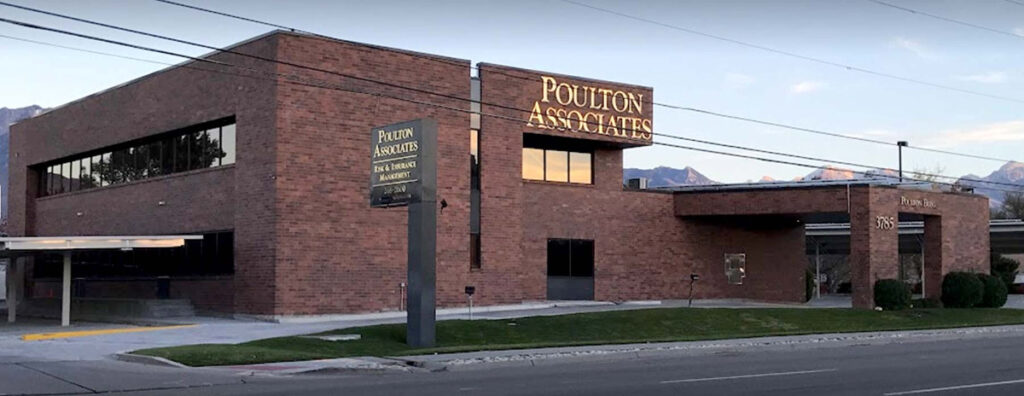
Leadership and Vision
Poulton Associates pioneered the private flood insurance marketplace, consistently championing innovation and setting new standards in the industry. Their vision for the future emphasizes the importance of private market solutions in addressing the shortcomings of traditional government-backed insurance programs. By leveraging advanced technology, such as AI-driven risk analysis, Poulton Associates ensures that policy premiums reflect the best available exposure assessments resulting in more accurate and competitive pricing for clients.
 Poulton Associates are thought leaders in the insurance industry and strong advocates for flood insurance reform.
Poulton Associates are thought leaders in the insurance industry and strong advocates for flood insurance reform.Poulton Associates is a recognized thought leader in the insurance industry, with our leadership team frequently advocating for reform and greater consumer choice in flood insurance. Their leadership has propelled Poulton Associates to the forefront of the market, making NCIP a standout program for both agents and policyholders.
Why Choose CATcoverage.com?

For producers, CATcoverage offers attractive commissions, competitive policy features, and a streamlined process that enables agents to grow their business efficiently.
For policyholders, Poulton Associates provides peace of mind by offering comprehensive coverage options that protect against the financial devastation of natural disasters. With flexible policies, faster activation times, and seamless mortgage integration, the company sets a new standard in customer-focused insurance solutions.
Key Advantages
 Comprehensive Coverage: Broader coverage with higher limits, with options for additional living expenses, basement coverage, detached structures, and more.
Comprehensive Coverage: Broader coverage with higher limits, with options for additional living expenses, basement coverage, detached structures, and more.
 Simplified Quoting: A single application generates multiple quotes from which CATcoverage extracts the best value proposition, saving time and effort.
Simplified Quoting: A single application generates multiple quotes from which CATcoverage extracts the best value proposition, saving time and effort.
 Attractive Commissions: Earn up to 15% on new flood policies and 12.5% on renewals.
Attractive Commissions: Earn up to 15% on new flood policies and 12.5% on renewals.
 Streamlined Mortgage Payments: Bind coverage up to 14 days after mortgage closing, and coverage is automatically backdated to the date of the mortgage closing within that 14-day timeframe.
Streamlined Mortgage Payments: Bind coverage up to 14 days after mortgage closing, and coverage is automatically backdated to the date of the mortgage closing within that 14-day timeframe.
 Dual-Peril Options: Combine flood and earthquake insurance into a single policy for added value.
Dual-Peril Options: Combine flood and earthquake insurance into a single policy for added value.
 Competitive Edge for Producers
Competitive Edge for Producers
CATcoverage’s commitment to transparency and innovation ensures that agents can deliver exceptional value to their clients.
Whether you’re new to flood insurance or a seasoned professional, CATcoverage.com offers competitive commissions, an easy online platform, and unmatched coverage options.
Exclusive Benefits
- Higher Commissions: CATcoverage offers one of the highest commission rates for private flood insurance, enabling producers to maximize earnings on both new and renewal policies, ensuring a reliable and consistent income stream.
- Simplified Processes – CATcoverage.com’s digital platform searches the marketplace looking for the best price and coverage for your client. Producers can access multiple quotes through a single application, streamlining the quoting process.
- Broad Coverage Options – NCIP policies offer coverage enhancements like higher limits, replacement cost coverage on contents, and often-overlooked areas like basements and detached structures. Additional living expenses (ALE) and debris removal coverage add further value.
- Reduced Waiting Times – Unlike the NFIP which has a 30-day waiting period, CATcoverage.com policies activate in just 15 days, or sooner if the policy is required for a loan closing.
- Mortgage Closing Enhancement: Due to CATcoverage’s unique policy language, mortgage companies can pay for flood policies up to 14 days after closing, creating a friction-free closing process.
- Risk-Based Pricing: AI-driven algorithms ensure premiums reflect property risk, offering transparency and competitive pricing.
- Expanded Limits: CATcoverage offers coverage unavailable through the NFIP, including higher dwelling and contents limits.
Get Started with CATcoverage.com

 Easy Sign-Up
Easy Sign-Up
Register online in minutes and gain access to the platform’s quoting and policy management tools.
 Lucrative Commissions
Lucrative Commissions
Earn up to 15% on new flood policies and 12.5% on renewals, turning flood insurance into a valuable revenue stream.
 Ongoing Support
Ongoing Support
CATcoverage.com’s customer service team is always ready to assist you.
Is CATcoverage.com Right for Your Agency?
Poulton Associates continues to lead the way in private flood and catastrophe insurance through its CATcoverage platform and the NCIP program. By combining cutting-edge technology, industry expertise, and a customer-centric approach, the company empowers insurance agents and brokers to deliver tailored solutions that meet the evolving needs of their clients. Whether protecting homes, businesses, or entire communities, Poulton Associates is dedicated to ensuring financial resilience in the face of natural disasters.
 CATcoverage.com provides agents with resources to offer residential and commercial flood insurance tailored to client needs.
CATcoverage.com provides agents with resources to offer residential and commercial flood insurance tailored to client needs.Whether your clients need residential or commercial flood insurance, CATcoverage.com gives you the tools to exceed client expectations while growing your business.
Get started today and take your agency to the next level with CATcoverage.com!
Continue reading:


